If you write or paste a Notion formula that contains an error, you’ll see a red error message at in the live preview section of the formula editor.
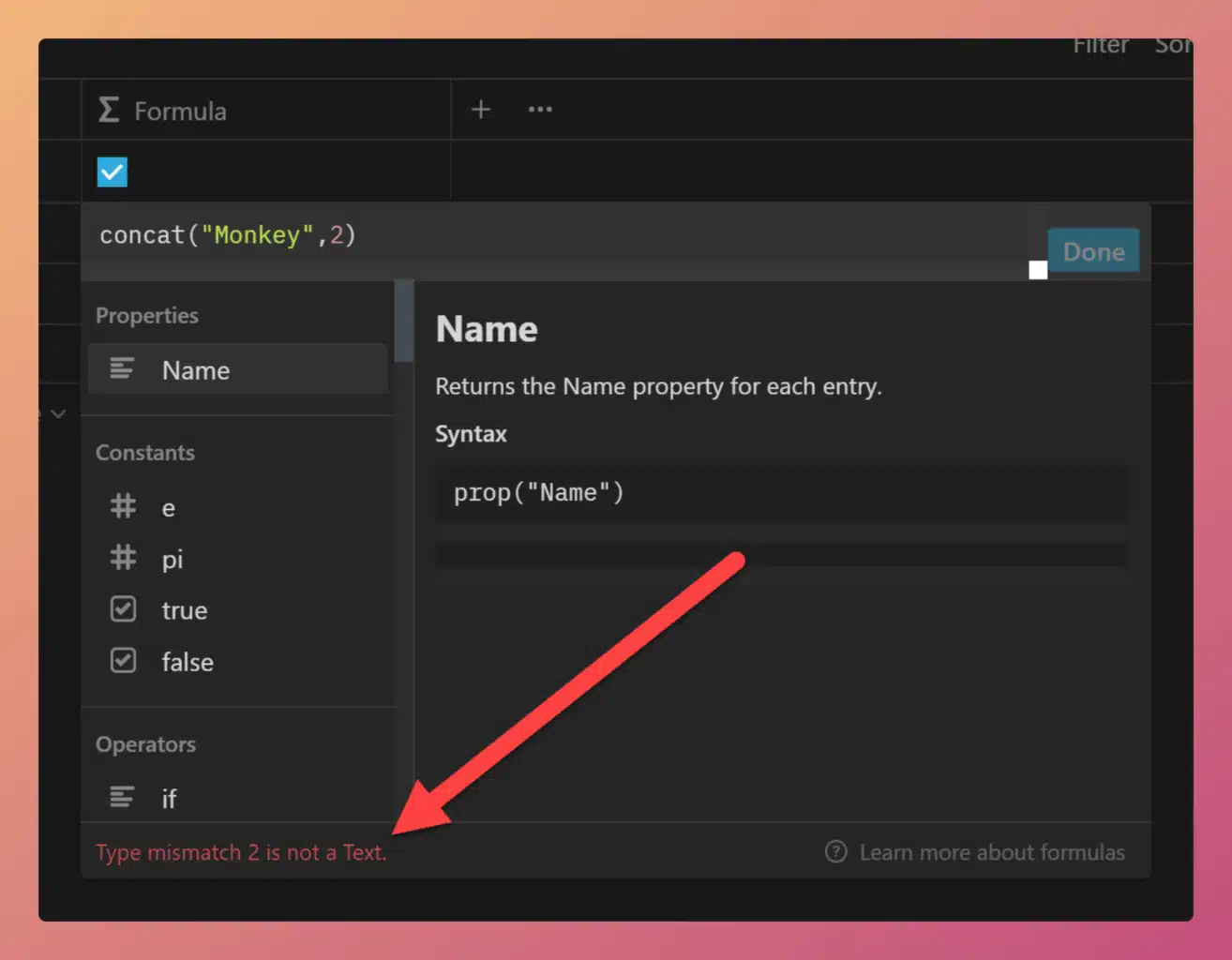
The table below contains the most common errors you’ll see, as well as the likely fix.
Good to know: If you click away from the formula editor while your formula contains an error your formula will still be saved.
| Error | Reason | Example | Fix |
|---|---|---|---|
| Invalid character “[character]”. | An invalid character has been added. | @"" | "" |
| Expression expected. | A valid character has been added like ( and an expression is expected after it. | 10 * ( | 10 * (2 + 4) |
| [Variable] is not defined. | A variable has been added but has not first been defined using let or lets. | lorem.length() | let(lorem, "Ipsum", lorem.length()) |
| Property token or function expected. | A valid character has been added like . and an expression is expected after it. | "Lorem". | "Lorem".length() |
| Expected function [function] to be called. | A function has been added without its () brackets. | ["A", "B"].first | ["A", "B"].first() |
| Cannot call [function] with target of type [target type]. | The function does not work with the data type. | "2, 1".sort() | ["2", "1"].sort() |
| Function [e/pi] does not expect any arguments. | e pi are being used like functions. | e(42) | e() |
| Function [function] received unexpected argument. | A function that does not accept arguments has an argument added. | [2, 1].sort(3) | [2, 1].sort() |
| Expected token “[token]”. | A list […] or function (…) is missing its closing bracket. | ["Lorem","Ipsum" | ["Lorem","Ipsum"] |
| Unclosed string literal. | A string “…” is missing its closing quotes. | "Lorem | "Lorem" |
| Function [function] expects [number] arguments, but only [number] were provided. | The function being used is missing one or more of its required arguments. | dateAdd(now(), 1) | dateAdd(now(), 1, "days") |
| Cannot find function [value]. | An unsupported function has been used. | "Lorem".ipsum() | "Lorem".length() |
| Argument of type [date type] does not satisfy function [function]. | |||
| Cannot call expression of type boolean. | |||
| Maximum recursive depth exceeded. | |||
| End of output expected. | |||
| Cycle detected in formula. | |||
| Circular dependency detected; this formula references itself. |

