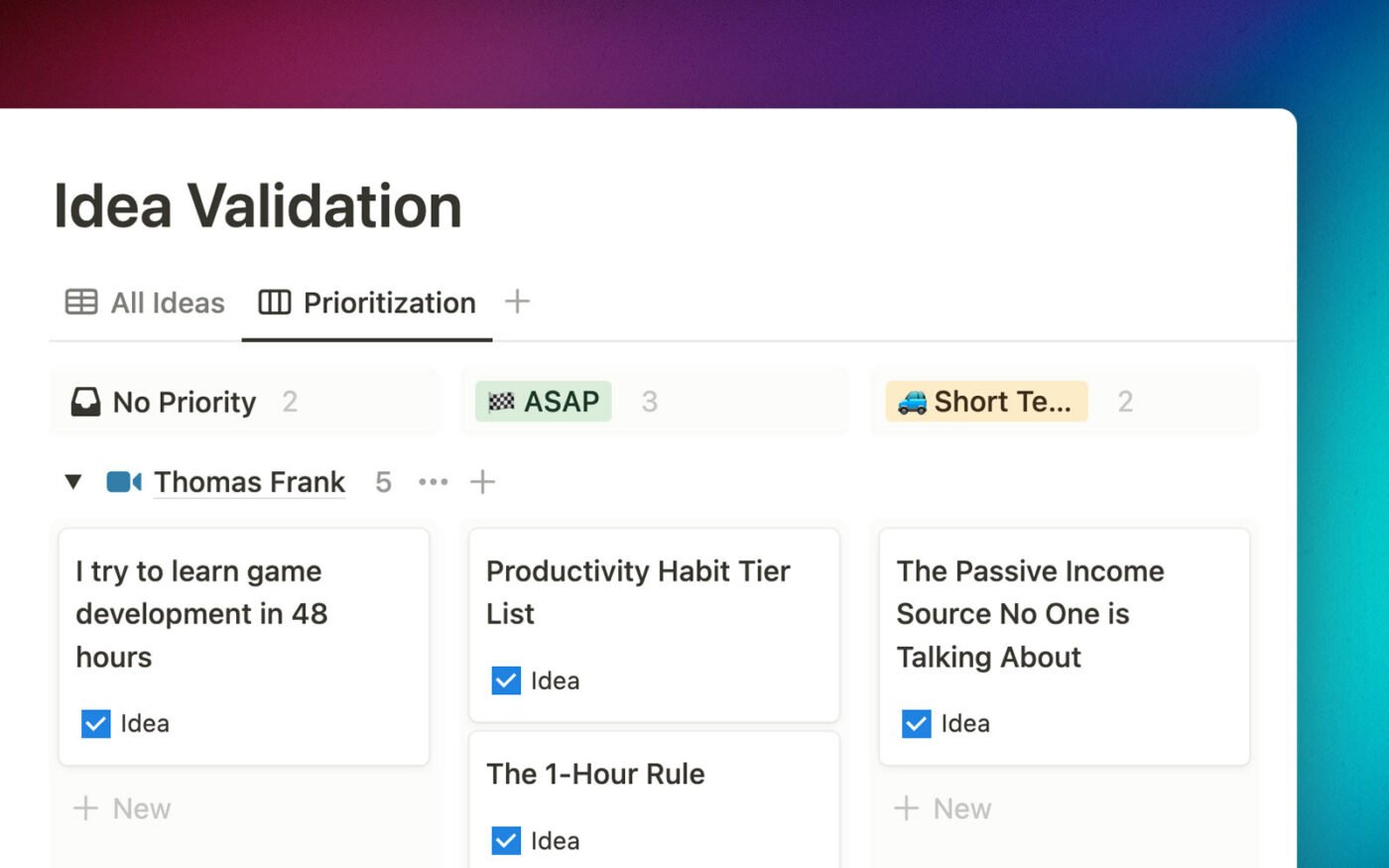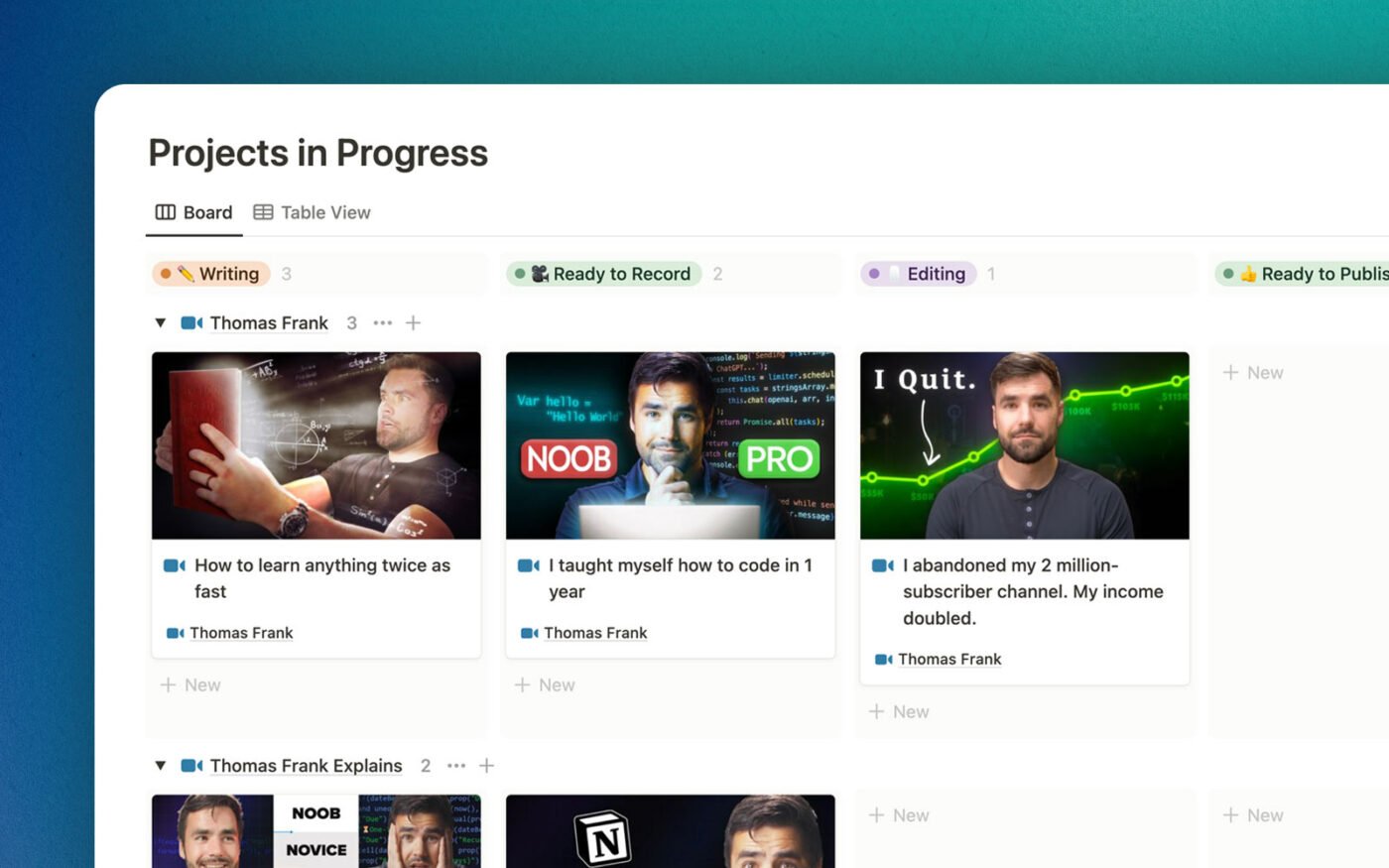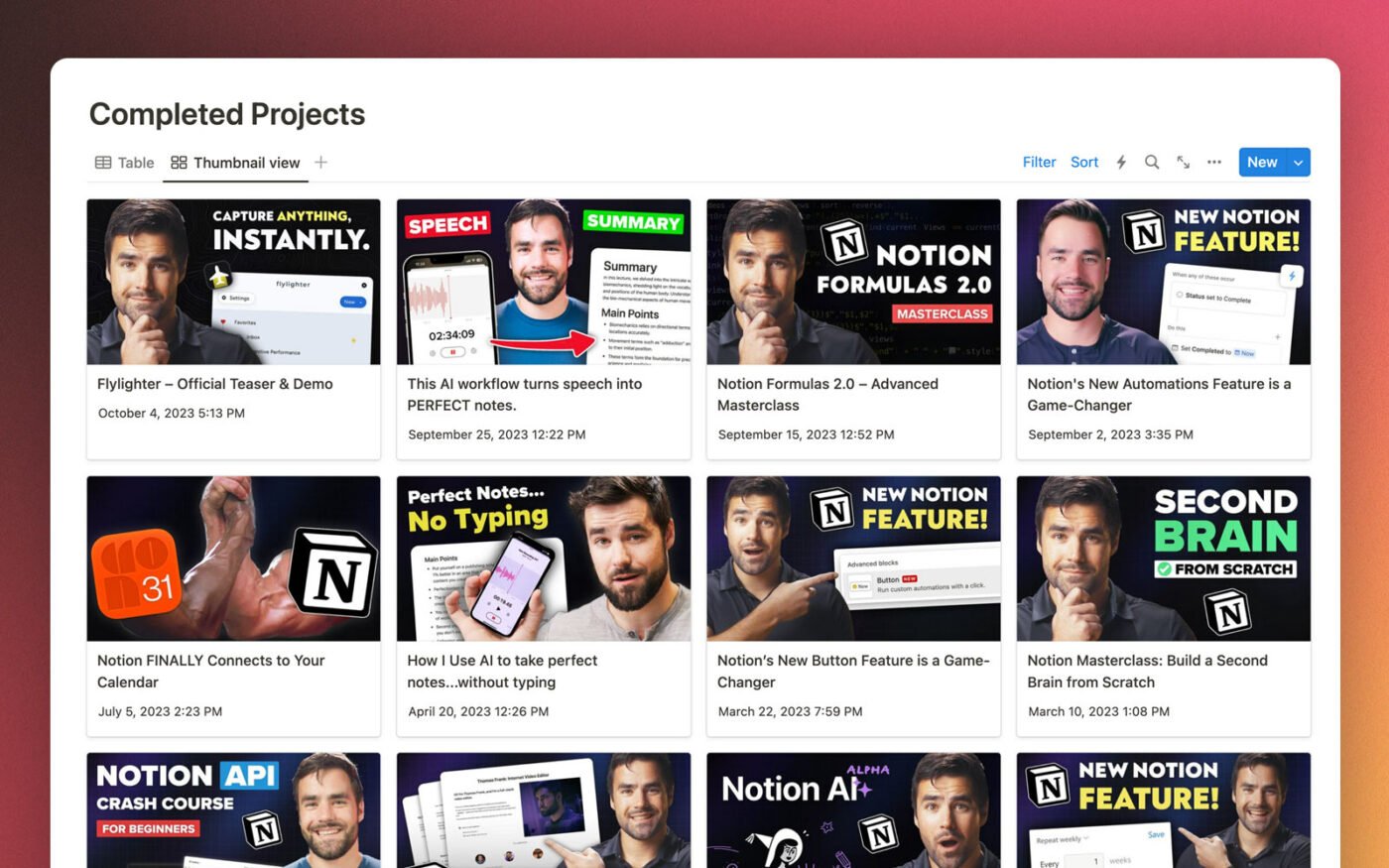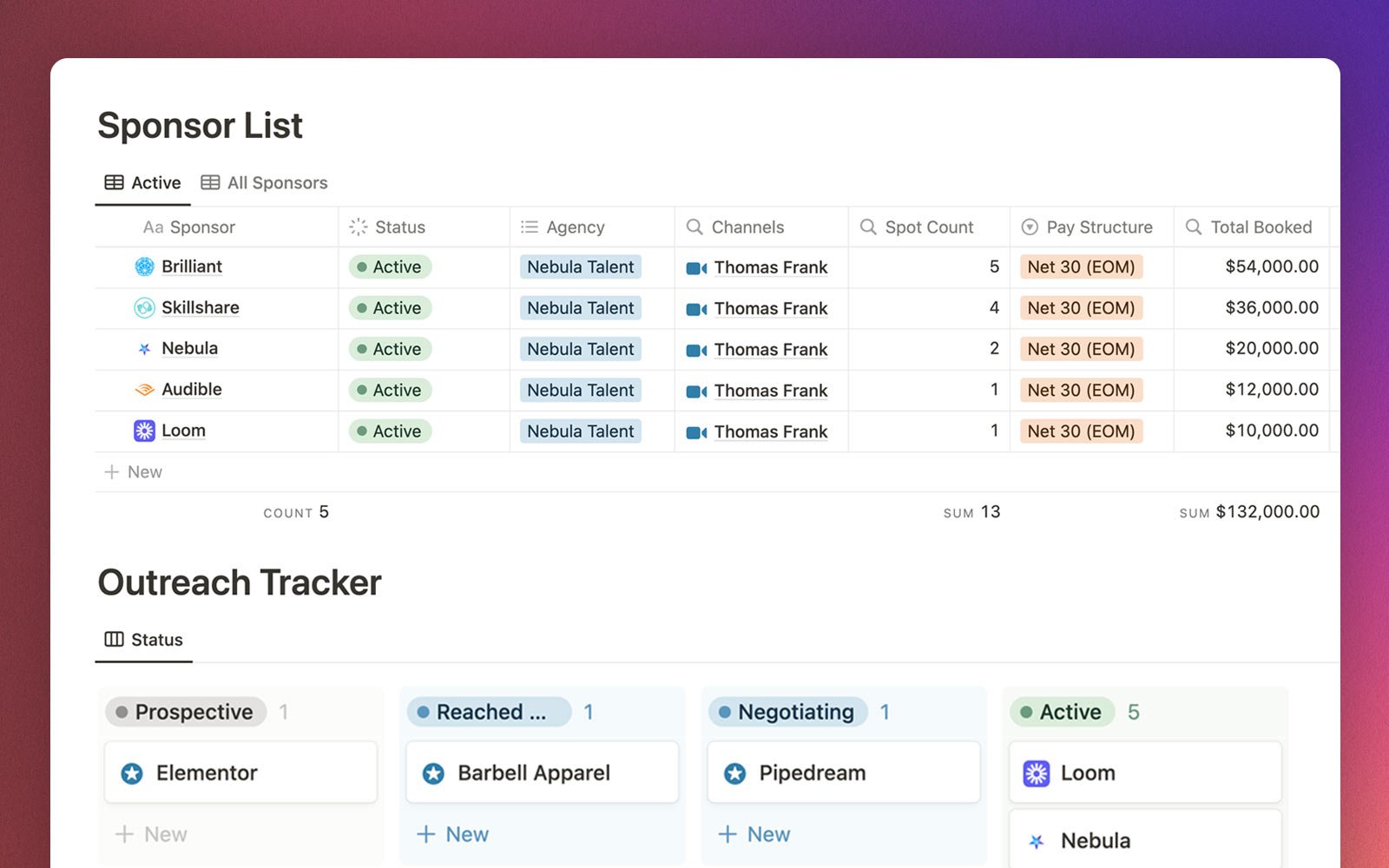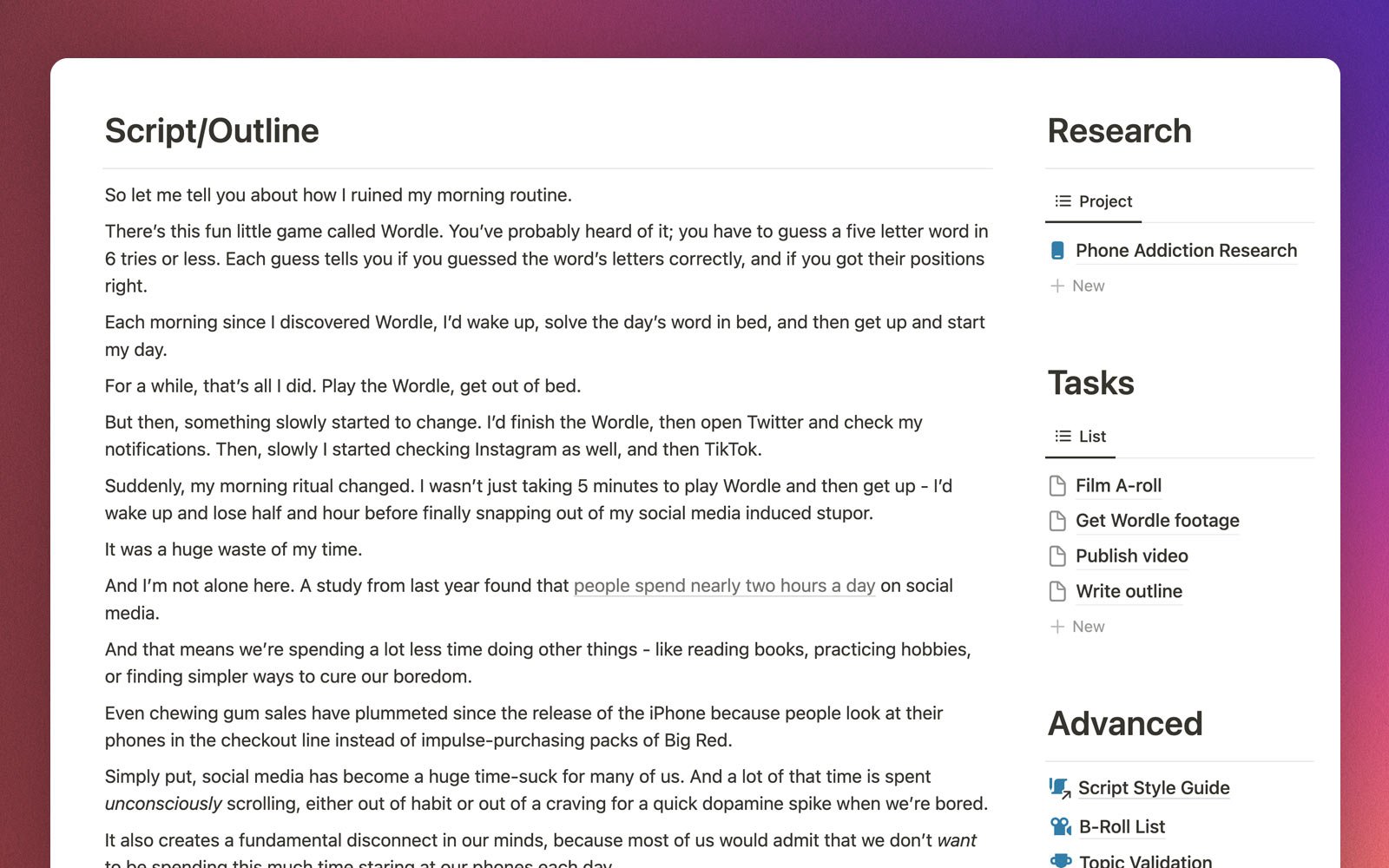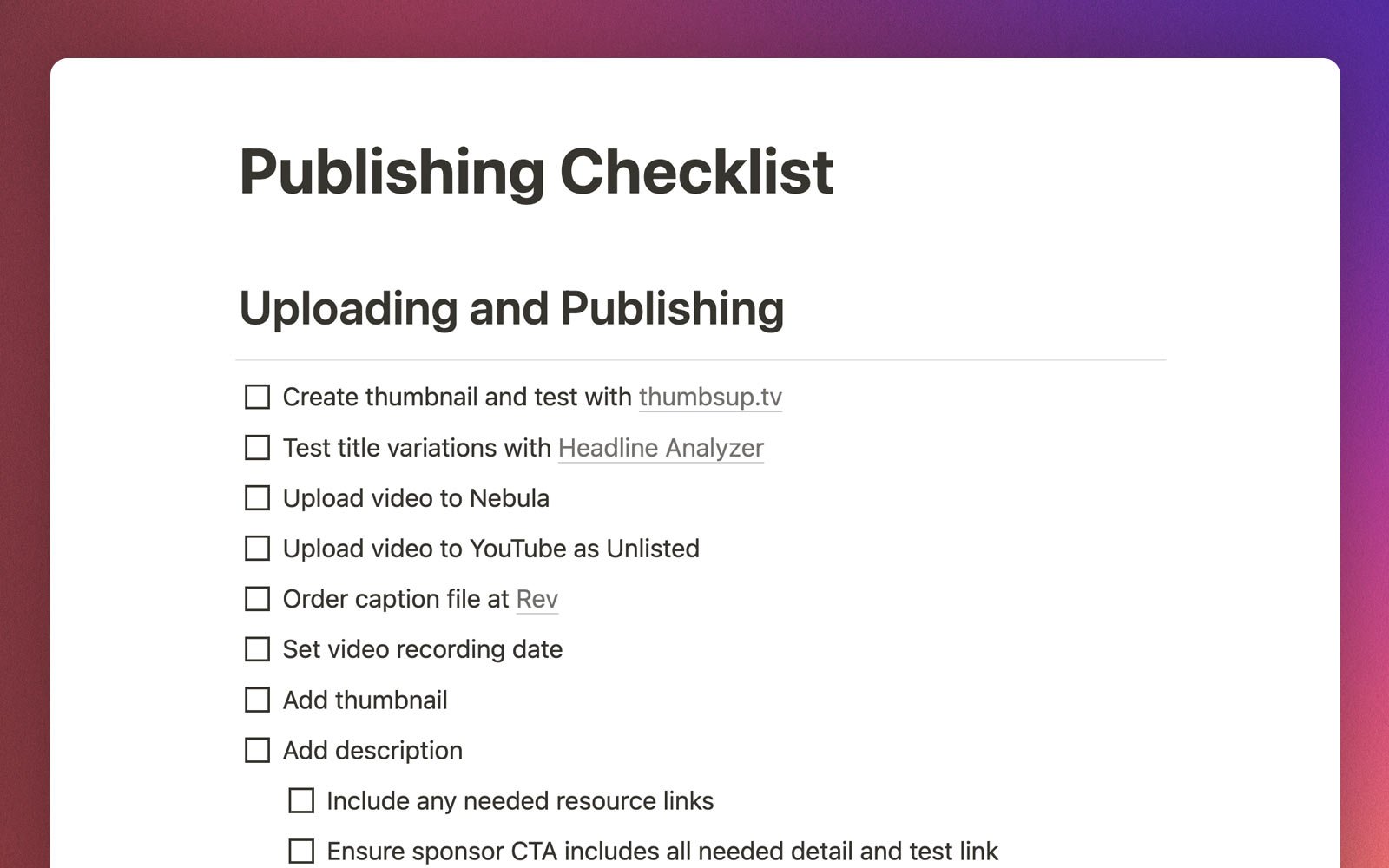Manage Your Entire Content Creation Process in Notion.
Creator's Companion turns Notion into your central tool for creating YouTube videos, blog posts, podcast episodes, and more.
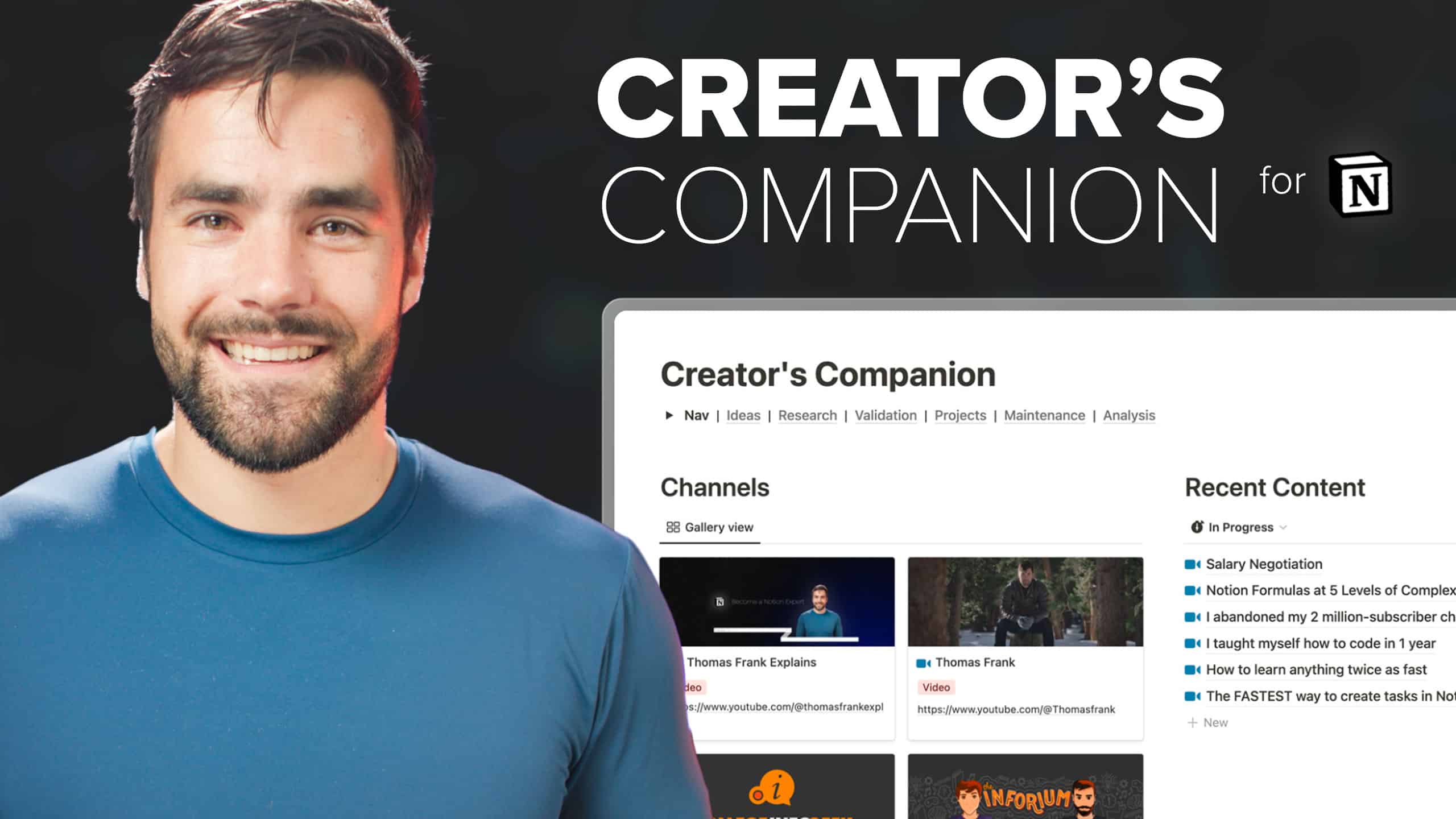

Stop Juggling Tools. Start Working Faster.
Tired of shoving ideas in Evernote, managing projects in Todoist, and tracking completed projects in Google Sheets? Yeah, me too.
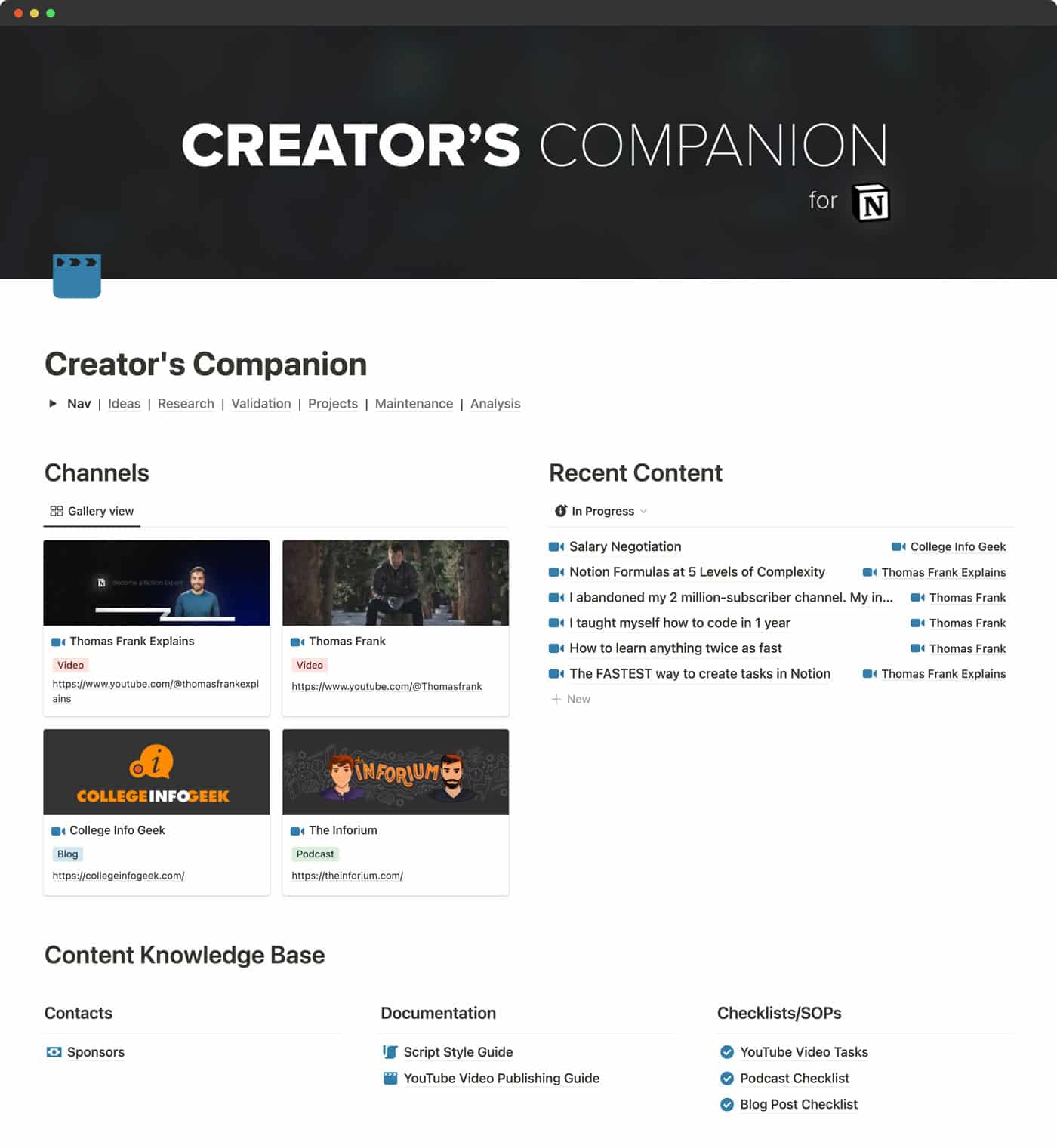
No more jumping between different tools for writing scripts, collecting ideas, and managing tasks. Creator’s Companion is an advanced, expansive template that turns Notion into a truly all-in-one tool for managing your content creation process.
Capture ideas and prioritize the best ones, plan your editorial calendar, collect research, write scripts, analyze content performance, and even manage your brand deals from one place.
Plus, with optional integration with the Ultimate Brain template, you get a full-fledged task & project manager built into every content project.
When your whole process happens in Notion, you work faster as a result.
This is the Tool I Use Myself.

Hi, I’m Thomas Frank, and I’ve been a full-time YouTuber, podcaster, and blogger for more than 10 years.
Together with my team, I’ve built a YouTube channel with over 2.9 million subscribers and 175 million views, a blog with 600k monthly visitors, and a long-running podcast.
In 2018, I stumbled across Notion after spending years juggling multiple apps to manage our content process.
Over time, we started using Notion for more and more – replacing other note-taking apps, task managers, and spreadsheets we used in the past. Today, we use Notion for the entire content creation process across 5 active web properties.
Creator’s Companion is the exact system my team and I use to manage all of our channels today. It’s the product of over three years of real-world use and testing.

Go from Idea to "Published".
Creator's Companion helps you improve the speed and efficiency of your content creation process.
You'll find features and views that aid in idea capture, SEO, research & scripting, editing, publishing, and more.
💡 Capture Every Idea
🏆 Pick Better Topics
The three keys to crafting a successful video are title, thumbnail, and topic.
The best-performing creators validate their ideas in each of these areas before investing time into them.
Less successful creators don’t do this, and they waste time on ideas that are fated to perform poorly.
Validation view helps you figure out which topics and ideas are worth the investment of your time and effort.
📋 Get Organized
📚 Build an Archive
Need to reference an old script? Want to see every video sponsored by a certain brand? Trying to remember when you took a certain piece of b-roll?
Other project management apps don’t do a good job at turning your finished projects into a library.
Notion excels at that job, and Creator’s Companion uses to Notion to add your finished projects to a useful archive.

Work Smarter AND Faster.
Keep track of your sponsors. Track SEO keywords. Create checklist templates. See posts that need to be updated. And lots more...
Tasks, Sub-Tasks, and Projects
Want to integrate your task management directly into your content planning?
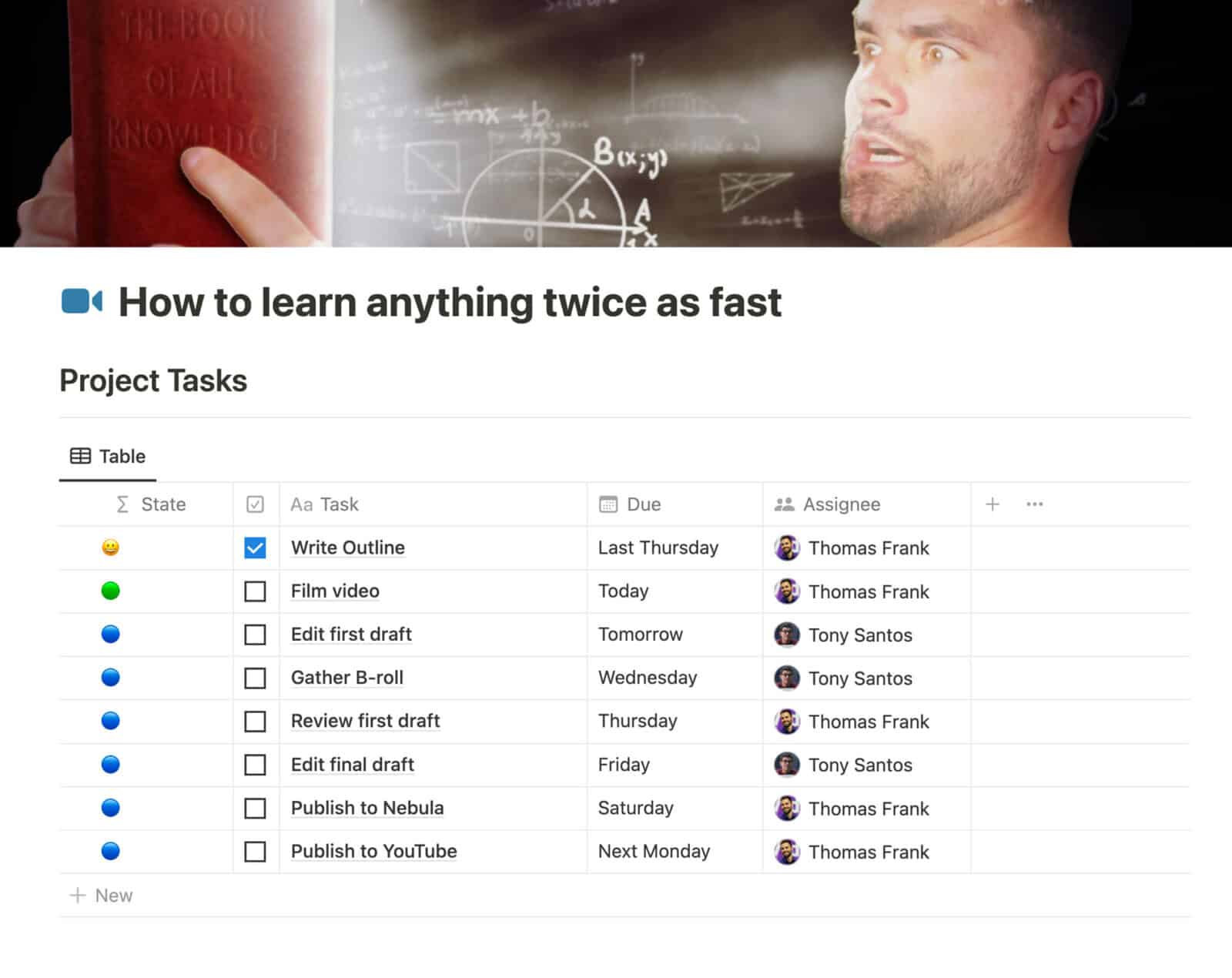
The upgraded Tasks & Projects version of Creator’s Companion fully integrates my Ultimate Tasks template. Every video, podcast, or blog post project gets a task view where you can add task (and sub-tasks).
These tasks will show up in your Inbox, Today, Next 7 Days, and other smart views.
Put simply, if you’d like to add tasks directly to content projects AND see them amongst all your other tasks, you’ll either want this version or the Ultimate Brain version! (see more about that below)

🧠 Second Brain Integration
Want to tie your content planning into your second brain?
The Ultimate Brain edition of Creator’s Companion comes bundled with the popular Ultimate Brain template – my all-in-one second brain system for Notion.
Ultimate Brain lets you seamlessly manage tasks, notes, projects, and goals in Notion – and includes both GTD® lists and P.A.R.A. organization, a la Tiago Forte’s Building a Second Brain.
The bundle comes with a fully integrated version of both of both templates – meaning you’ll see all the notes and tasks you add to your content projects inside Ultimate Brain’s dedicated Note and Task dashboards.
Check out the video to learn more!
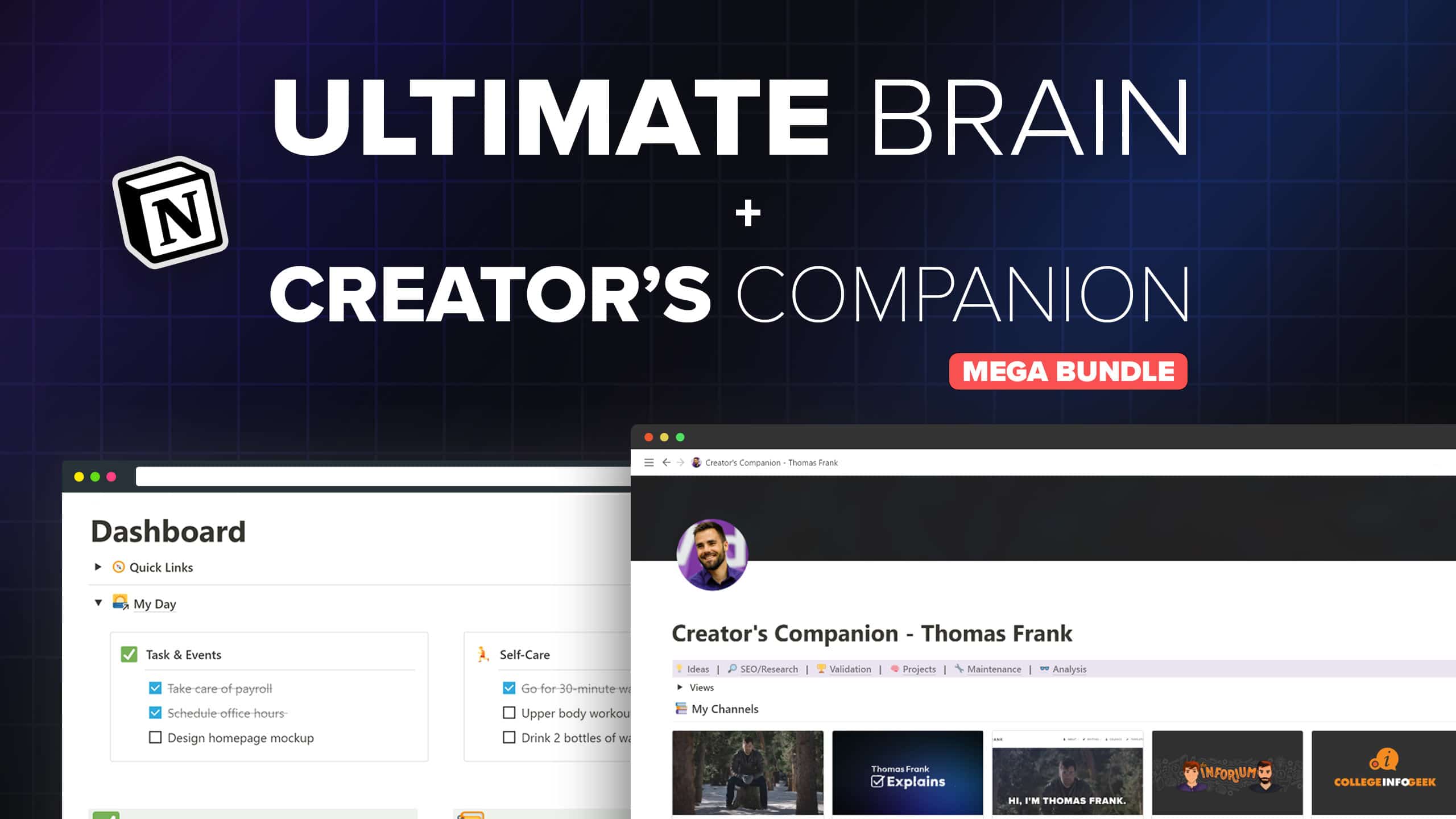

Tutorials and Support
It's dangerous to go alone! Fortunately, you won't have to.
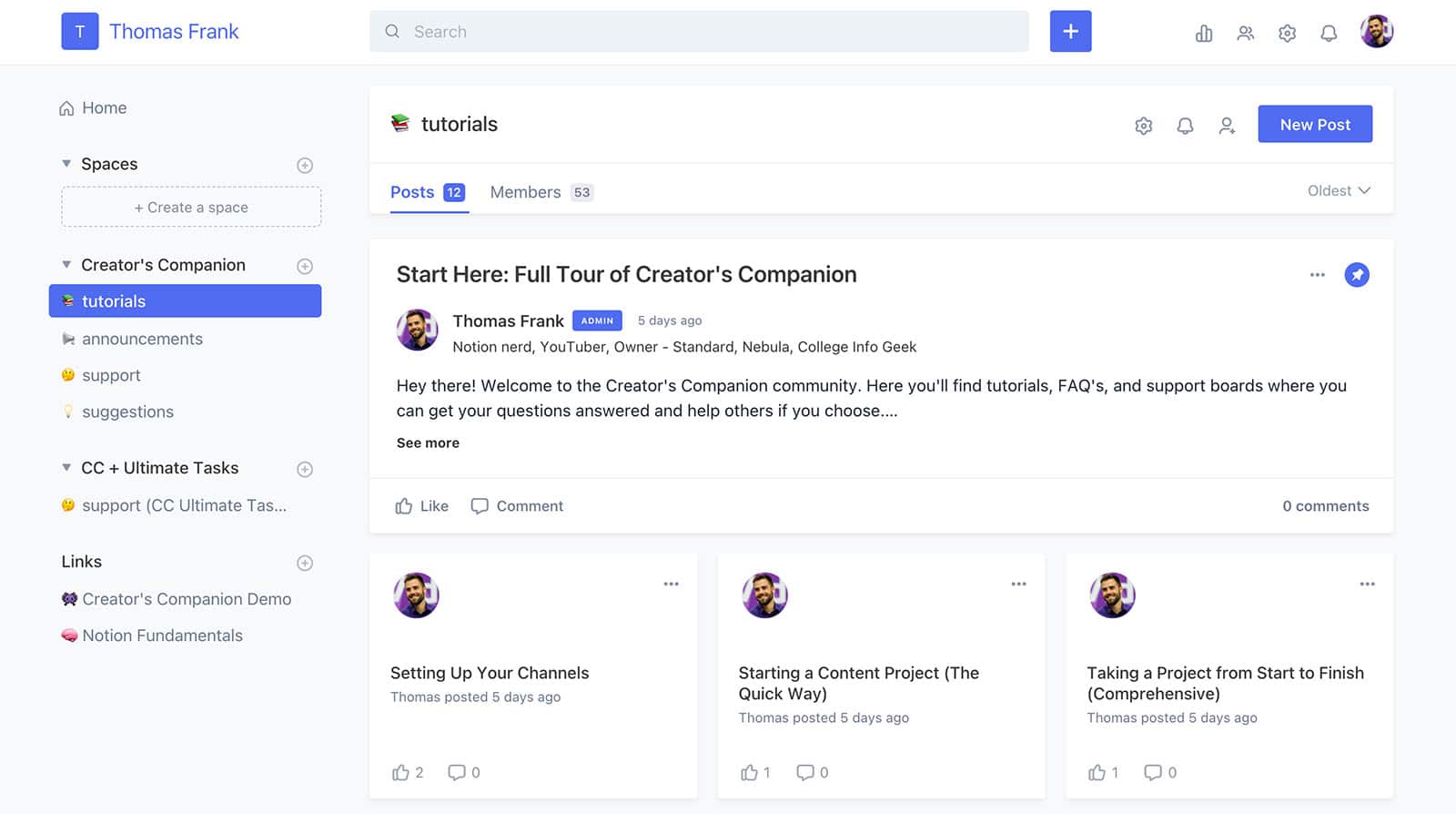
Creator’s Companion includes exclusive access to a private support community on Circle.
In the Tutorials section, you’ll find a full quick-start guide with videos showing you exactly how to set up your channels, capture ideas, and start producing content.
You’ll also find in-depth reference videos explaining every part of the template. I’m not marketing it as a Notion course, but it might as well be.
You can also get answers to your questions in our Support section, add suggestions for improvements, and swap ideas with fellow creators.

Buy Creator's Companion
This is a sales page, not an ice cream shop – but you’ve still got flavors to choose from.
Base includes all the core views and features. Manage as many YouTube channels, podcasts, blogs, and social profiles as you need.
Ultimate Tasks Edition includes everything from Base and also integrates my Ultimate Tasks template (used by more than 10,000 people!) directly into Creator’s Companion.
Ultimate Brain Edition is truly the ultimate version of the template. It comes bundled with my complete second-brain template for Notion, and the two are deeply integrated.
Limited time: Use code LETSGO2024 to get $50 off any version of the template
Base
-
All Creator's Companion features
-
Tutorials and Documentation
-
Access to an exclusive community where you can get support and exchange tips with other creators
-
30-day money-back guarantee
Ultimate Tasks
Edition
-
All Base features
-
Add tasks and sub-tasks to any project
-
See all current tasks in Project Manager view
-
Tutorials and Documentation
-
Access to an exclusive community where you can get support and exchange tips with other creators
-
30-day money-back guarantee
Ultimate Brain
Edition 🧠
-
All Base + Ultimate Tasks features
-
Deep integration with the Ultimate Brain template - a full second brain for Notion
-
Add tasks, sub-tasks, AND notes to any content project
-
Track everything in your life - tasks, notes, projects, and goals
-
GTD®-style processing dashboard
-
P.A.R.A. organization dashboard
-
Tutorials and Documentation
-
Access to an exclusive community where you can get support and exchange tips with other creators
-
30-day money-back guarantee
What People Are Saying
Frequently Asked Questions:
Yes! After purchase, you’ll get an invite to our support community on Circle, which has an area that will allow you to upgrade to the Ultimate Tasks or Ultimate Brain by just paying the difference.
However, note that it’s not always easy to move from one copy of a Notion template to another. I do provide tutorials on how to do so, but you’ll have an easier time if you start with the version you truly want.
Nope! Everything in Creator’s Companion will work flawlessly on Notion’s free plan.
In Notion, any page can be made publicly available on the internet. It can also be set up so that others can duplicate it – i.e. add a copy of it into their own workspace.
Creator’s Companion is an expansive template which contains multiple pages and databases.
When you duplicate Creator’s Companion into your own workspace, you’ll have an exact copy of it that you can then start using.
Absolutely. However, because this is a Notion template, you’re literally copying it into your own workspace.
This means that updates won’t automatically apply to your version of Creator’s Companion. For that reason, each update includes a detailed video upgrade guide which will show you exactly how to make any changes I’ve made to the template.
Absolutely! Creator’s Companion is a Notion template, which means it becomes yours the moment you add it to your workspace. From then on, you can make any tweaks that you want. (Just please don’t share it with others, as it’s a paid template and part of my livelihood!)
However, be aware that making changes to the template may make it harder for you to integrate any updates that I make to the template down the road. I create detailed upgrade guides for all changes, but they can only show how to make those changes from a common starting point.
When you buy Creator’s Companion, you’ll be automatically added to an exclusive Circle community where you’ll find tutorials and documentation. You’ll also be able to ask questions, make suggestions, and interact with me and other creators using Creator’s Companion.
Yes, 100%. All transactions are encrypted and go through Lemon Squeezy. I never receive or see payment information.
Yes! We have a 30-day, no-questions-asked refund guarantee.
If you decide Ultimate Brain isn’t for you, email [email protected] within 30 days of purchase to ask for a refund.
Please send your email from the same email you used for purchase, or include your license key. One of these is needed to verify the original purchase.
It depends.
Creator’s Companion makes it easy to manage multiple “channels” – my catch-all term for YouTube channels, blogs, podcast, and other publishing avenues.
You could very easily create channels for each client – or even copy the Sponsor database and create a Client database out of it.
However, you may hit a snag if you want to give a client access to all their projects in a central place. Creator’s Companion uses a central database for ALL your content projects. Right now, Notion does not provide a way to set permissions based on filtered database views – only for the entire database.
You can get around this by keeping the whole database private, then manually sharing individual pages. But it’s not possible to share a “client” page with a Linked Database view that filters for their projects – you’d have to share the entire Content Tracker database with them, and that may not be ideal.
Of course, you could also simply duplicate the entire Creator’s Companion template as many times as you need, and give each client their own copy.
Yes – all digital products sold to non-business EU customers are required to include a VAT charge, and Lemon Squeezy (my payment processor) automatically calculates this charge.
Happy to answer whatever’s on your mind! If it’s a quick question, ask me on Twitter for the fastest answer. Otherwise, click here to send me an email.