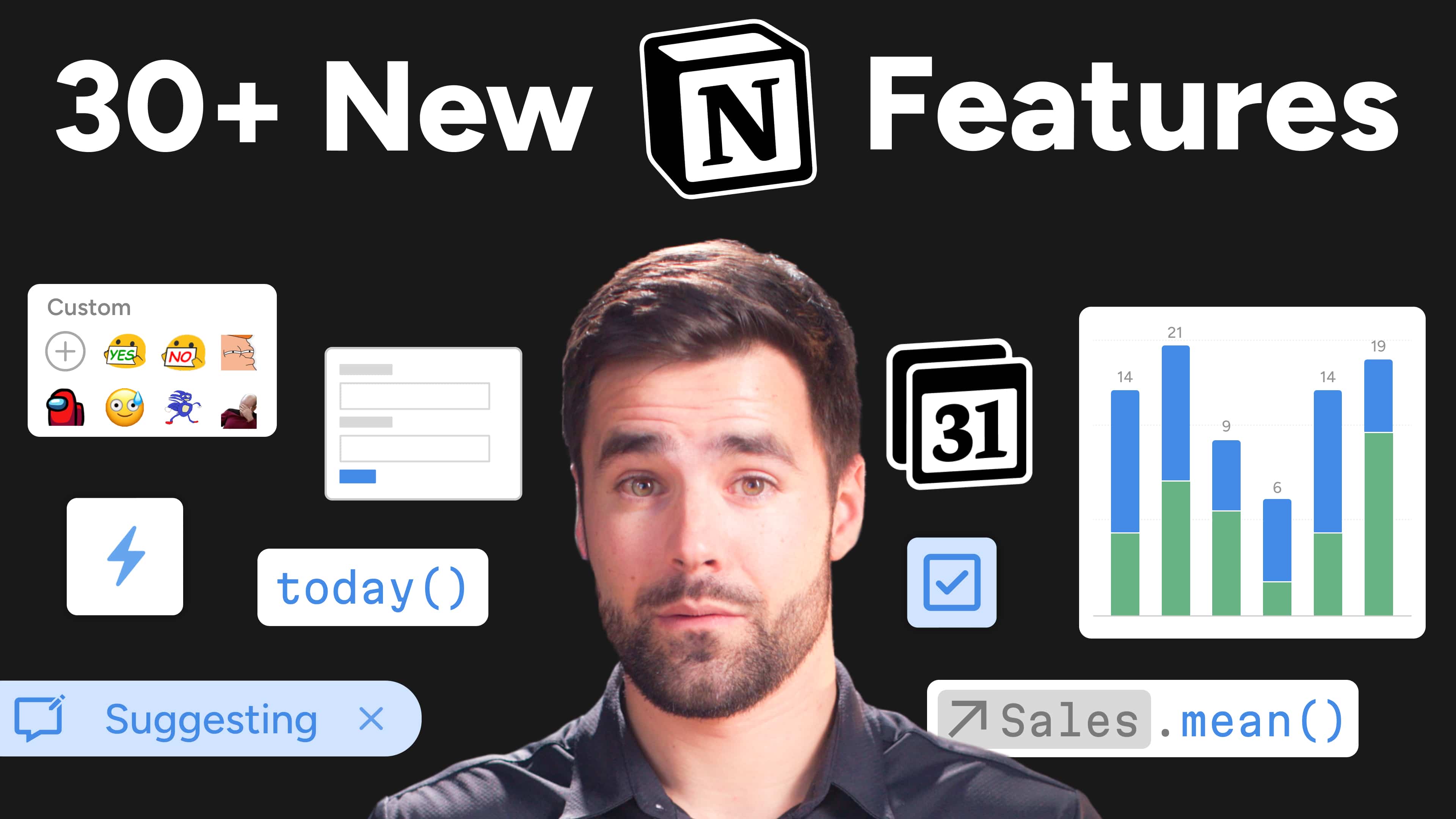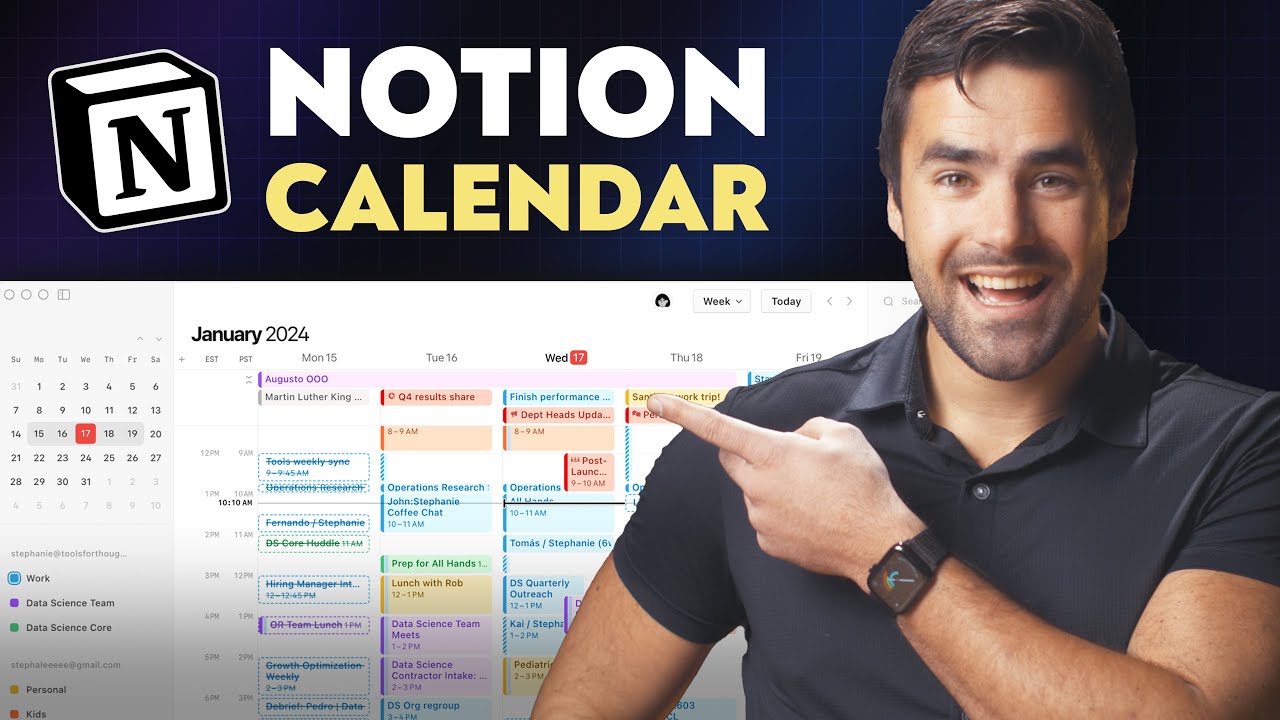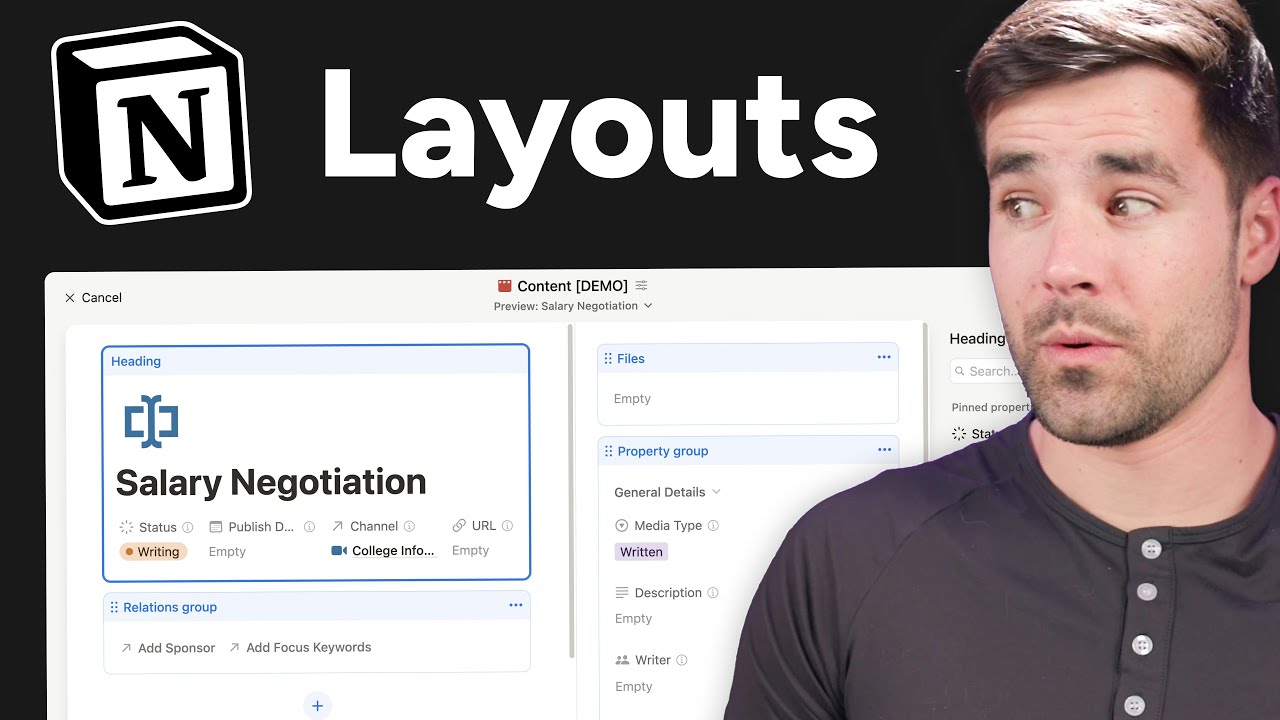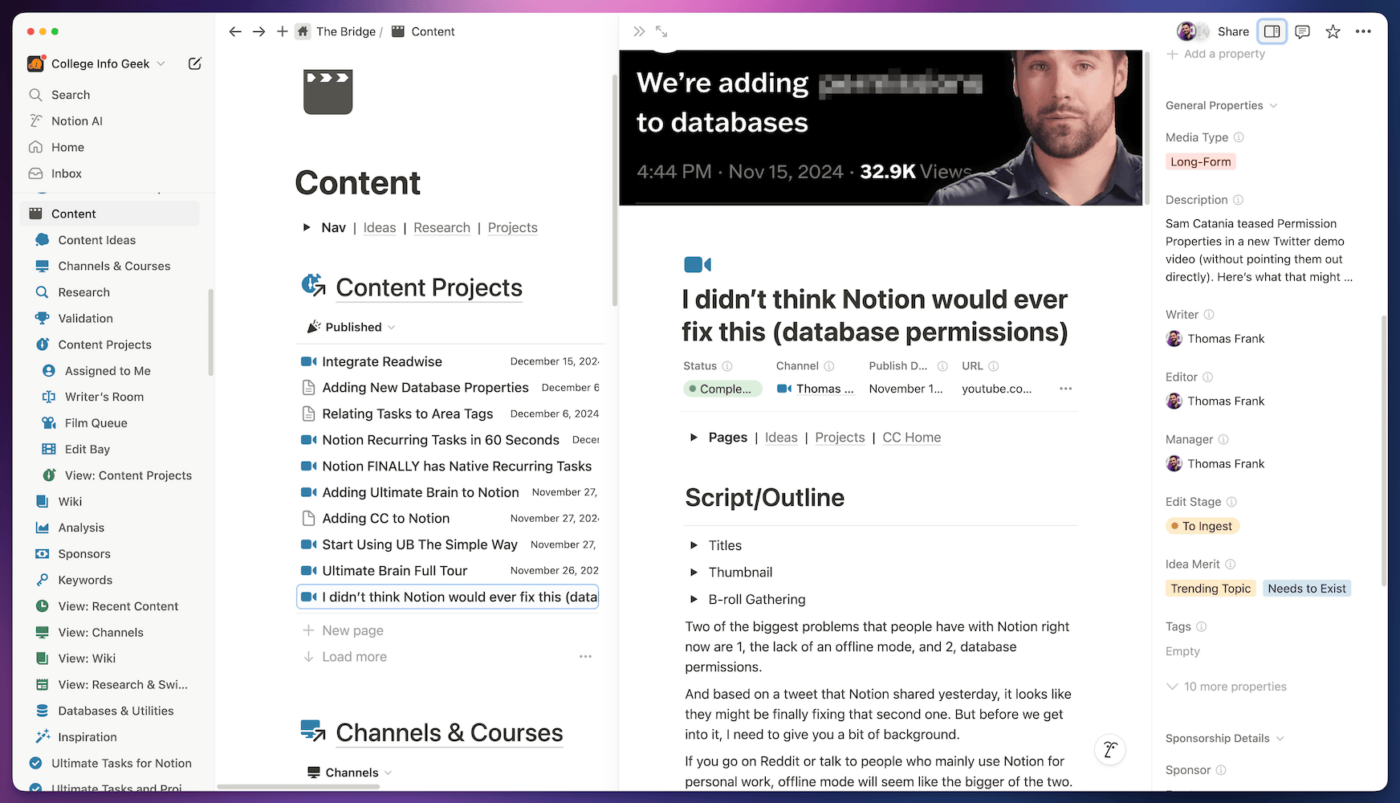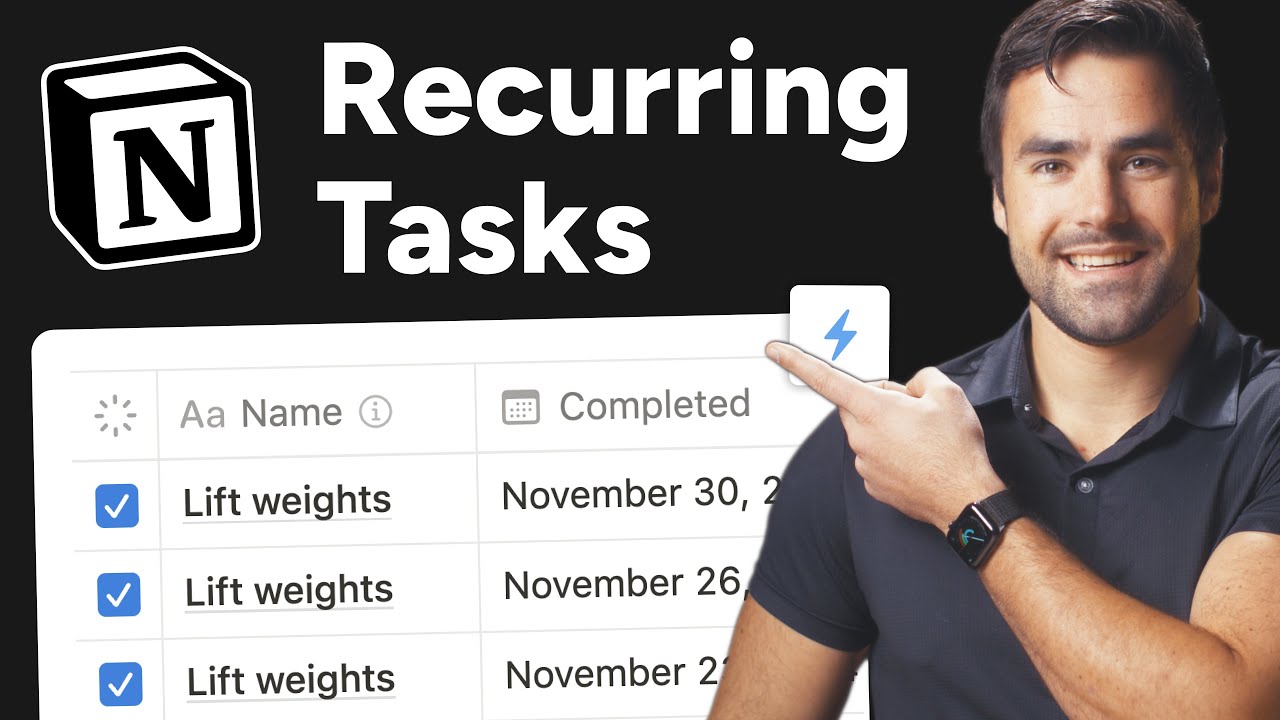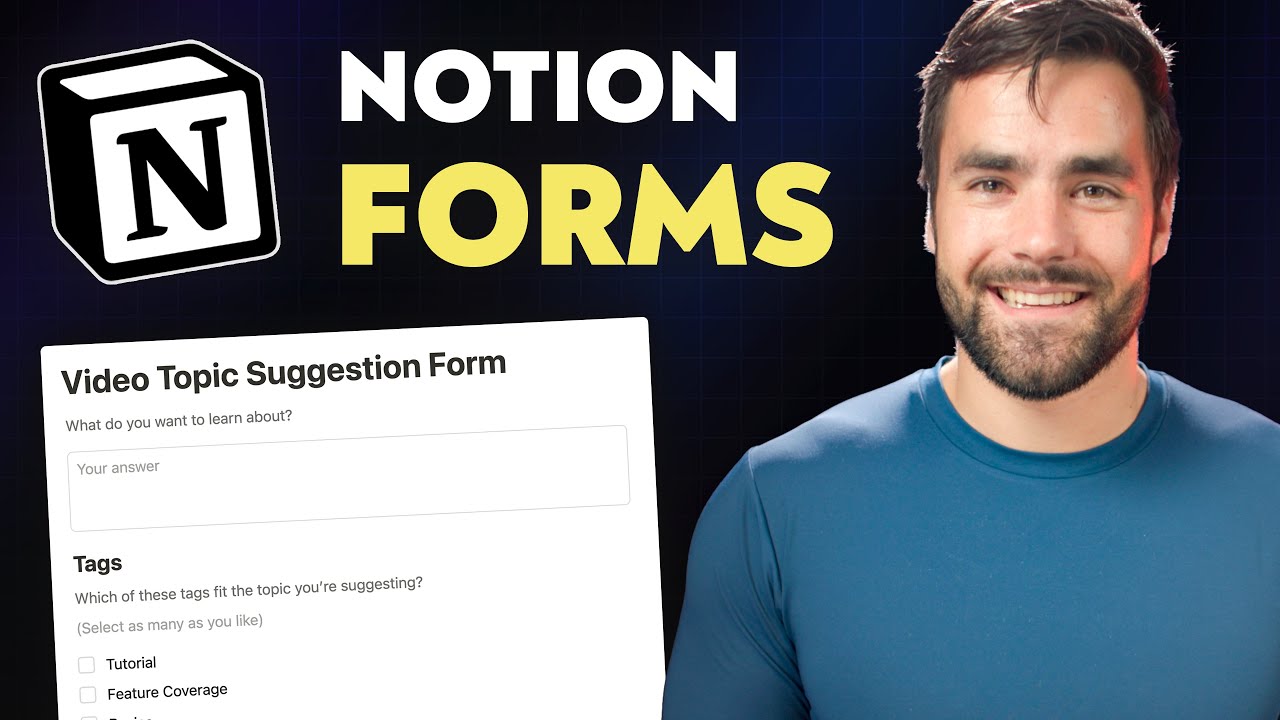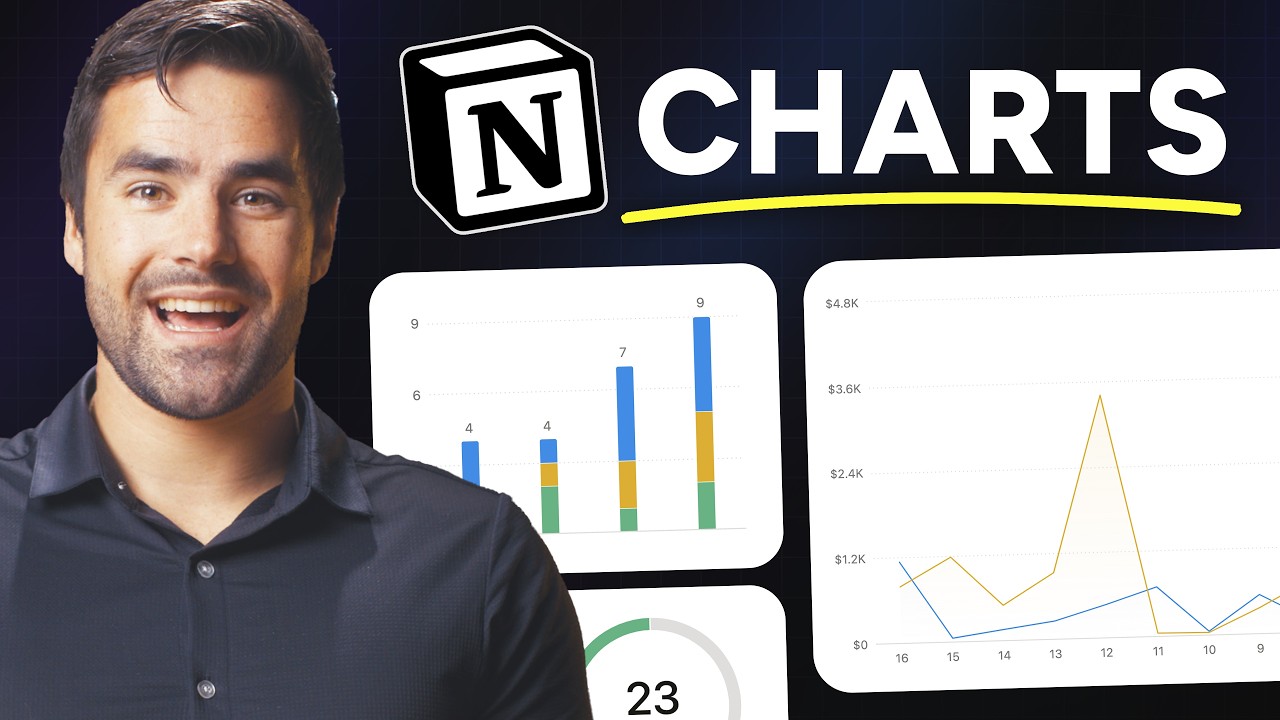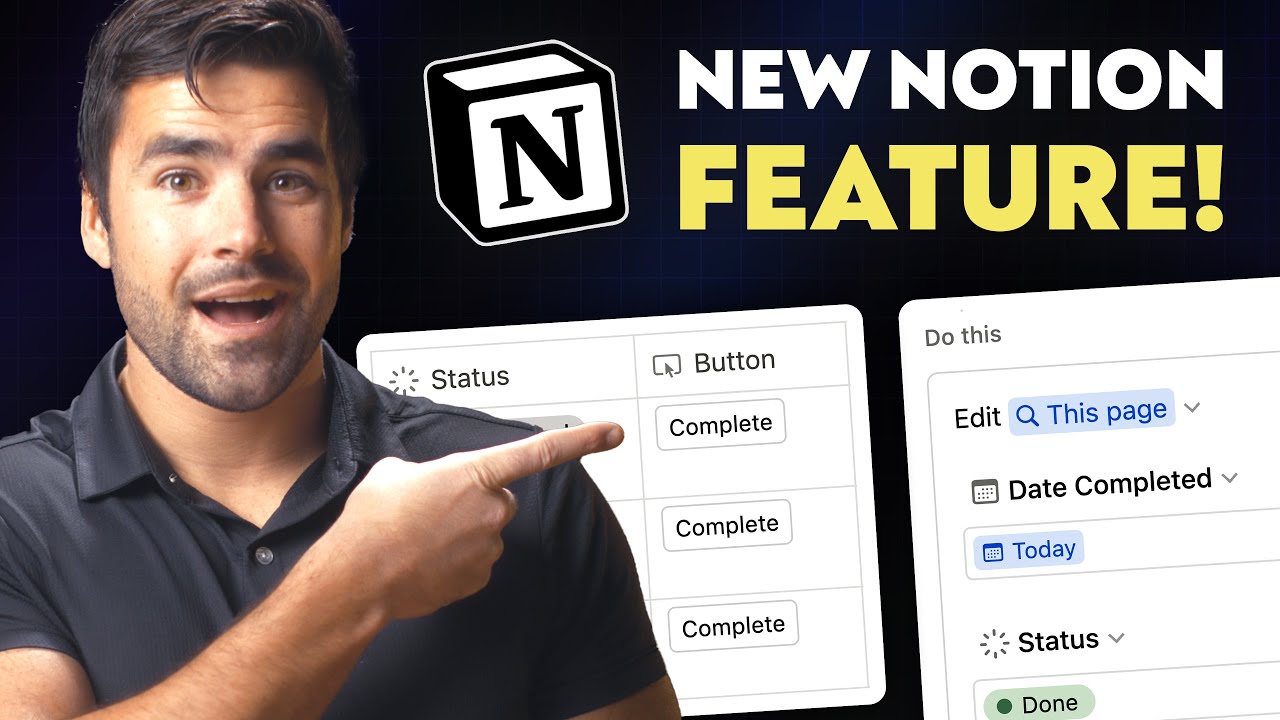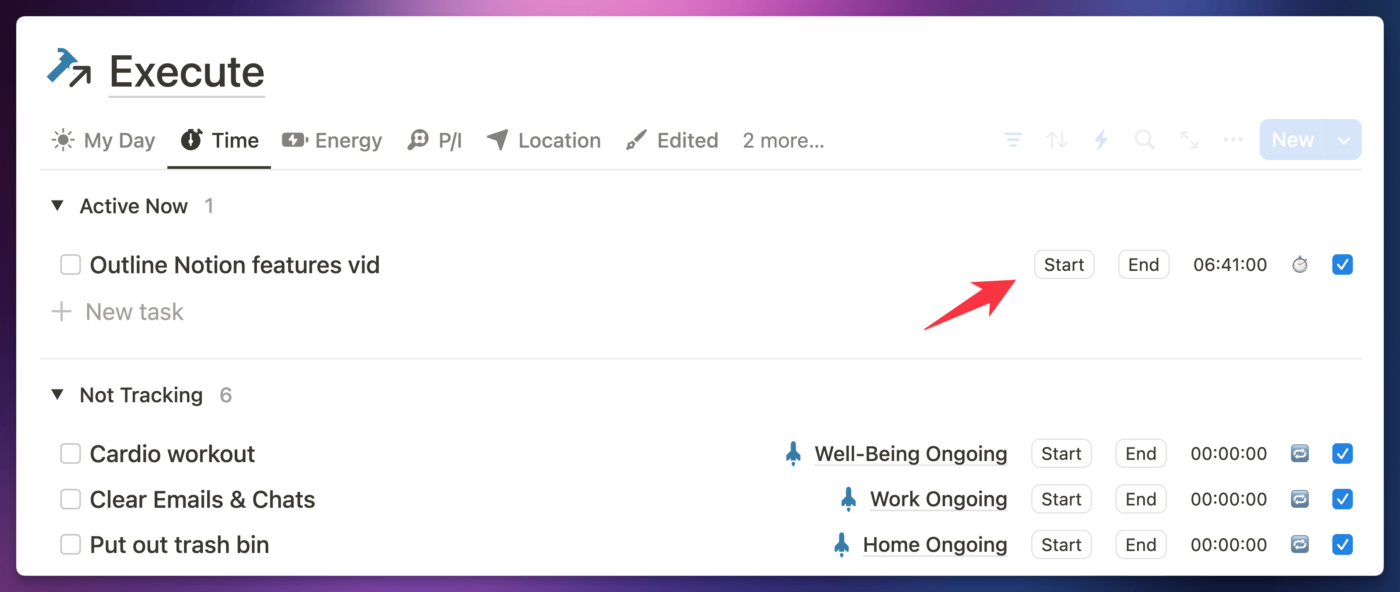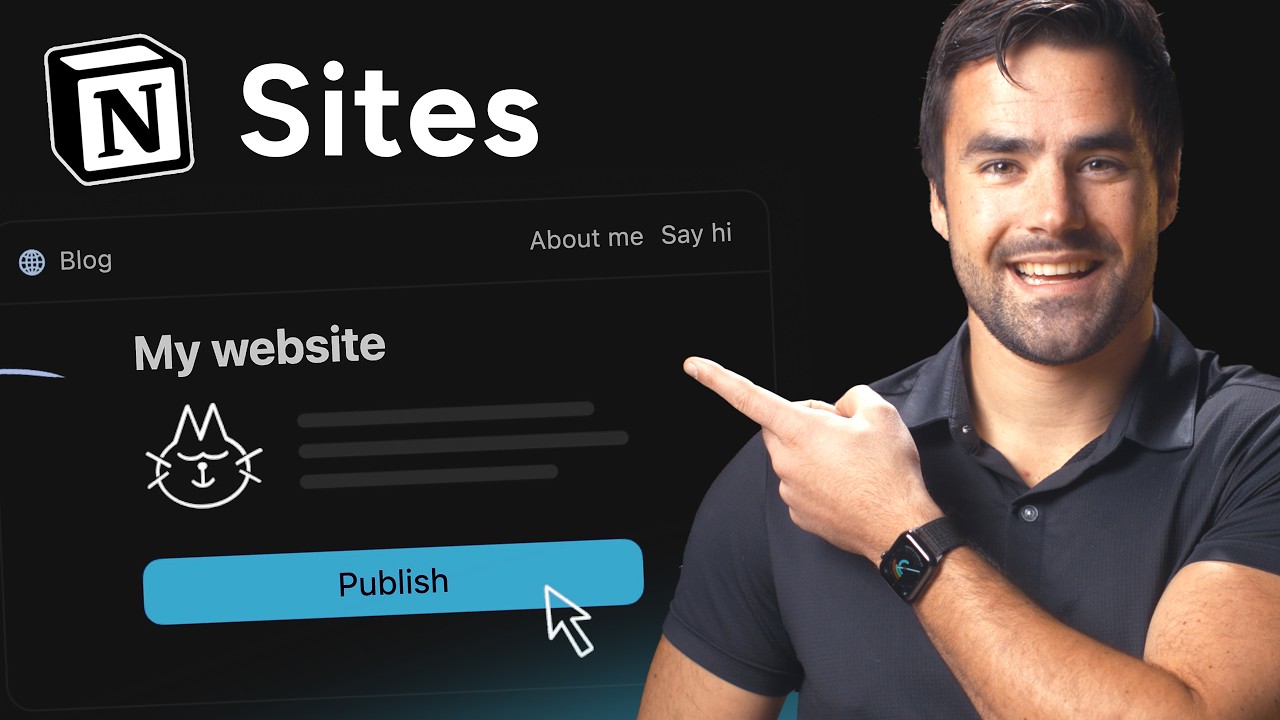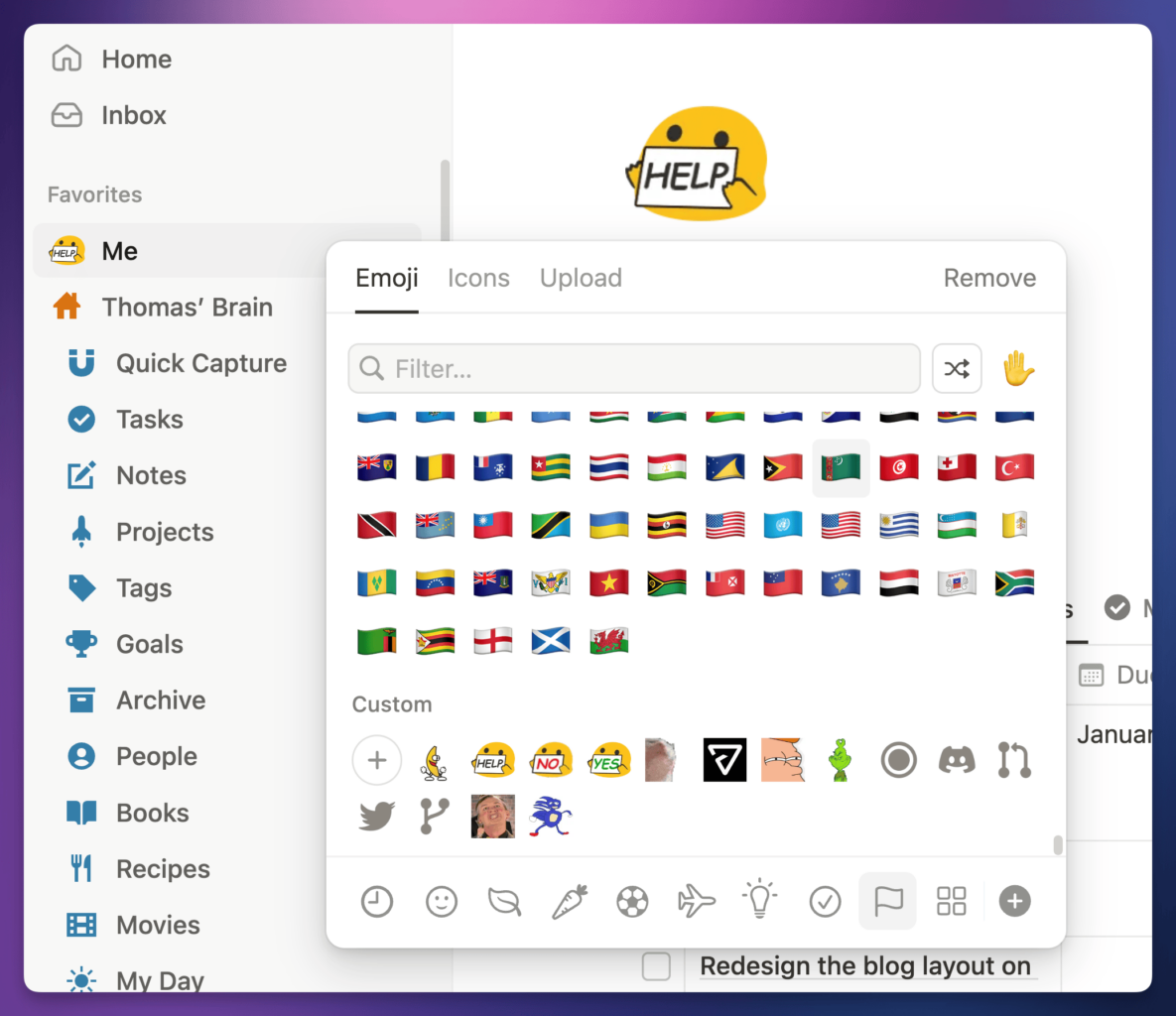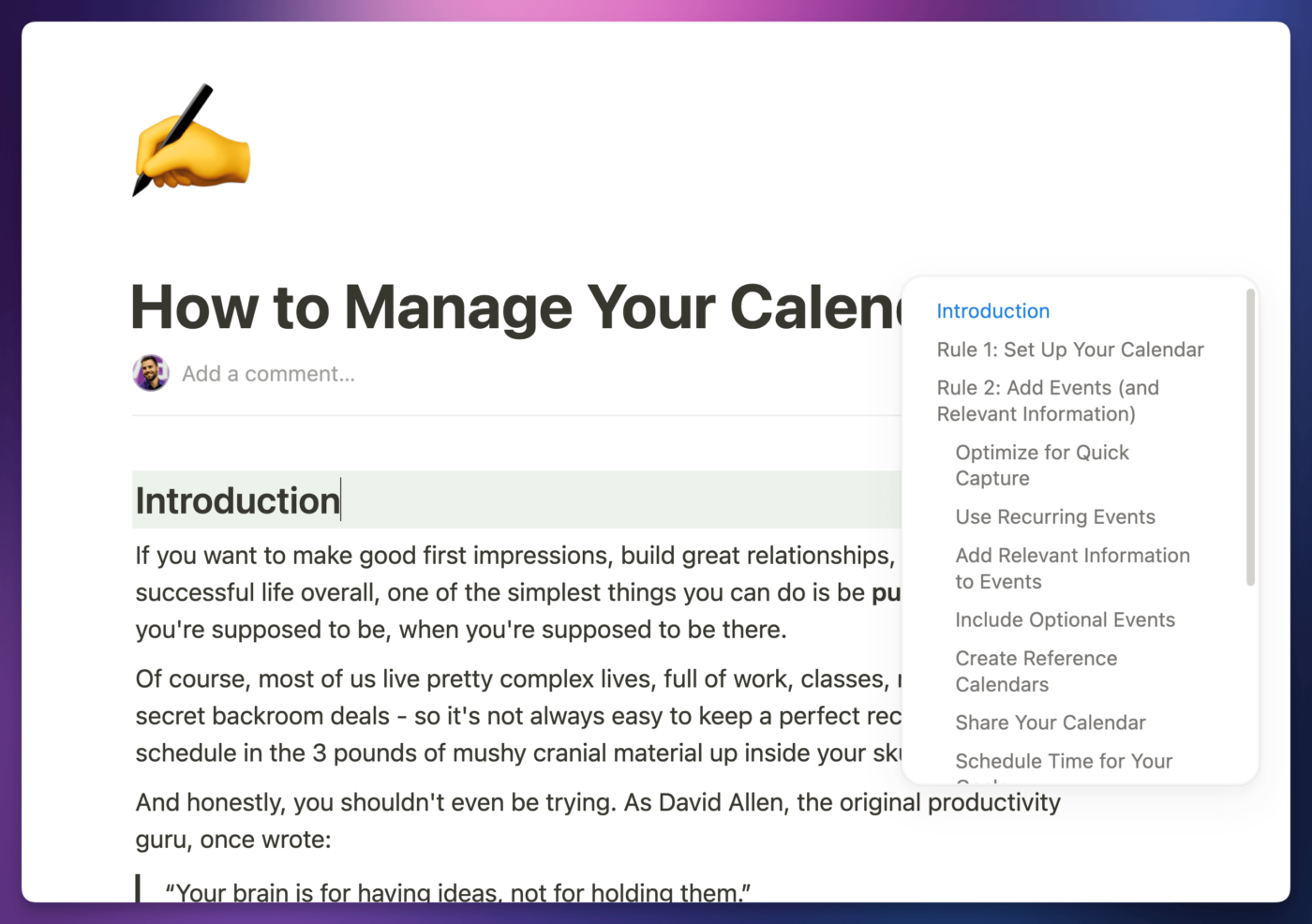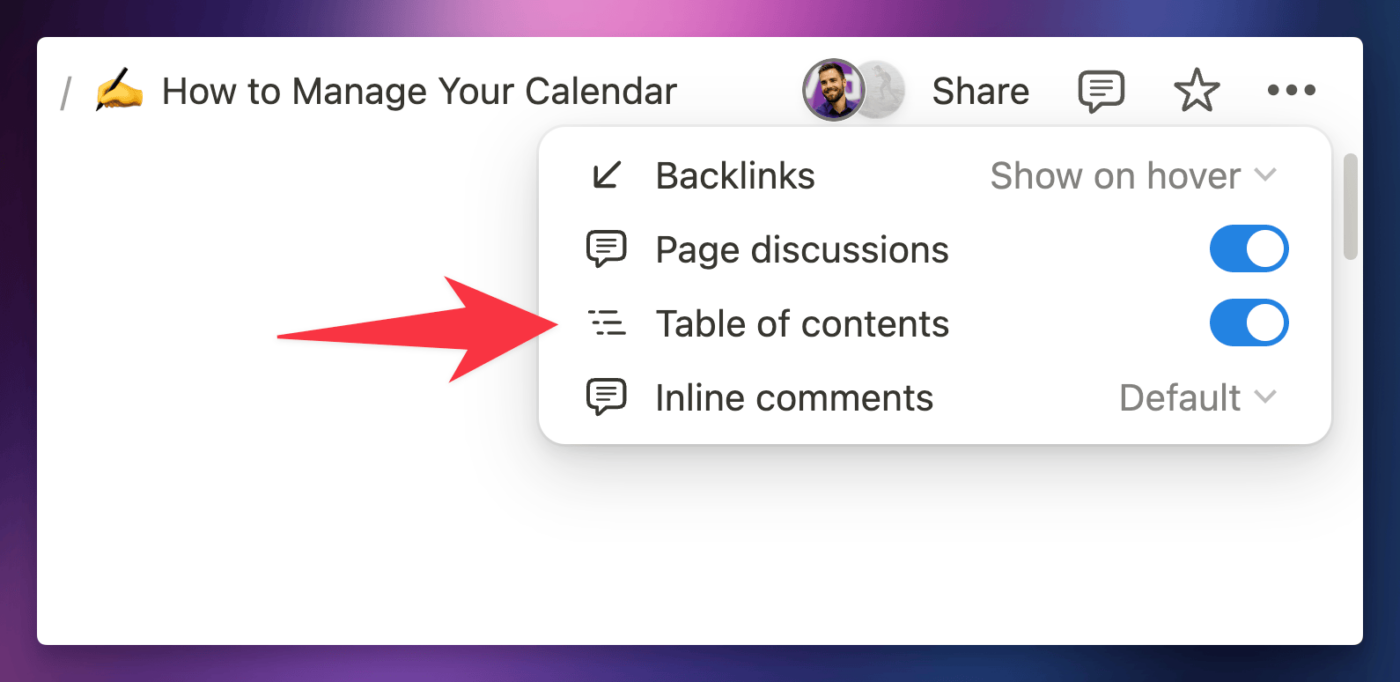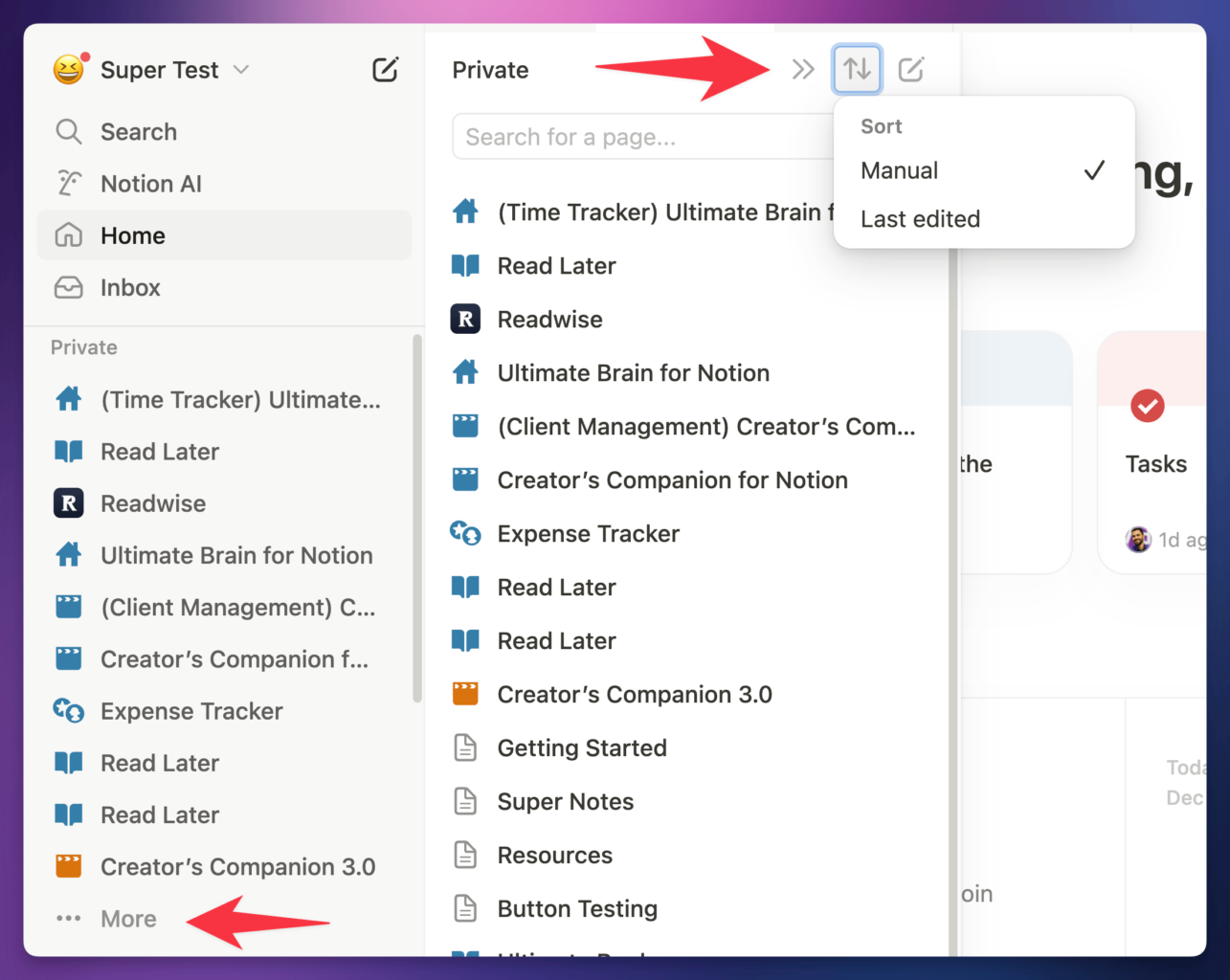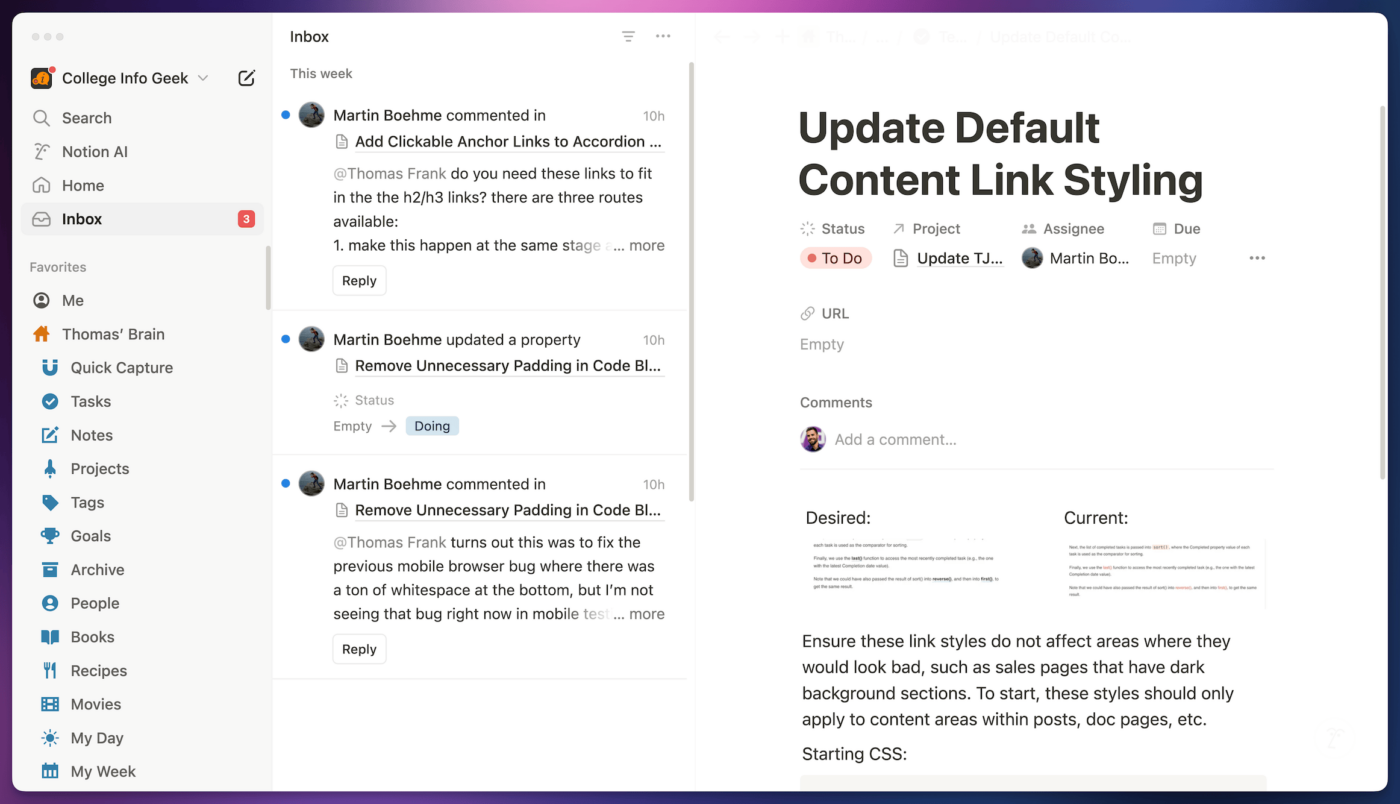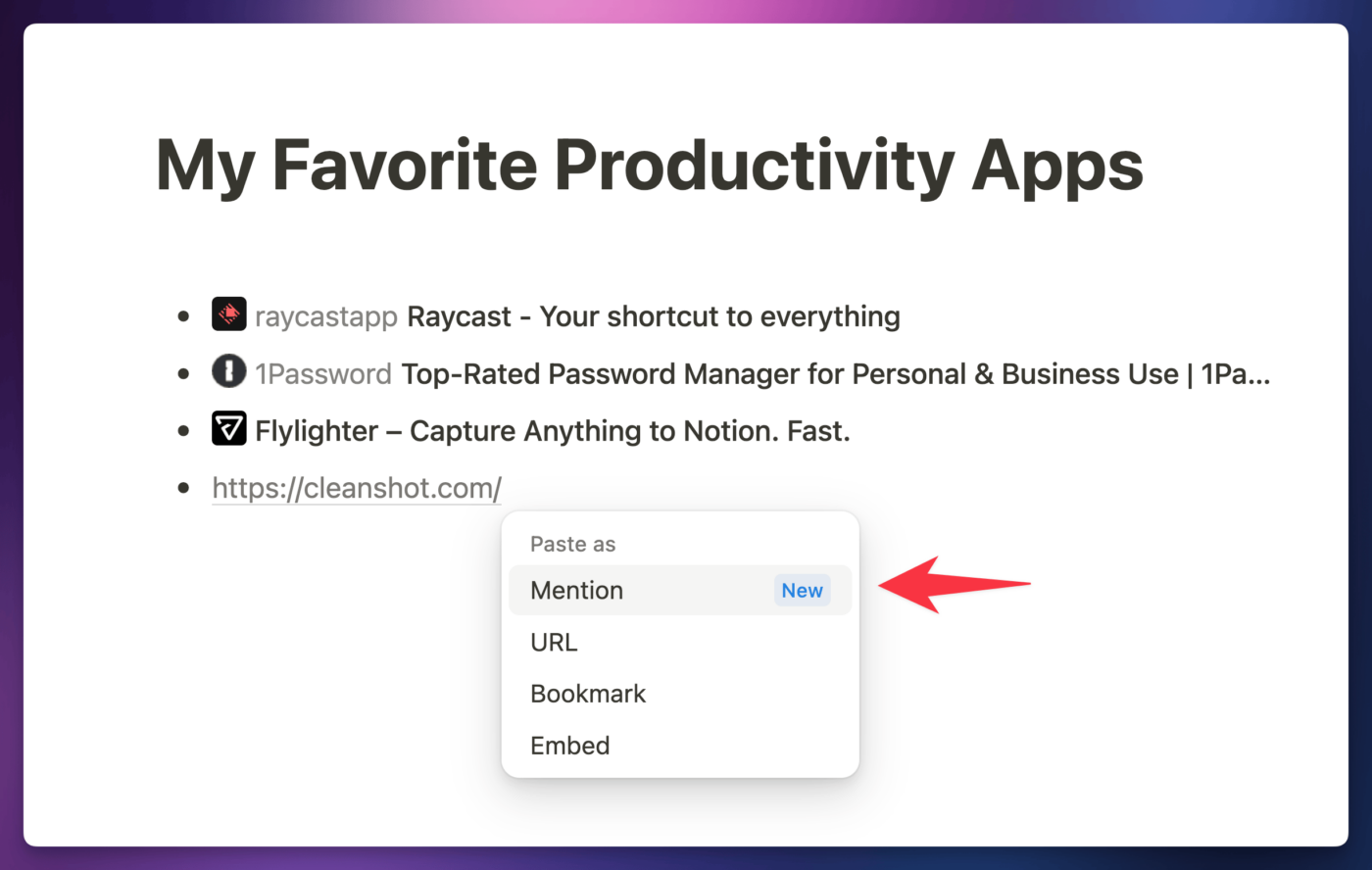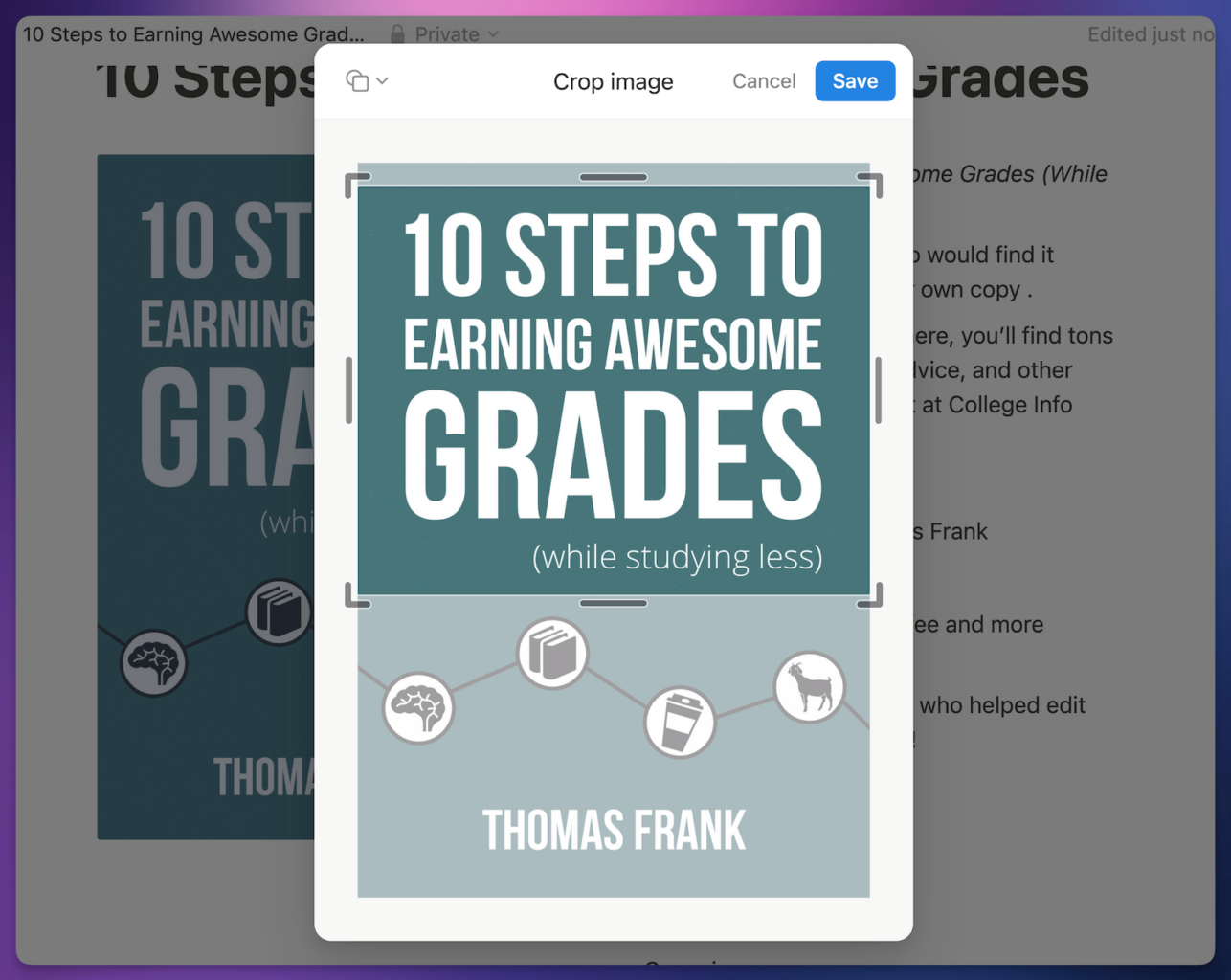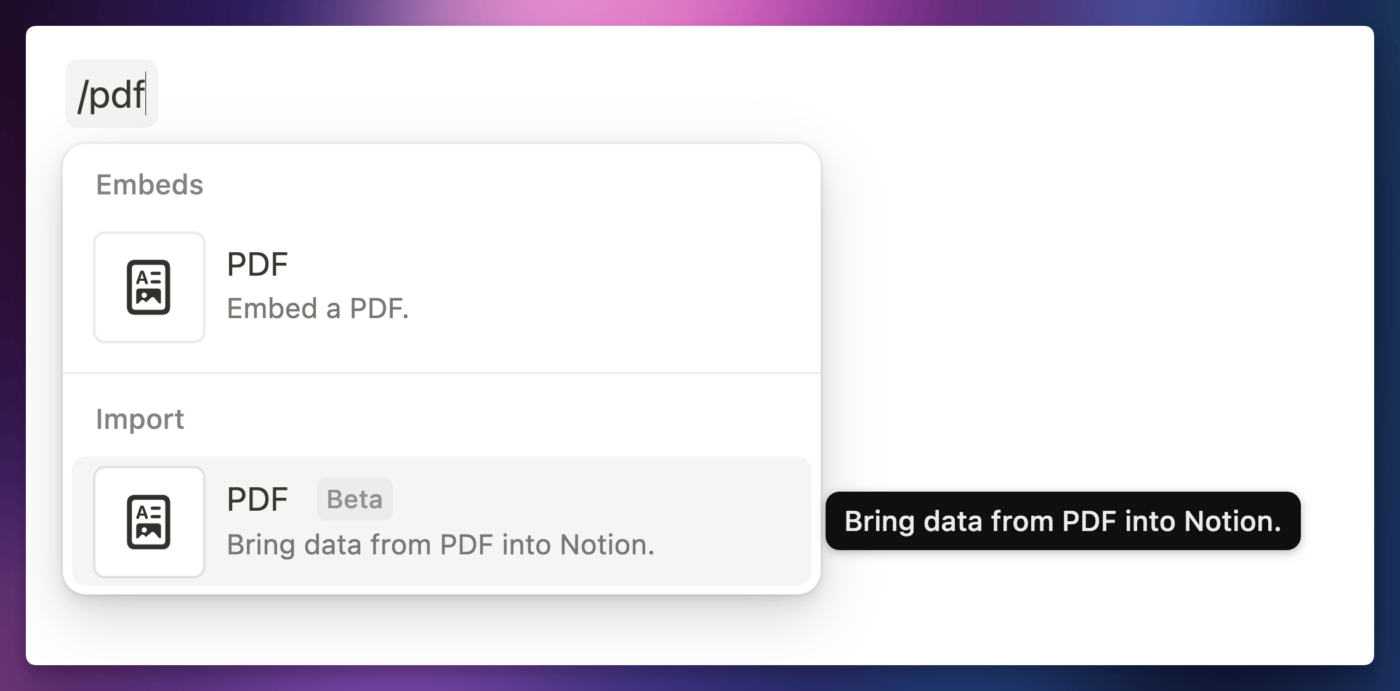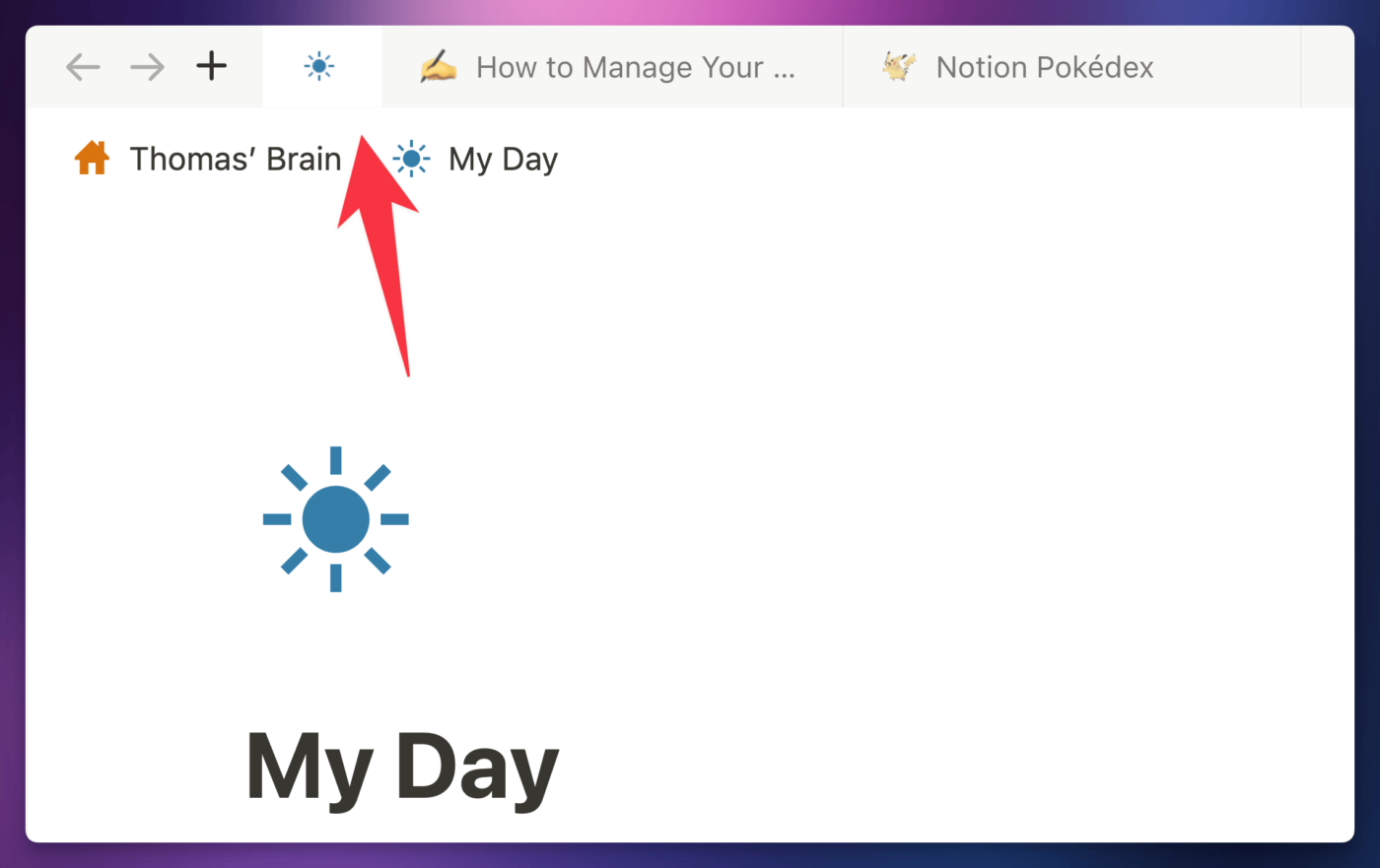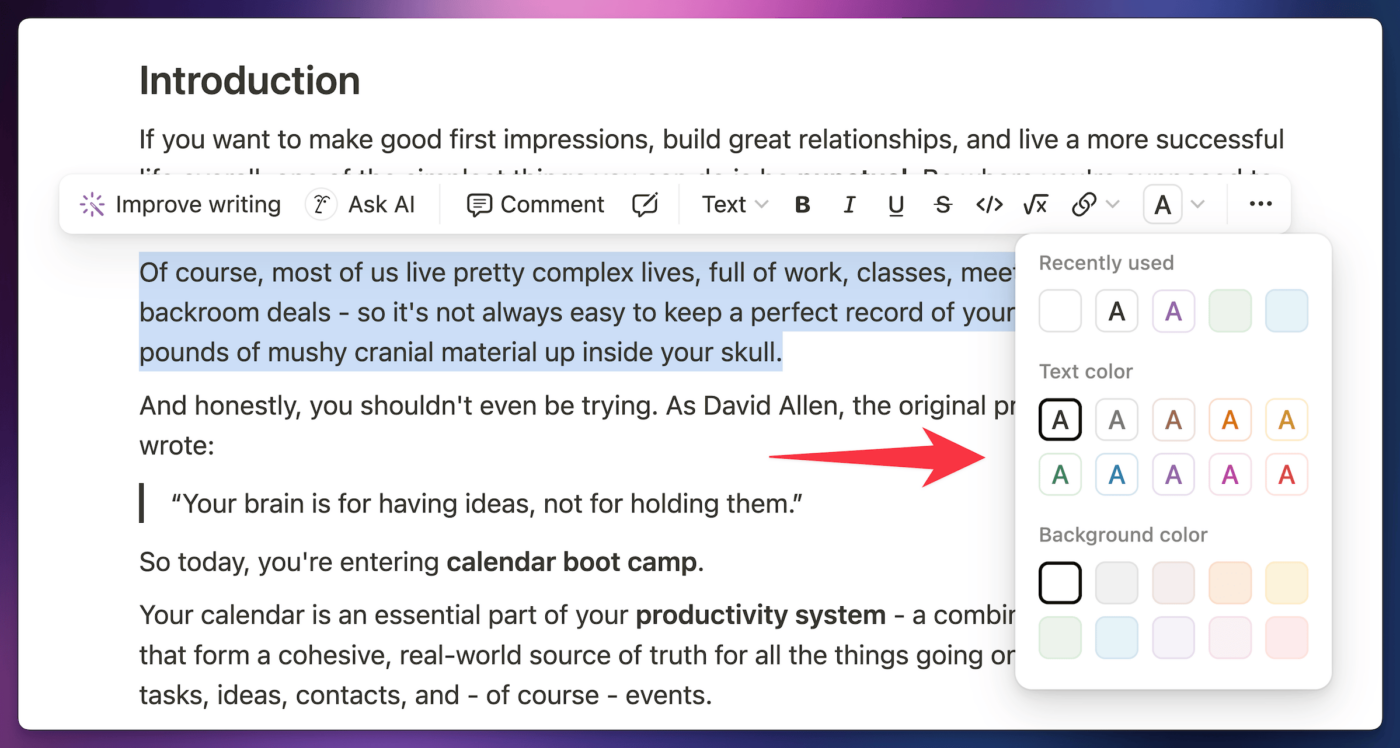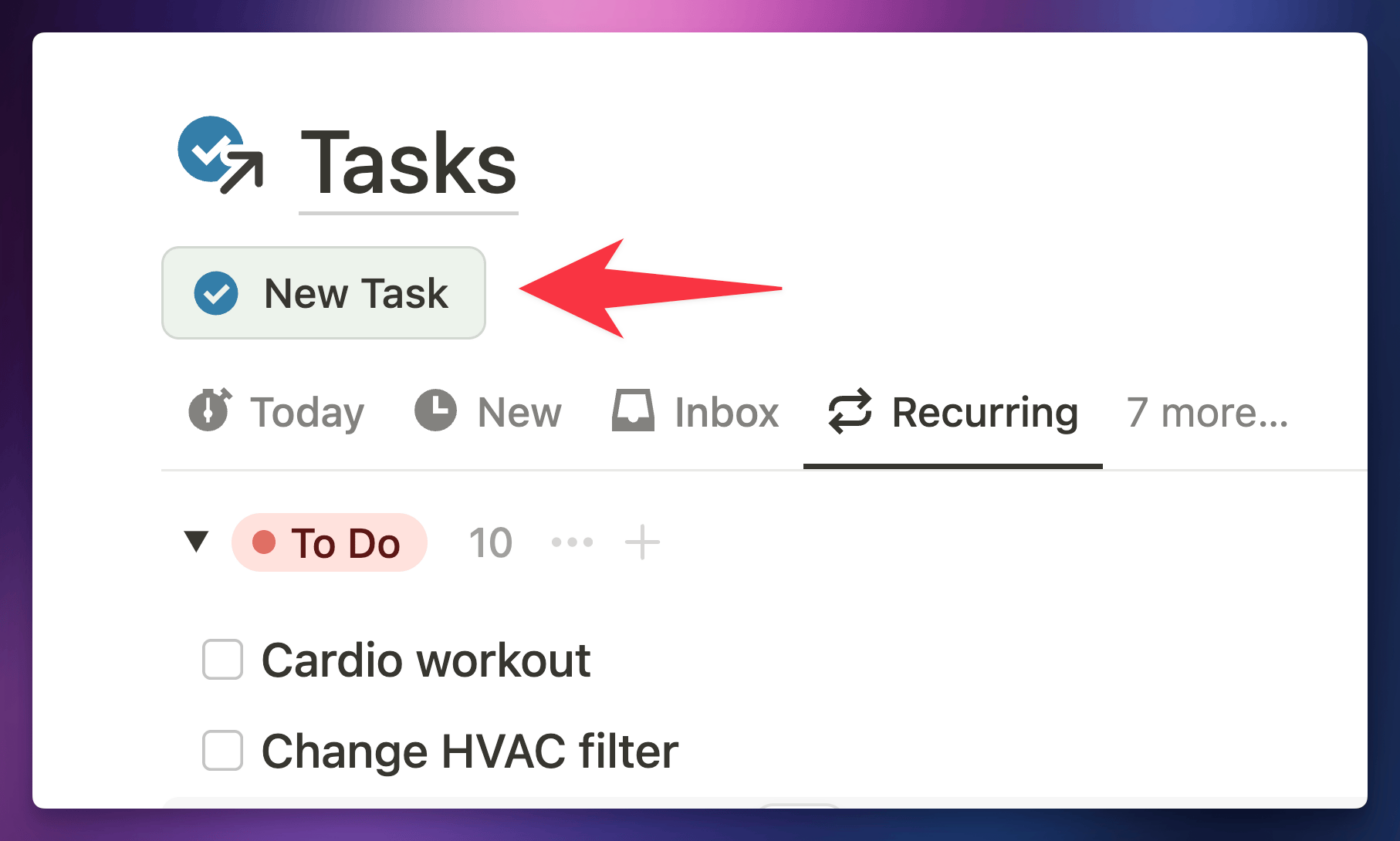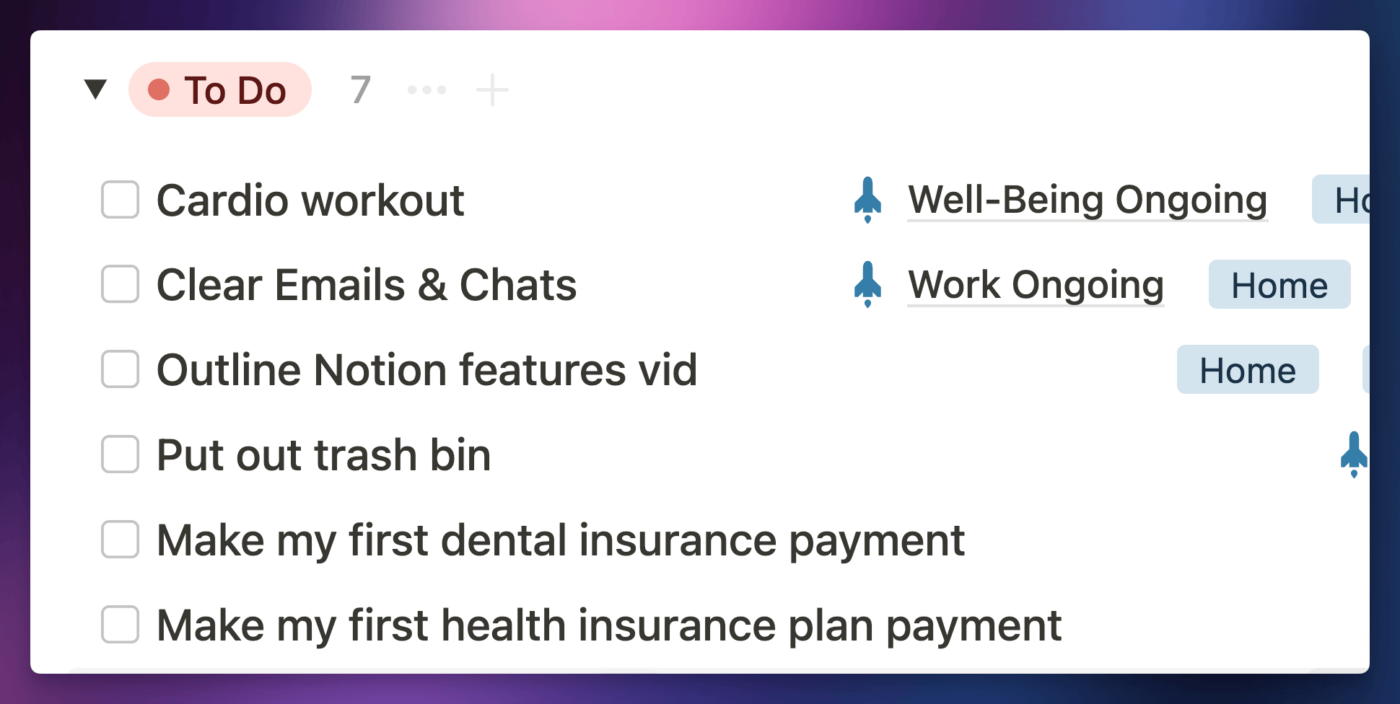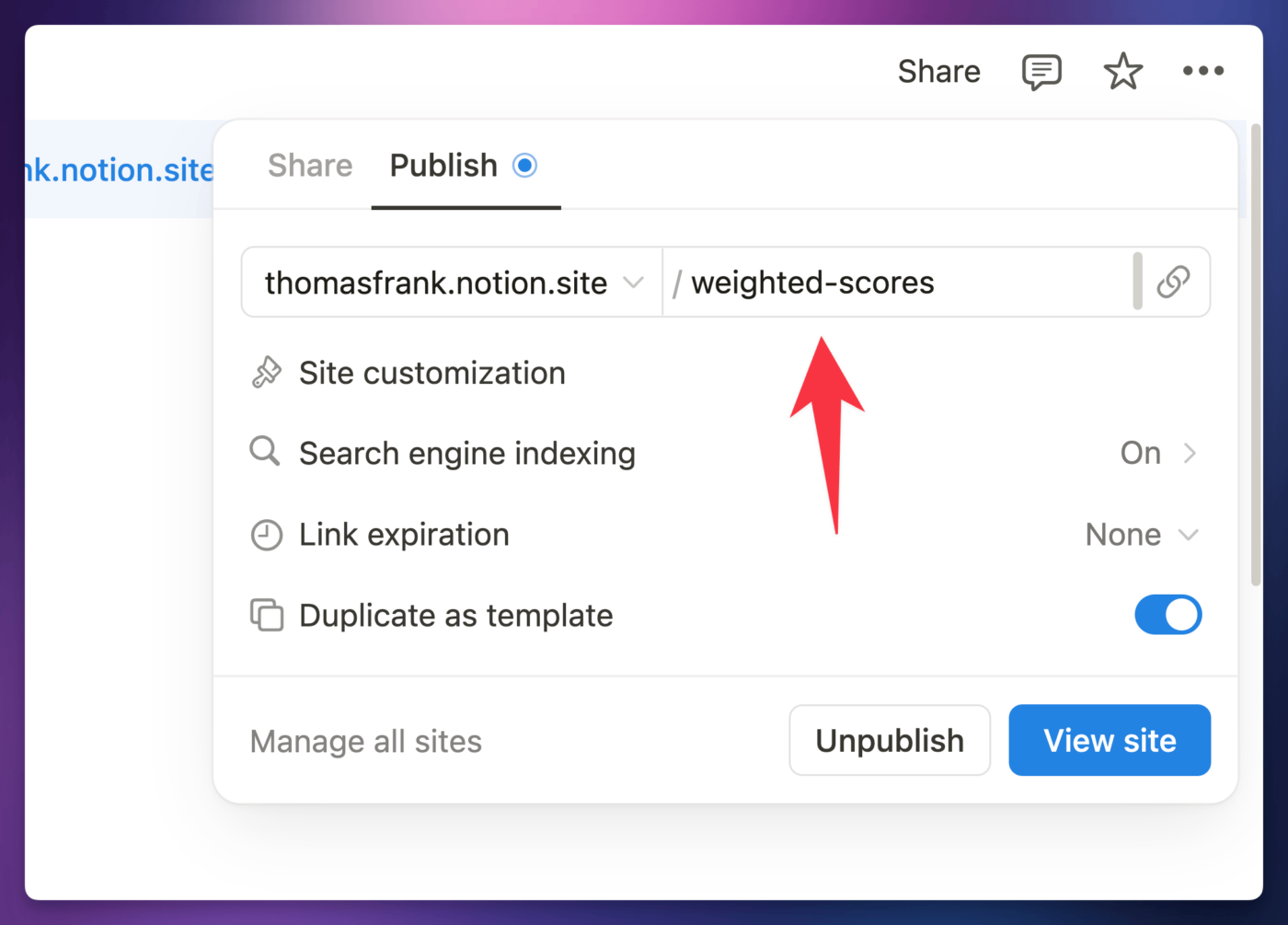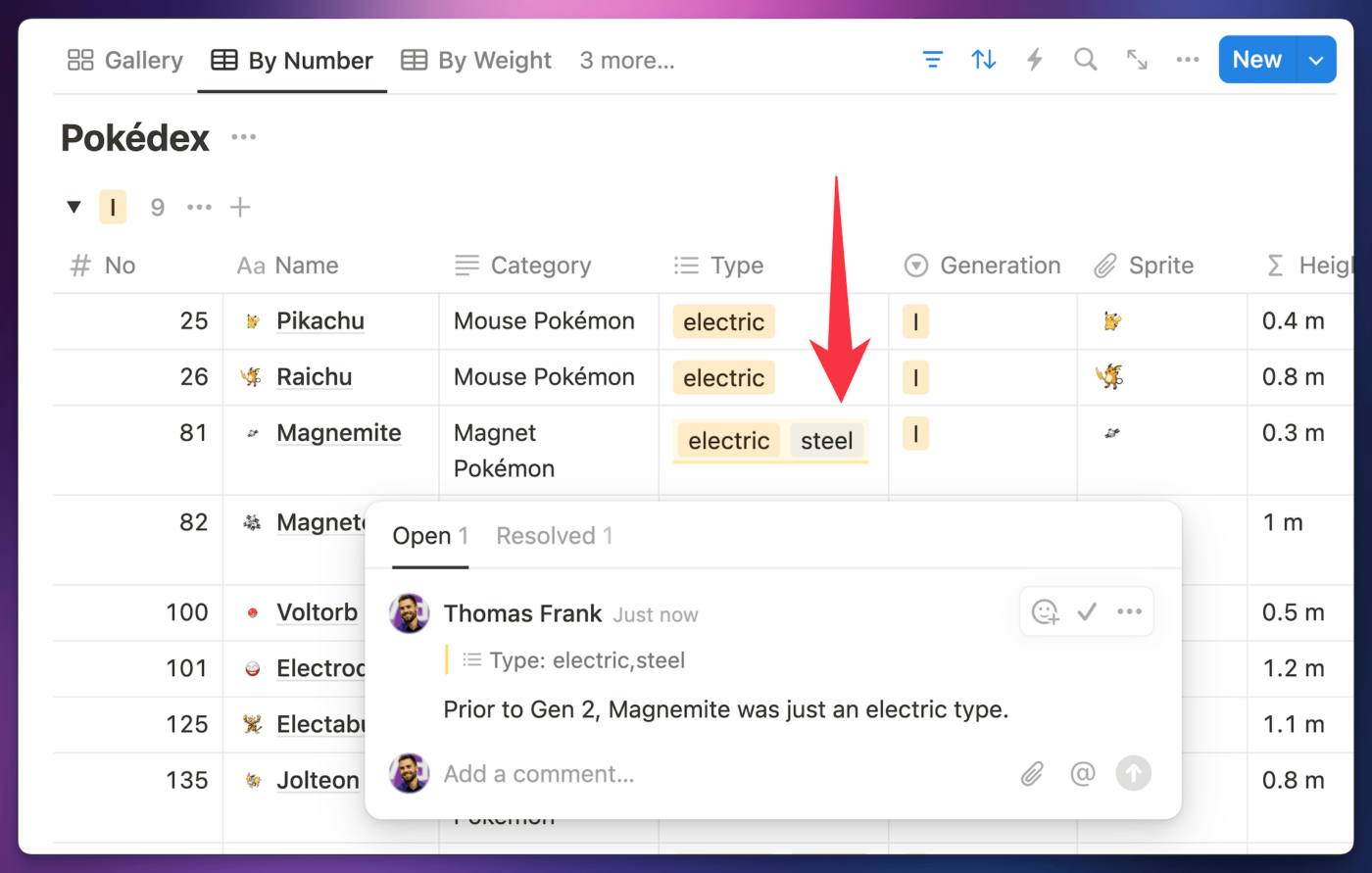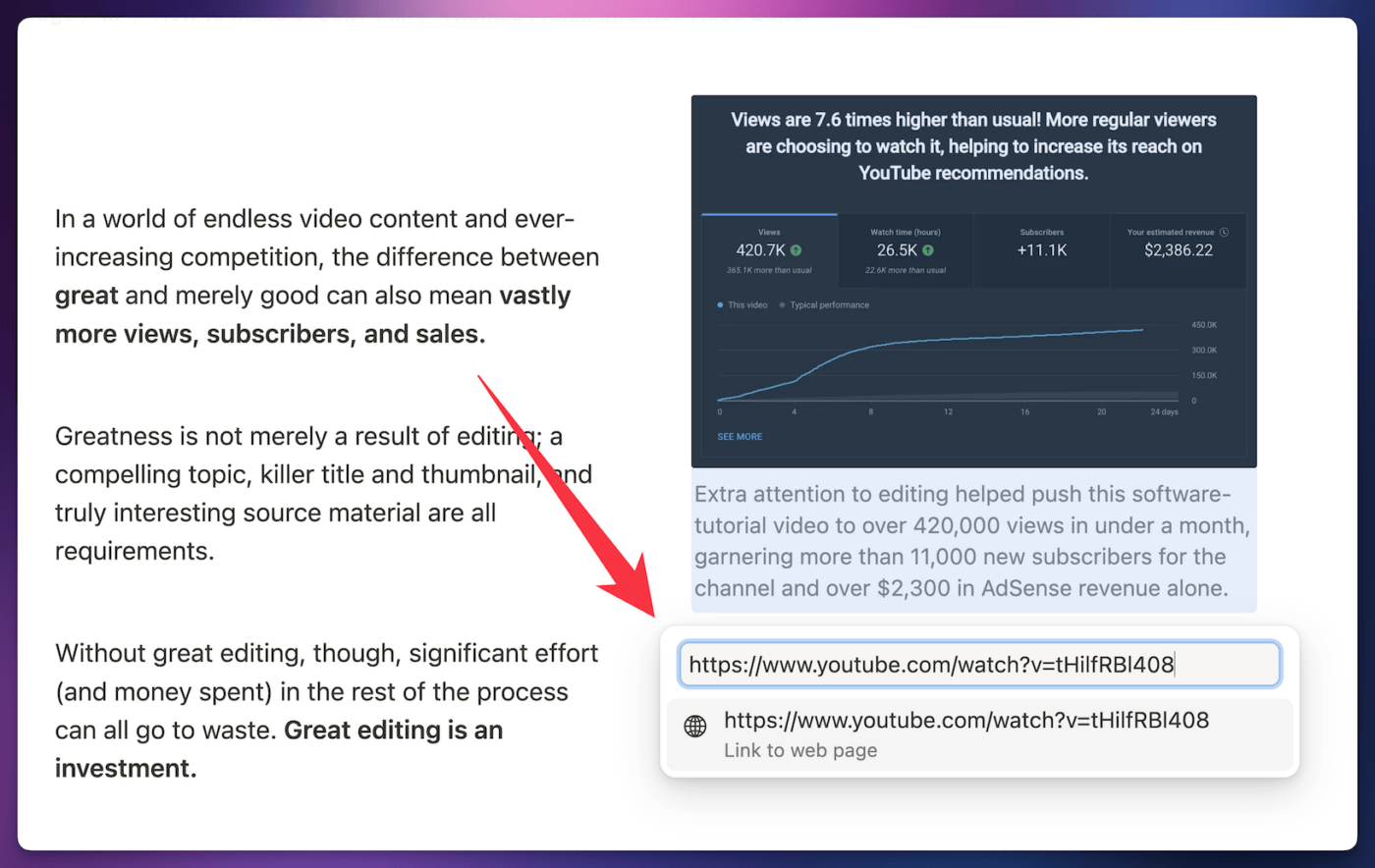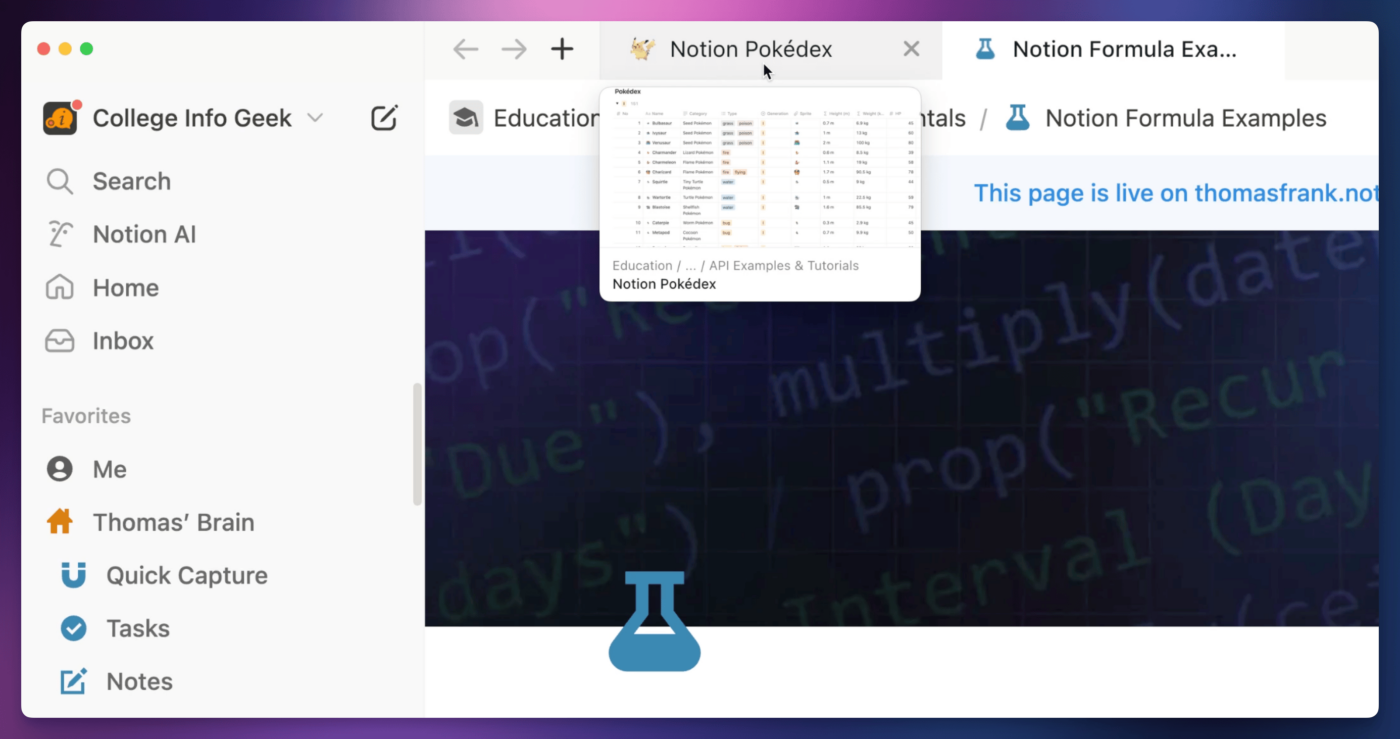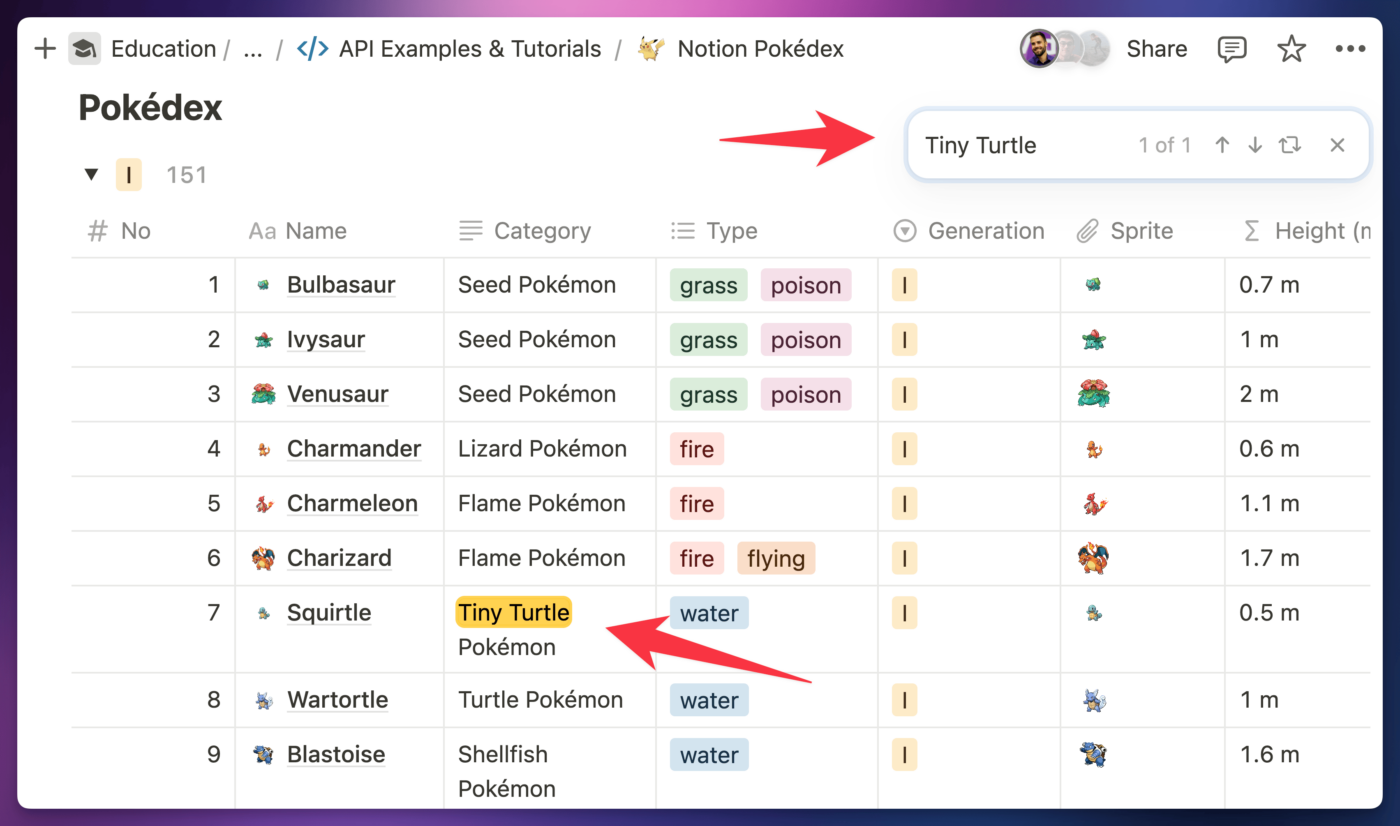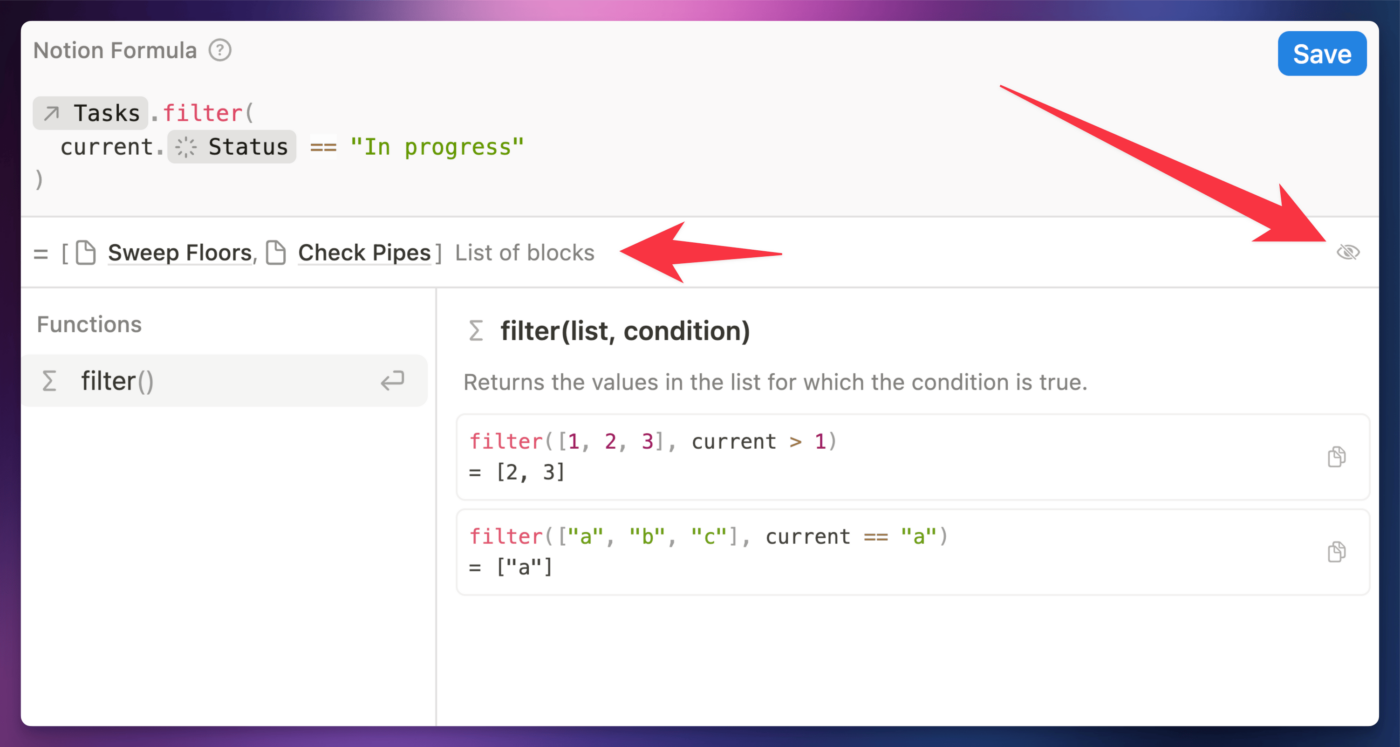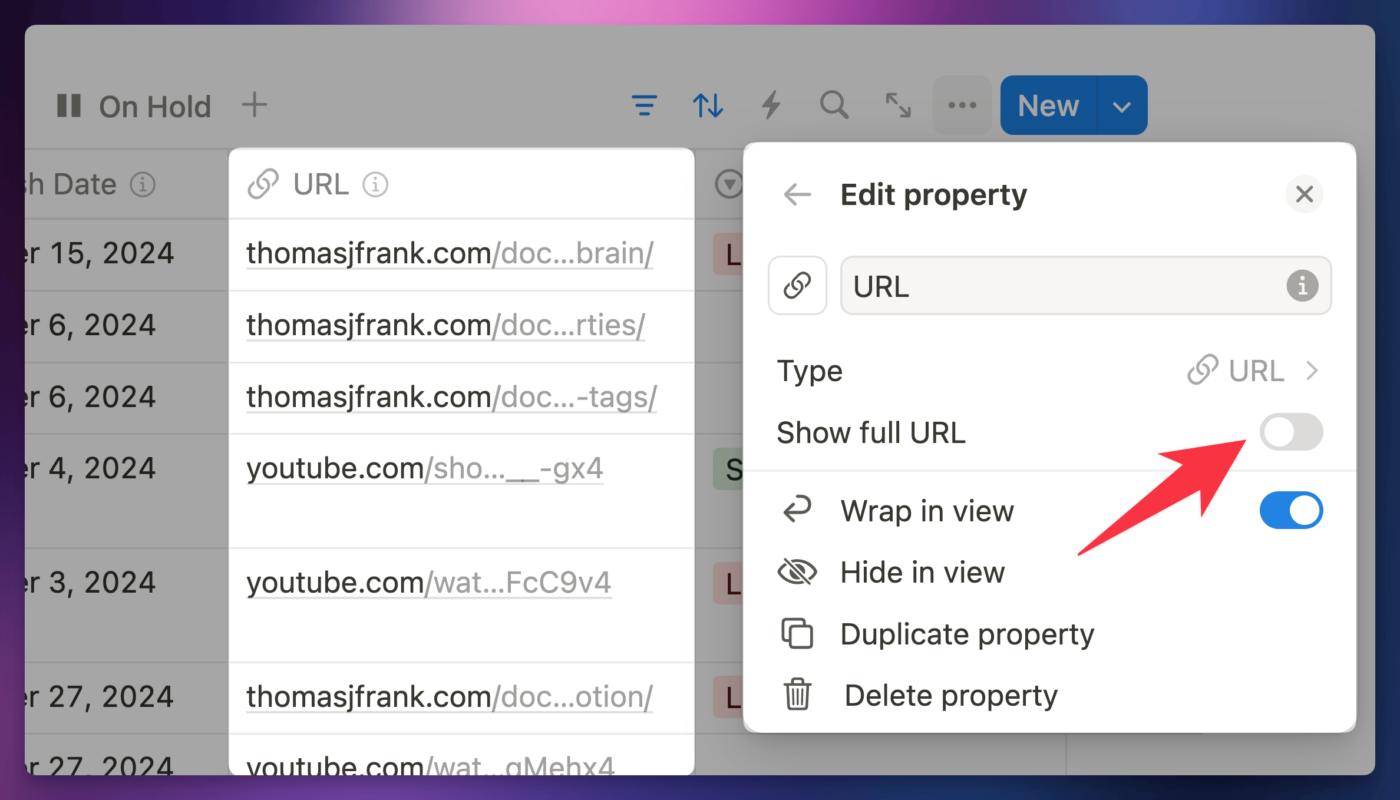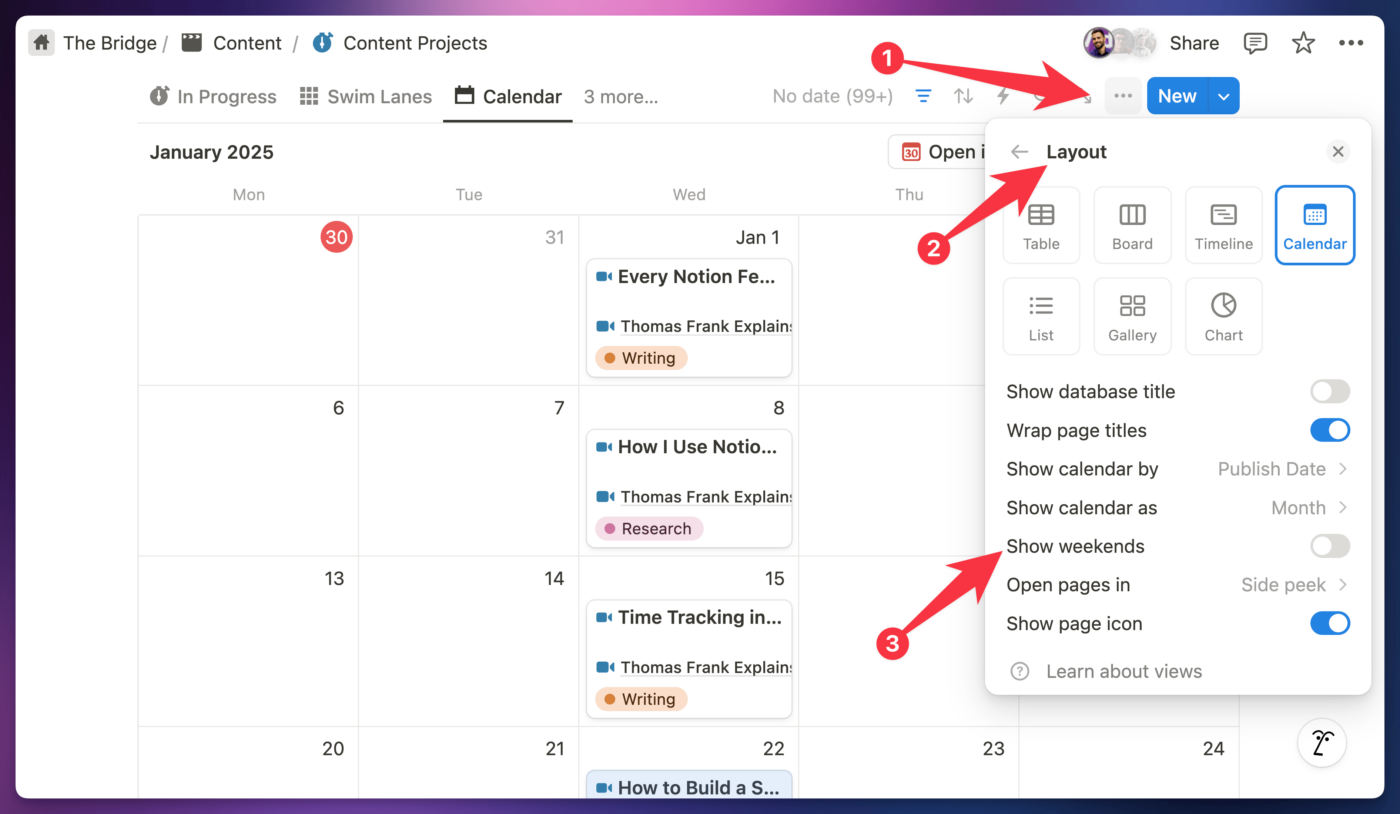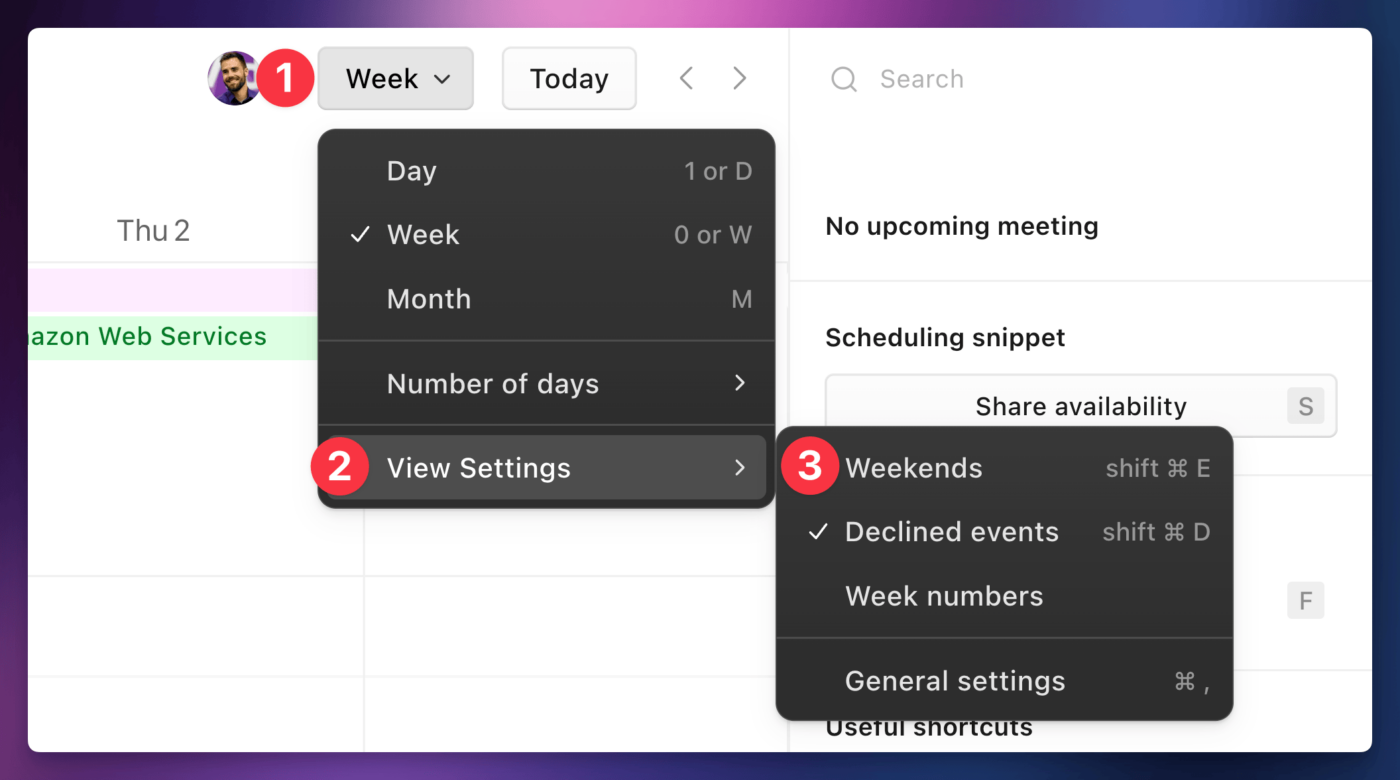2024 was chock-full of new Notion features and upgrades, and you’re in the right place if you want a rundown on all of them.
In this guide, I’ll share every new feature Notion shipped in 2024, along with details on many of the smaller improvements and tweaks they’ve made. I also spent much of the year creating in-depth tutorials for many of these features, so you’ll find videos and guides linked below for many of them.
This is a big post, so I’ve split it up into a few sections:
- Major New Features – big, game-changing features. I made dedicated videos on nearly all of these.
- Minor New Features – Noteworthy new features that are smaller in scope, but still great.
- Lightning Round – A collection of small tweaks introduced in 2024 that I think are worth mentioning.
- Tools I Released – my team and I shipped a new Notion web clipper, updated productivity templates, and more in 2024. I’ll cover those releases in this section.
Want to stay up to date on all of Notion’s new releases in 2025? Join my free Notion Tips newsletter, and you’ll get a breakdown of everything new right in your inbox:
Major New Features
Copy link to headingNotion Calendar
Notion Calendar is a standalone calendar app that lets you manage both calendar events and pages from Notion databases. The app is an upgraded, re-branded version of Cron – a calendar app that Notion acquired in 2022.
I created two in-depth videos on Notion Calendar, including the full overview below, as well as a follow-up with 10 advanced Notion Calendar tricks.
Notion Calendar is completely free and works on all major platforms, including macOS, Windows, iOS, and Android (download the desktop apps directly from the product page on Notion’s site). It’s also available in the browser at calendar.notion.so.
The app comes with some features I love, including:
- The ability to show multiple timezones in the time-based views (e.g. Week, Day)
- A useful scheduling tool, a la Calendly or SavvyCal
- More keyboard shortcuts than you can shake a calendar stick at
However, Notion Calendar’s best trick is its integration with Notion. In addition to displaying your Google calendar accounts, you can show the pages from any Calendar-type view in any Notion database within your workspace.
This means you can easily overly your calendar events with your Notion task manager, weekly meal planner, or the the upcoming birthdays in your CRM (all included calendar views in Ultimate Brain).
Copy link to headingLayout Builder
This is my favorite new feature Notion released in 2024. No question.
Layout Builder is a tool that allows to customize the layout of all the pages in a Notion database. In the past, database pages had a fairly static, vertically-stacked design. Page titles, icons, and covers were at the top, database properties were nestled below them, and your page content was often pushed way beneath the fold.
Now, you can create page layouts that are far more useful. You can move database properties into a side panel, which sits to the right of your page content and can be easily toggled open or closed (Pro-tip: When a page is open fully, use ⌘/Ctrl + ⇧/Shift + \ to toggle this side panel’s state.)
You can also:
- Create sections in the property group, which can be easily collapsed
- Move individual properties out into their own groups. File & Media, Person, and Number properties all gain additional display options when you do this.
- Pin up to four properties in a horizontal row directly beneath the page title.
Combined with Side Peek, these features make Notion’s overall layout and information density nearly ideal for my tastes.
Using the List layout type for my database views, I can open up individual video projects, notes, or tasks in Side Peek without losing access to all the others in the active view. With most of the properties tucked into the side panel, I can also see all of the page content immediately, without having to scroll.
Copy link to headingNotion Automations Upgrades
Notion Automations an absolutely massive set of upgrades in 2024. Before these features, Automations were almost a toy, and I had very little use for them. Now, I use them all the time – and for many things, including:
- Automated recurring tasks
- Robust time-tracking (check out my guide to adding time-tracking in Ultimate Brain)
- Setting a Completed Date on tasks when I complete them
The primary feature that now makes Automations so useful is the addition of formulas. Now you can use the entirety of Notion’s formula language (which isn’t far from a programming language) to determine dynamic values – then use them to set property values.
For example, when I complete a recurring task in my task manager, my Recurring Tasks automation uses a formula called Next Due to figure out what the new due date should be. Prior to this feature, this was impossible – and we had to use complicated, external workflows with tools like Zapier to make recurring tasks work.
If you’d like to see how this works and build it yourself, check out my guide to recurring tasks below. You can also simply get a copy of Ultimate Brain, which comes with this recurring tasks workflow out-of-the-box.
You can use formulas to determine custom values on an editable property in an Automation, and you’ll also have access to some special keywords – such as the Trigger Page object, which reference the page that triggered the automation.
By the way – you can also use formulas when building automations through Buttons!
In addition to formulas, the Automation builder also got a few new actions in 2024.
First, the Define Variables action lets you create a named variable, using a formula to define its value. You can them use this as a named variable in further steps within the automation. You can also use this action to create a List of Pages that you can edit in a further Edit Pages In… step.
There’s also the Send Notification To… action, which you can use to send a native Notion notification directly to a user in your workspace.
Next, the new Send Mail To… action lets you fire off an email when an automation triggers. This action is full-featred, letting you set all the fields you’d expect:
- To
- CC/BCC
- Subject
- From (you can add a Gmail account to customize this)
- Message
- Display Name
- Send Replies To
Most of these fields also allow for formulas, in addition to plain text input.
Finally, there’s the big one… Send Webhook. With this action, you can fire off an HTTP request to any webhook URL. You can set custom header values, and the body can contain all of the database property values from the trigger page.
This is an absolutely massive addition to Notion. In the past, integrations could only use the Notion API to poll workspaces on a schedule, which either meant extremely frequent polling (often eating up Zapier credits and driving up bills), or long delays in external automations triggering.
Now, a Notion Automation can simply fire off an event to trigger an external automation immediately. And since you can still use the Notion API to fetch additional information from your workspace as-needed, the sky’s pretty much the limit with this one.
In 2025, I’m mainly hoping to see two features added to Notion Automations:
- The ability to trigger Automations on a schedule, or on changes to read-only property values (e.g. formula properties).
- Encryption in webhook header values, as currently they are plaintext.
Notion Forms
Notion Forms is a easy-to-use – if somewhat barebones – form builder that exists right inside Notion. Each submission to a Form creates a new page in its connected database, with form fields mapping to individual database properties.
One thing you’ll notice is that Notion Forms doesn’t have as many options as a dedicated form builder like Tally or Youform. There are no multi-page forms, conditional fields, default values, or hidden fields. If you need these advanced features, Tally has them and sports and excellent Notion integration.
What Notion Forms does have, though, is speed. I don’t think there’s a faster way to create and publish a form – it’s even faster than Google Forms. Simply type /form in any Notion page, and you’ll have a working form (and attached database) in seconds. You can also add a form to an existing database just by adding it as a new database view.
Forms get their own unique share URL, and by default, each form is available only to folks in your workspace who have the link.
However, you can easily make the form public to the internet, and you can also embed forms on other Notion pages (including public Notion Sites) just by pasting the form’s share URL and choosing embed.
This unlocks some useful workflows. I have a form for collecting video ideas from my audience, but you could also use Notion Forms for client workflows. If you create a private client portal page for a client, you can embed a Form on that page that submits new requests and tasks to your central tasks database. This would allow your clients to easily make submissions – without them needing to have access to the database itself (which currently is a bad idea).
Side Note: A company called Softr recently released the first known client portal integration for Notion. While this isn’t an official Notion release, I thought I’d mention it since it’s such an in-demand use case for Notion that hasn’t fully been solved yet.
Copy link to headingNotion Home
If you look in your sidebar on the Notion web and desktop apps, you’ll notice a Home section. This new dashboard is one of Notion’s most unique features.
Home is a dashboard full of widgets that give you an easy jumping-off point into:
- Recent pages
- Events from Notion Calendar
- Tasks
- Custom database views
Unlike the rest of Notion, Home is not a canvas where you can place blocks at will. It feels more like a beginner-friendly, bowling-guardrails-enabled starting point for folks who might be newer to the program.
However, Home has a massive trick up its sleeve – its My Tasks widget is the only place in Notion where you can view pages from multiple databases in a single view.
Alongside Home, Notion also introduced Task databases. You can turn any database into a Task database by clicking ••• → Customize → Tasks. This will prompt you to select (or create) properties that represent:
- Assignee
- Task Status
- Due Date
Once a database is turned into a Task database, its rows will show up in the My Tasks section in Notion Home – interspersed with rows from all other Task databases in your workspace.
Essentially, the Task database feature ensures that databases adhere to an identical schema (structure), which enables Notion to combine all their pages into a single view without accidentally dividing by zero and spawning a black hole that eats the entire universe.
I’m hoping we’ll see this capability make its way to normal database view blocks in 2025 – it has a ton of potential behind it. For example, you can currently use My Tasks to see tasks from both a personal task manager (perhaps Ultimate Tasks) and a team task manager in the same workspace.
Copy link to headingCharts
You can now turn the data in your Notion databases into useful chart views, including bar charts, line charts, pie charts, and more.
If you’re on Notion’s free plan, you can create one chart in your workspace. When you try to create a second, you’ll either need to upgrade to a paid plan or de-activate your first chart.
Charts can be used to create useful dashboards, with information like:
- Hours tracked by team member
- Assigned tasks by team member
- Pages read (in a book) per day
- Pokémon by Type
There are a ton of possibilities, so check out the video above to see a bunch of them – as well as to get a comprehensive education on how to create your own charts.
Copy link to headingDatabase Buttons
In 2023, Notion re-vamped the old template block, turning it into a new Button block. With Buttons, you can trigger automations that create new pages, edit database properties, insert blocks, and more.
In 2024, Notion brought the Button block to databases with the new Button property. This property creates a handy button on every page in a database, which allows you to trigger automations that effect either that page or other pages (in any database).
I love the Button property becuase it give folks on Notion’s Free plan access to most of the action capabilities in Notion’s Automations feature. While certain actions are still limited to the paid plans (sending email and emitting webhook events), you can still edit pages and properties, create new pages, define variables, and more.
As I cover in my Notion recurring tasks guide, these Button properties even give Free users access to automated recurring tasks!
My personal favorite use of database buttons is time tracking. I’ve added Start and End buttons to my Tasks database in Ultimate Brain, which lets me track the time I spend on tasks – even across multiple work sessions!
If you own a copy of Ultimate Brain, follow my time-tracking tutorial to add this feature yourself!
The main update I’d like to see for Button properties in 2025 is dynamic labels. In Coda, button labels can be dynamically defined by formulas, which can pull data from other parts of a doc. This allows buttons to communicate information about their state – e.g. a button could show ★ or ☆, depending on the state of another checkbox property.
Copy link to headingNotion Sites
We’ve always been able to make Notion pages public to the web. This is the key feature that allows folks like me to share Notion templates, but it also means that anyone can quickly build a de-facto website and share it anywhere.
In 2024, Notion made that latter use case even more compelling with Notion Sites. This set of features aims to turn Notion into a proper website-builder that can compete with Framer, WordPress, SquareSpace, and the like.
The question is: How much does it succeed in that mission?
First, let’s talk about the new features Notion Sites introduced. You can:
- Connect a custom domain to your public site
- Create a header section with a horizontal menu of page links
- Connect Google Analytics
- Customize your SEO settings
- Set a custom favicon
These features build on top of the tools that we already had – namely, the flexible blocks, page layout tools, and databases that make creating content and customizing layouts easy.
I do think that Notion databases, in particular, represent perhaps the fastest and easiest way to create and update a CMS. Compared to other tools like Framer or even WordPress, publishing a new blog post on a Notion Site is essentially effortless.
On the other hand, Notion Sites lack many of the actual, website-specific tools you’ll find on other platforms. You can’t install plugins or customize your code, and your site will inevitably look very “Notion-y”. Additionally, adding a custom domain costs $96/year, and you’re required to already be on the Plus plan. It’s absolutely not the most cost-effective way to build a website in 2024-2025.
However, the ease of use – and the fact that the tools are right in Notion – will likely sway some folks. Plus, if you won’t care about a custom domain, making a page live in the internet is free!
If you do want to create a website in Notion, check out my 1-hour, step-by-step tutorial.
Copy link to headingMarketplace
Notion’s Marketplace is a brand-new way for you to browse, install, and even buy Notion templates directly within the Notion app. An evolution of the original Templates section of the sidebar, Marketplace now allows you to access templates from any creator – not just first-party templates created by the Notion team.
For example, you can get my Ultimate Tasks template for free right in Marketplace, and you can even buy Ultimate Brain (my complete second brain template) there as well.
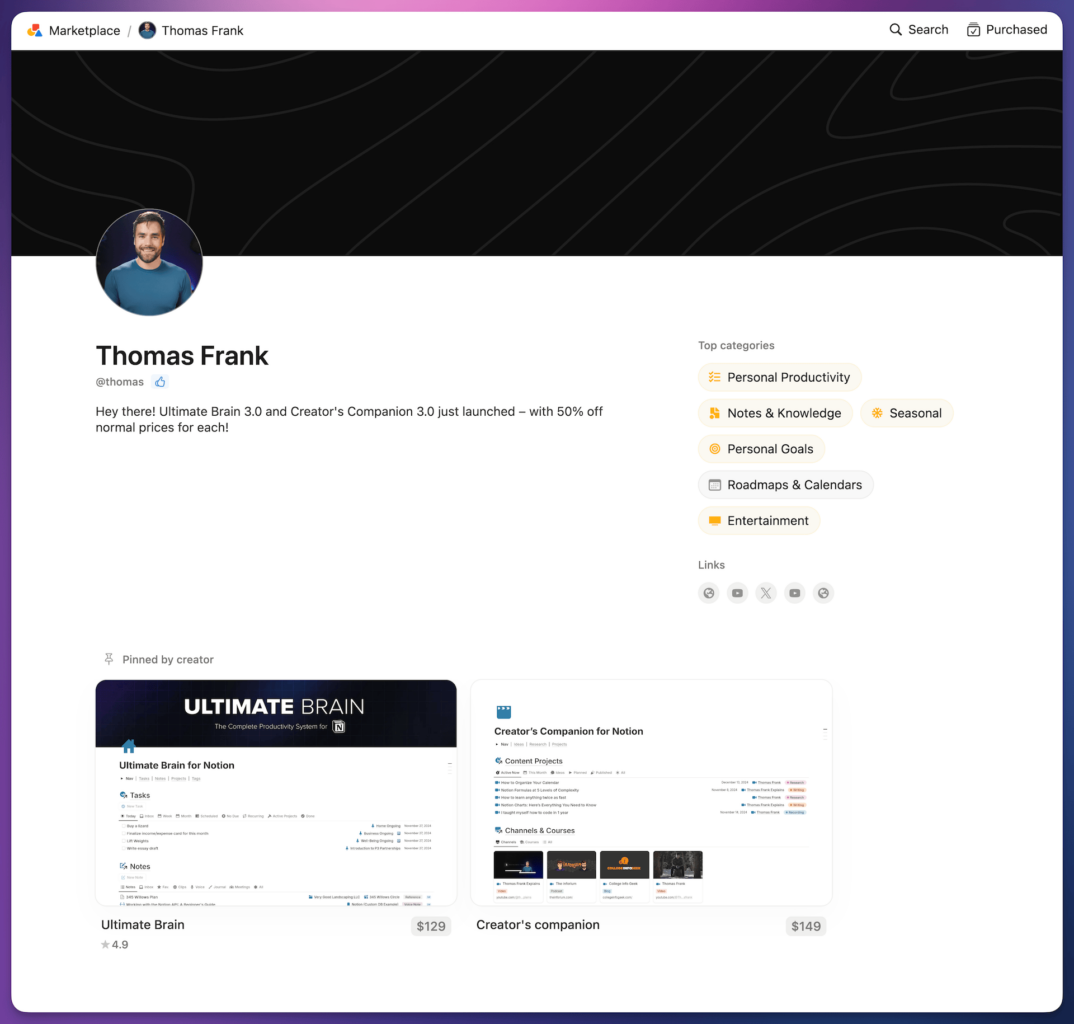
If you’re a creator, you can sign up to create and sell templates on Marketplace. Sharing your templates on Marketplace has some major benefits:
- You can choose to protect your template, which will prevent people from re-distributing it or trying to sell it themselves.
- Notion gives customers a 14-day refund policy. They handle refunds for you, and customers who refund will have the purchased template removed from their workspace.
- Notion acts as a Merchant of Record, handling sales taxes entirely for you.
- You can choose to let (or require) people to share their email before accessing your templates, which you can use to build an email list.
I’m working directly with Notion’s team to make Marketplace better, so look out for further improvements and new features in 2025.
Copy link to headingCustom Emoji
I was in the audience at the Make With Notion event in San Francisco, and this feature announcement got more applause than Forms, Layouts, and many others.
People sure do love their custom emoji – and now, you can add them to Notion, just like you can in Slack or Discord.
Once uploaded, you can use custom emoji anywhere that you can use regular emoji – as page icons, Callout icons, in text blocks, and anywhere else.
Each custom emoji gets a unique name, so you can type that name to filter in the picker, or precede it with a colon to add the emoji directly in a text block – e.g. :this-is-fine
You can add custom emoji via the emoji picker, or you can go to Settings → Emoji to add them there. If you’re a Workspace Owner, you can also limit custom emoji creation to Workspace Owners from this screen.
Copy link to headingSuggested Edits
Like the Suggest feature in Google Docs, Suggest Edits is a feature that lets workspace members and guests with Can Comment permissions (or higher) suggest block additions, changes, and deletions on a page.
It’s worth noting that this feature really does two things:
- It marks the suggested changes in blue, making them stand out
- It creates small “suggestion cards” next to each suggested edit, which function much like comment cards, and can be accepted or rejected by a person with Can Edit permission or higher
Notably, there’s no way to simply hide these suggested edits, nor see the page as it looks without them. On public pages, suggested edits are visible, and still highlighted in blue to public viewers (which may be useful when sending pages to stakeholders who don’t have an account in your workspace).
Copy link to headingNotion Mail (Alpha Release)
This one’s kinda cheating, as the only release in 2024 was a limited alpha build. However, it’s big enough news to mention.
Similar to the standalone Notion Calendar app, Notion is working on a standalone email client called Notion Mail. Built by the founding team from Skiff, which Notion aqcuired in 2024, Notion Mail is an upcoming email client for Google/Gmail accounts that offers:
- The ability to create Notion-style views, complete with filters, sorting, and grouping
- AI-powered suggested edits to email drafts
…and more. Once Notion Mail releases publicly next year, I’ll be able to share more about its features. For now, you can join the waitlist if you like.
If you’re curious, I switched to Missive for my (and my team’s) main email client. We love it, and I give it a hearty recommendation for any team looking for the best email app. For individuals, the cost may not be worth it. I loved Shortwave for individual use, though the one Achilles’ heel for me was the lack of a unified inbox – which makes searching across multiple email accounts a pain.
Copy link to headingNotion AI Upgrades
Notion AI also got a host of upgrades and new capabilities in 2024.
The most interesting one for me is its ability to analyze PDFs and images. Drop a PDF file into the Notion AI chat box, and you can now ask it to create a summary, answer questions about the content, or even attempt to extract all the text using OCR.
If you’re not paying for Notion AI, I created a tutorial on how to digitize handwritten text and send it to Notion using
Another addition I’m a fan of is the global AI shortcut. If the Notion desktop app is open on your Mac or PC, you can hit ⌘/Ctrl + ⇧/Shift + J to bring up Notion AI, no matter what app you’re using. It’s a small modal like Raycast or Spotlight.
Additionally, you can use ⌘/Ctrl + ⇧/Shift + K to bring up Notion’s global search from any app.
Notion AI can also pull context and information from other apps now. The AI Connectors feature lets you get information from Google Drive, Slack, and Github. Obligatory reminder to be sure Notion AI’s privacy policy is in line with your company’s own policies, especially when giving Notion AI access to information stored in other tools.
You can also ask general-knowledge questions and get answers from Notion AI. Earlier in 2024, Notion’s AI chat feature would only answer questions using information specifically from your workspace. Now, it essentially acts like ChatGPT or Claude, answering broader questions as well.
The Notion team also added one-click AI actions; click the AI button in the bottom-right corner of the web/desktop apps, and you’ll find a whole bunch of actions. These include summarizing the page, finding action items, making tables and flow charts, etc.
Finally, you can now pass more context from your workspace when asking Notion AI to do things. You can @-mention people or pages to narrow things down when asking Notion AI to search for information, and you can also mention a page that will serve as a writing style guide for Notion AI’s responses.
Minor Feature Releases
Copy link to headingFloating Table of Contents
My dreams finally came true with this one. For years, Notion has had a simple /tableofcontents block, but the table of contents it created was just a normal block.
In 2024, Notion finally caught up to Google Docs, Dropbox Paper, and dozens of other writing apps by adding a proper sticky table of contents, which remains visible as you scroll down the page.
This feature is enabled by default on all new pages. If you’d like to toggle it on or off, you can access it by clicking the ••• menu, then clicking Customize Page.
Sidebar Upgrade
The sidebar in the browser and desktop versions of Notion got an upgrade in 2024. Now, you can click each of the main sections headings – Private, Shared, Teamspaces, and Favorites – to show or hide their contents.
You can also drag the sections into any order you like.
Finally, there’s a new expandable pane that you’ll see when the Private section contains a lot of pages. Within this pane, you can change the Sort order showing the most recently-edited pages at the top.
You won’t find this option within Teamspaces or the Shared section – likely because sorting by Last Edited date in a shared section would cause chaos!
Copy link to headingInbox Upgrade
The Inbox pane in Notion’s sidebar got a few upgrades in 2024.
You can now lock the Inbox pane open, which makes clicking through your notifcations and responding to comments a lot easier. It’s a seemingly-small upgrade, but one that’s made me far more likely to actually check my Inbox regularly.
Additionally, comments and suggested edits are now grouped into threads, with details hidden until you expand them.
Copy link to headingURL Mentions
When you paste a URL into a Notion page, you now have a new option called Mention.
This will create an inline link that displays the website’s title and favicon. You can also hover over the link to see the website’s primary social media share image.
Copy link to headingImage Cropping
After you paste or upload an image to a Notion page, you’ll find a new crop button. Once launched, this cropping tool will let you crop the image to a custom aspect ratio by dragging the handles on each side.
You can also choose from several predefined aspect ratios, as well as a circle-crop.
Copy link to headingImport PDFs and Google Docs
You can now directly import the contents of PDFs and Google Docs into Notion. This feature goes beyond simple embedding; it actually extracts the text content of each file, creating a new Notion page with it.
I do wish this feature would allow you to import the content into an existing page – and it’s a bit weird that it doesn’t, as the import action can be found in the normal / menu that you can bring up on any page.
Pinned Tabs (Desktop App)
In 2023, Notion added the ability to switch between multiple tabs in the Mac and Windows desktop apps.
In 2024, they added a whole bunch of improvements to what was previously a pretty quirky feature, including the ability to drag and drop tabs to re-order them.
Additionally, you can now pin a tab by right-clicking it and clicking Pin Tab. This will make the tab smaller, and it’ll also auto-load the tab whenever you launch Notion in the future. It works much like the pinned tabs feature in web browsers.
Copy link to headingNew iOS Shortcuts
If you use the Shortcuts app on iOS, you’ll notice that there are now some new Notion actions that you can incorporate into your shorcuts:
- Create a page
- Search in Notion
- Append text to a page
- Open a specific page
P.S. – if you’re a Shortcuts user, you might enjoy my Notion Voice Tasks shortcut, as well as my mega-macro that cleans up my dictated text using ChatGPT.
Copy link to headingLightning Round
Copy link to headingNew Formula Functions
Notion formulas received five new functions in 2024. Naturally, we have pages in our Notion formula docs for all of them:
- mean() – accepts a List of numbers and returns the mean (i.e. average)
- median() – accepts a List of numbers and returns the median
- today() – returns a Date object with the current date (without the time)
- padStart() – adds characters in front of a string (e.g.
hello→...hello) - padEnd() – adds characters at the end of a string (e.g.
hello→hello...)
Additionally, a couple of existing functions got upgrades.
The id() function can now accept a Personal property as its input value, returning the person’s ID (most things in Notion have a hidden ID, including blocks, pages, workspaces, and users).
Finally, the formatDate() function now allows you to pass a third argument specifying a timezone. For example:
formatDate(prop("Date"), "YYYY-MM-DD HH:mm", "EST")
Code language: JavaScript (javascript)You can use timezone formats such as America/Chicago, EST, GMT+1, UTC-5, and any other format supported by the Luxon date library.
New Text and Background Color Picker
When you’ve selected text in Notion, you’ll now find a redesigned color picker that allows you to independently set the text and background colors.
Do you want so yellow text on a brown background? Now you can. Don’t mind me, I’ll just be over here in the corner dry-heaving.
These de-coupled options only apply directly to text, mind you. When you set a color or background color at the block level, things are still a package deal.
Copy link to headingCustomizable Button Colors
Button blocks can now be set with the same background colors that you’re able to set on Text and Callout blocks.
Note that these can only be set on actual Button blocks – you can’t yet add colors to Button properties in databases.
Copy link to headingRounded Checkboxes
Look, I know this one is really inconsequential. But dammit, rounded checkboxes on Checkbox properties just make me happy 😤
Note that the boxes on actual to-do blocks still have sharp corners, which regularly give me pixel-cuts. I’ve written many strongly-worded letters to Notion about this, but alas, the corners have yet to be given a civilized border radius there.
Copy link to headingPersonalized Page URLs
If your workspace is on Notion’s Plus plan (or higher), you can now set custom URL slugs on published pages. Here’s an example: https://thomasfrank.notion.site/weighted-scores
This is a nice change, as public Notion pages have always had semi-random, hard-to-remember URL slugs in the past. If you’re creating a page that needs a memorable (and short) URL, you can finally do it in Notion.
Copy link to headingComment on Database Properties
In Table views of databases, you’ll now see a small Comment icon when you over each property box within each row (i.e. each “cell” in the Table view). This will allow you to create comment threads directly on that property value.
You can also create and view these comments directly on property values when you open a page. Currently, comments aren’t visible in other database layout types.
Copy link to headingLinks on Images
You can now add links – including links to external sites – directly to images on a Notion page. I actually didn’t know this wasn’t possible before 2024!
To add a link, right-click an image block and choose Add Link.
Copy link to headingHover on Desktop Tabs to Preview
When you hover over a tab in Notion’s desktop apps, you’ll now see a preview of the page before you click on it.
Copy link to headingImproved ⌘/Ctrl + F Search
On-page search was massively improved in 2024. When you search a page’s content using the ⌘/Ctrl + F shortcut, Notion will now show matches within closed Toggle blocks, as well as in database properties.
However, note that this will only find text values within database properties. It currently doesn’t work on other property types, such as Number or Select.
Copy link to headingShow Details in Formulas
In the formula editor within Formula-type database properties, you’ll now see a small Show Details (👁️) icon at the right side of the preview area. When you click this, you’ll see the data type of the formula’s return value.
This tool is particularly useful because it also shows brackets ([ and ]) around Lists. In the past, it was often difficult to tell whether a formula was returning an actual List (i.e. array) or a string of comma-separated values.
Want to learn Notion formulas? Check out our comprehensive Notion formula docs.
Copy link to headingShortened URLs in URL Properties
By default, URL properties in databases will now show shortened URLs. This makes Table views look nicer, even when wrapping is turned off for URL properties.
If you’d like to see full URLs, you edit the URL property and turn on Show Full URL.
Copy link to headingHide Weekends in Calendar View
Weekends can now be hidden in Calendar views within Notion databases. You can hide weekends by clicking ••• → Layout, then toggling Show Weekends.
It’s also possible to hide weekends in Notion Calendar. You can do this by clicking your current view’s dropdown menu (next to the Today button), going to View Settings, then un-checking Weekends.
Copy link to headingMonday.com Data Importer
You can now import data from Monday.com into your Notion workspace.
Copy link to headingTools I Released
My team and I also released several new tools in 2024 that can majorly upgrade your workflows in Notion – and also help you build tools of your own!
Copy link to headingFlylighter – Notion Web Clipper
Flylighter is a super-customizable web clipper that lets you capture web pages, full articles, and even highlights to Notion.
Here are a few things you can do with Flylighter:
- Instantly capture a web page to Notion with a keyboard shortcut
- Add data to nearly any property in a Notion database
- Capture highlights – including complex HTML, like tables and code blocks
- Capture full articles
- Take notes on YouTube videos – complete with clickable timestamps on each line
- Append new highlights to existing pages
- Capture complex data – like the contents of specific CSS selectors
- Auto-fill nearly anything with dynamic web data
Here’s Flylighter in action, capturing highlights from web tables and code blocks:
This is simply our starting point; our goal is to build the ultimate quick-capture tool, giving you access to multiple capture destinations, including tools like Zapier and Pipedream – so you can send your captures anywhere you like.
We’re building Flylighter for folks who want to capture their ideas and research quickly – and who want to control exactly where that information goes and how it’s processed.
Flylighter is in public beta now; you can find it on the Chrome Web Store, or join our Discord to share your feedback or feature requests directly with us.
Copy link to headingUltimate Brain 3.0
Ultimate Brain, my complete second brain template for Notion, got a complete redesign.
It’s now much easier (and faster) to use, and comes with a ton of new features:
- Native recurring tasks support out of the box
- A redesigned, action-oriented home page
- The People dashboard – a full-fledged personal CRM
- The Books dashboard – a new, expanded book tracker
- The Recipes dashboard – a new, expanded recipe tracker with meal-planning features
- Full support for Notion’s new Layouts feature
- A brand-new My Day experience, laser-focused on helping you prioritize your day’s tasks
Out of all these features, My Day is my personal favorite. I start each day on this page, adding tasks to my Execute section to create a deliberate plan for the day.
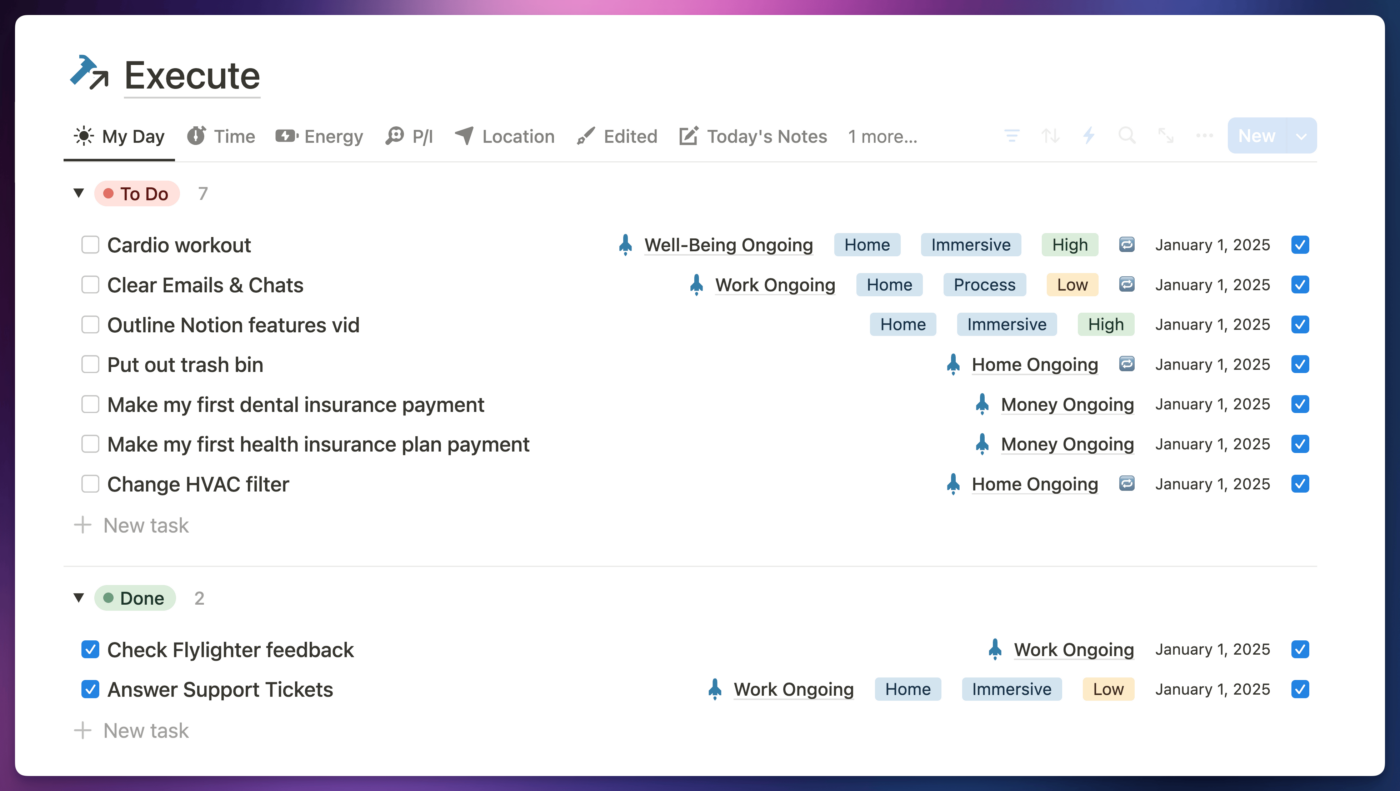
Ultimate Brain turns Notion into a complete personal productivity system, complete with tasks, projects, notes, goal-tracking, and a lot more.
If you don’t already have your own copy, you can buy Ultimate Brain (and support my work) here.
Copy link to headingNotion-Helper – Notion API Library
Finally, I released notion-helper – a free, open-source Node.js library for working more easily with the Notion API. Find it on NPM or Github.
The Notion API is the first API I ever worked with seriously, so it took me a while to figure out that it’s actually quite difficult to use. While it’s extremely well-documented, you have a write a lot of code to make it do relatively simple things.
Since I spend a lot of time building automations with the Notion API, I started to get tired of writing this very verbose code. I started building a small set of “shortcut” functions… and then I got carried away and built an entire library.
notion-helper comes with a ton of functions for more easily creating new pages, updating property values, and appending blocks to existing pages. It’s essentially a set of APIs that sit on top of the Notion API.
Here’s an example of what it can do. Say you have some JSON data about an album that you want to turn into a database page:
const album = {
name: "A Pretty Face to Ruin Everything",
artist: "Airplane Mode",
release_date: "03/14/2020",
cover: "https://i.imgur.com/d3BBFhF.jpeg",
tracks: [
"When the Lights Go Out",
"West Coast",
"Candy Store",
"Pedestal",
"She's Asleep",
"The Ledge, Pt. 1",
"Anastasia",
"For the Moment",
"I Know",
"While My Guitar Gently Weeps",
"The Ledge, Pt. 2",
"Both Can Be True",
"Forever, Again",
"Everlong",
],
};
Code language: JavaScript (javascript)If you were to use the Notion API directly, you’d have to write code like this:
const listItems = album.tracks.map((item) => ({
numbered_list_item: {
rich_text: [
{
text: {
content: item,
},
},
],
},
}));
function getISODate(dateString) {
return new Date(dateString).toISOString();
}
const page = {
parent: {
database_id: database_id,
},
properties: {
Name: {
title: [
{
text: {
content: album.name,
},
},
],
},
Artist: {
rich_text: [
{
text: {
content: album.artist,
},
},
],
},
Released: {
date: {
start: getISODate(album.release_date),
},
},
},
children: [
{
heading_1: {
rich_text: [
{
text: {
content: "Tracklist",
},
},
],
},
},
...listItems,
{
heading_1: {
rich_text: [
{
text: {
content: "Album Art",
},
},
],
},
},
{
image: {
external: {
url: album.cover,
},
},
},
],
};
const response = notion.pages.create(page);
Code language: JavaScript (javascript)That’s a lot of code, and it can get very tedious to build these nested structures over and over again.
Here’s how you’d do it with notion-helper:
// Install the package
npm install notion-helper
// Use it in your code
import { createNotion } from "notion-helper";
const page = createNotion()
.parentDb(database_id)
.title("Name", album.name) // prop name, value
.richText("Artist", album.artist)
.date("Released", album.release_date)
.heading1("Tracklist")
.loop("numbered_list_item", album.tracks)
.heading1("Album Art")
.image(album.cover)
.build(); // call build() at the end of the chain
// Send page.content as the request body
const response = notion.pages.create(page.content);
Code language: JavaScript (javascript)The library gives you access to a fluent interface, which allows you to chain methods together to build out pages with ease.
notion-helper also comes with a bunch of quality-of-life features I’ve always wanted:
- Goes to extreme lengths to overcome the Notion API’s request limits – it’ll handle blocks with long text, requests with hundreds or thousands of blocks, and deeply nested block structures
- Gives you flexibility – e.g. when setting the value of an image property, you can pass a valid image object, an image URL, an array of URLs, etc.
- Includes useful
loop(),startParent(), andendParent()methods you can use to create complex page structures with ease - Gives you access to everything you can do in the vanilla Notion API – e.g. when creating Text blocks, you can pass plain text strings, strings with Markdown formatting, or pass fully-constructed rich text objects. The choice is yours.
Wrap-Up
There you have it, folks! That’s everything Notion released in 2024.
The curtain is closing on this post (and 2024), and the popcorn stand is closed. You don’t have to go home, but you can’t stay here.
I can make a few suggestions for your next destination, though:
- Want to learn Notion from scratch? Start with Notion Fundamentals.
- Need to get organized? You can use Ultimate Brain 3.0 to organize your entire life in Notion.
- Want to capture items to Notion at the speed of thought? Give our web clipper, Flylighter, a try.
If you want me to keep you up to date on all of the latest Notion features – along with my new tutorials and templates – join my free Notion Tips email newsletter: