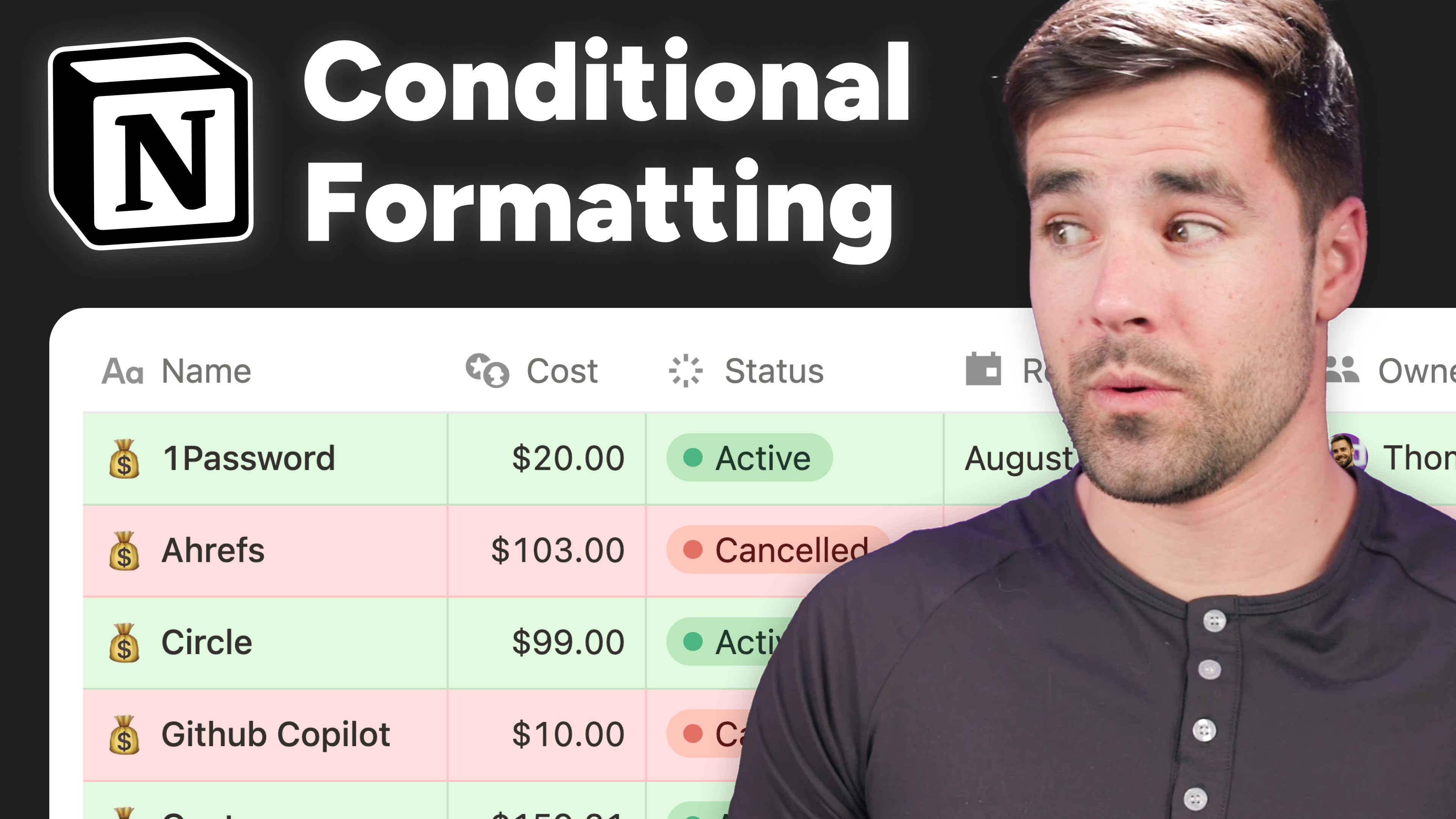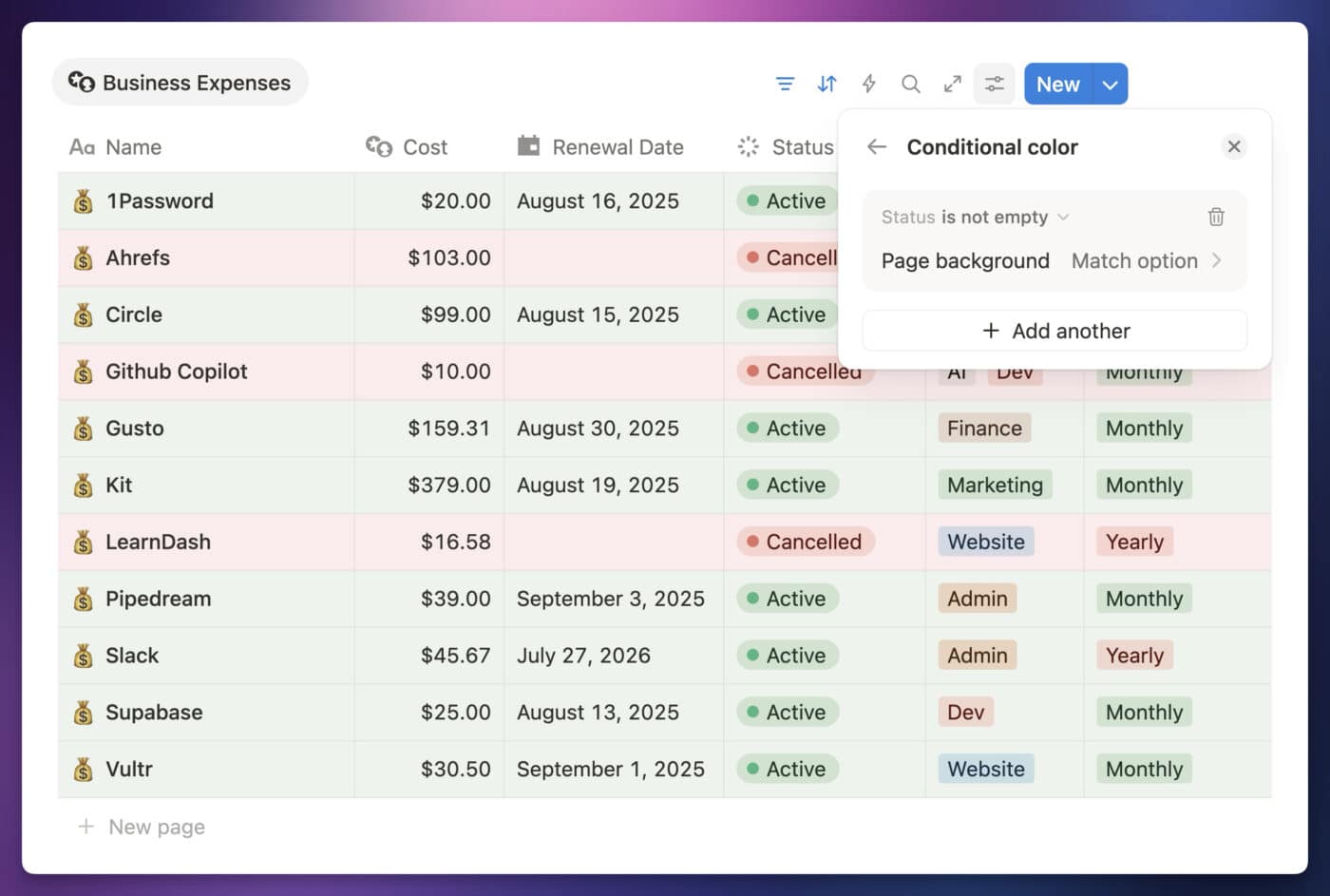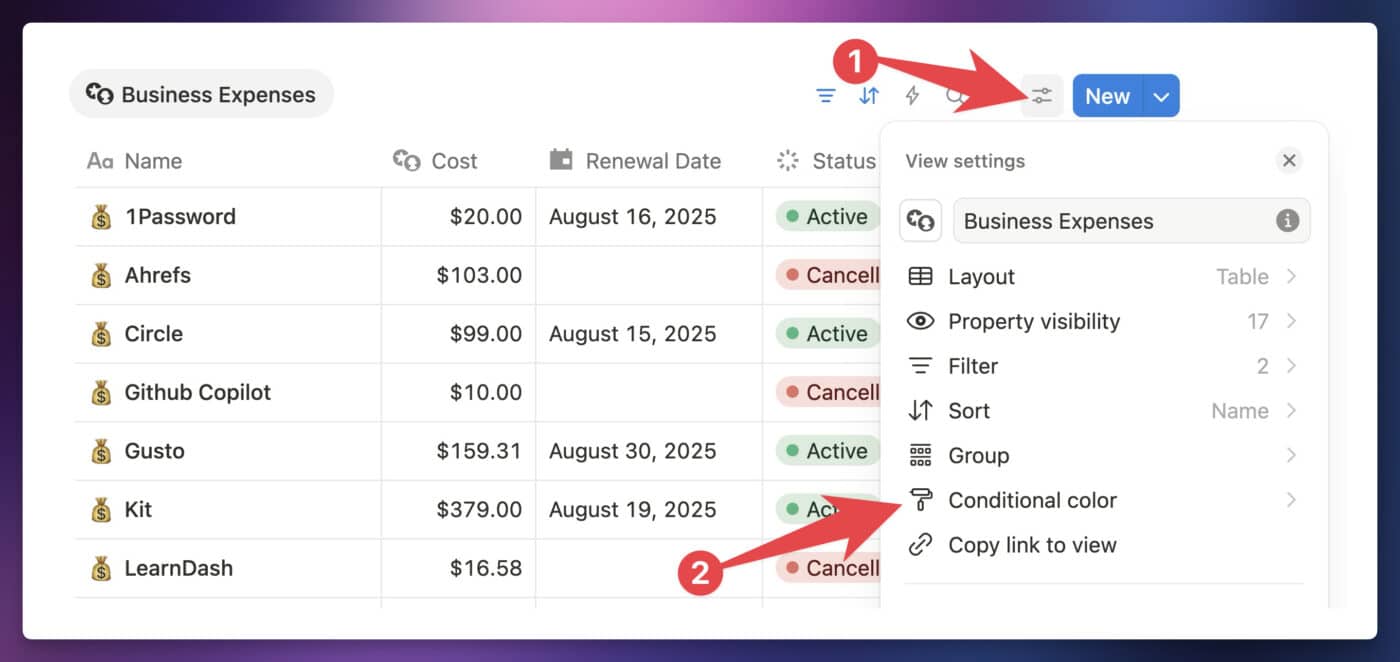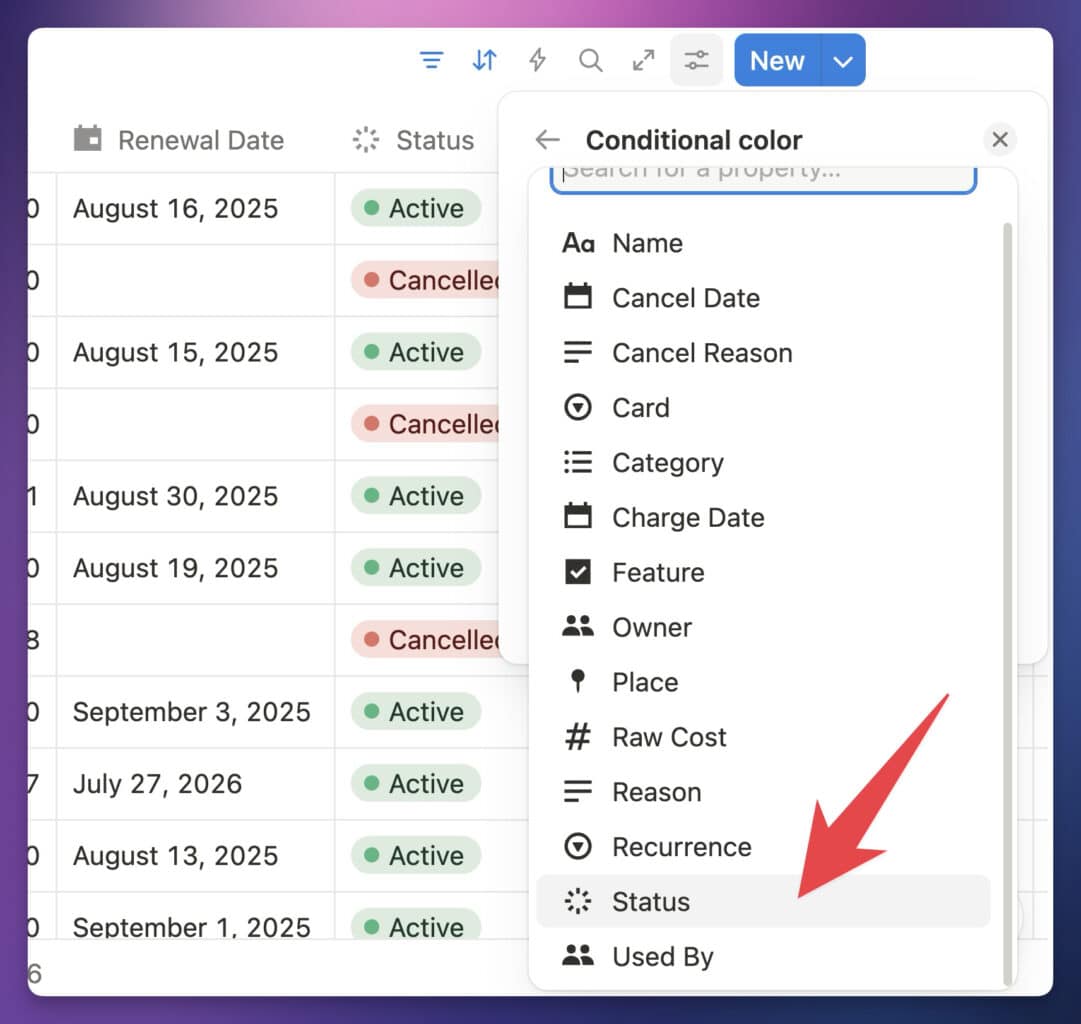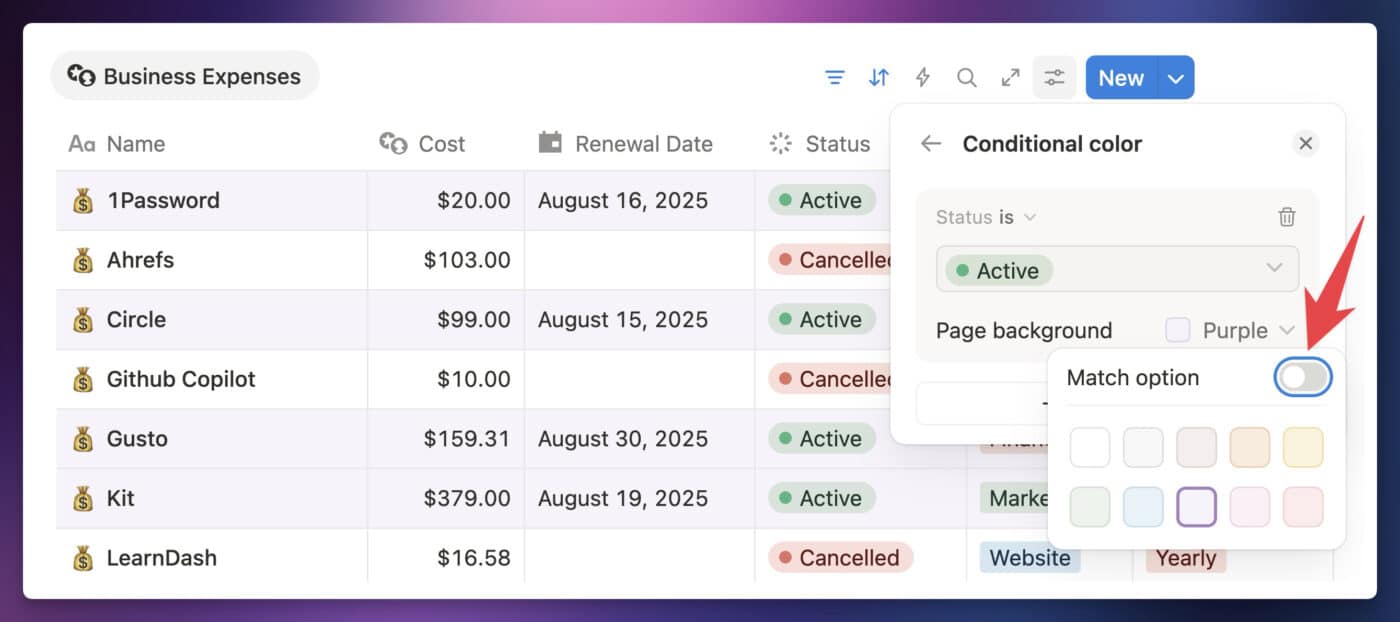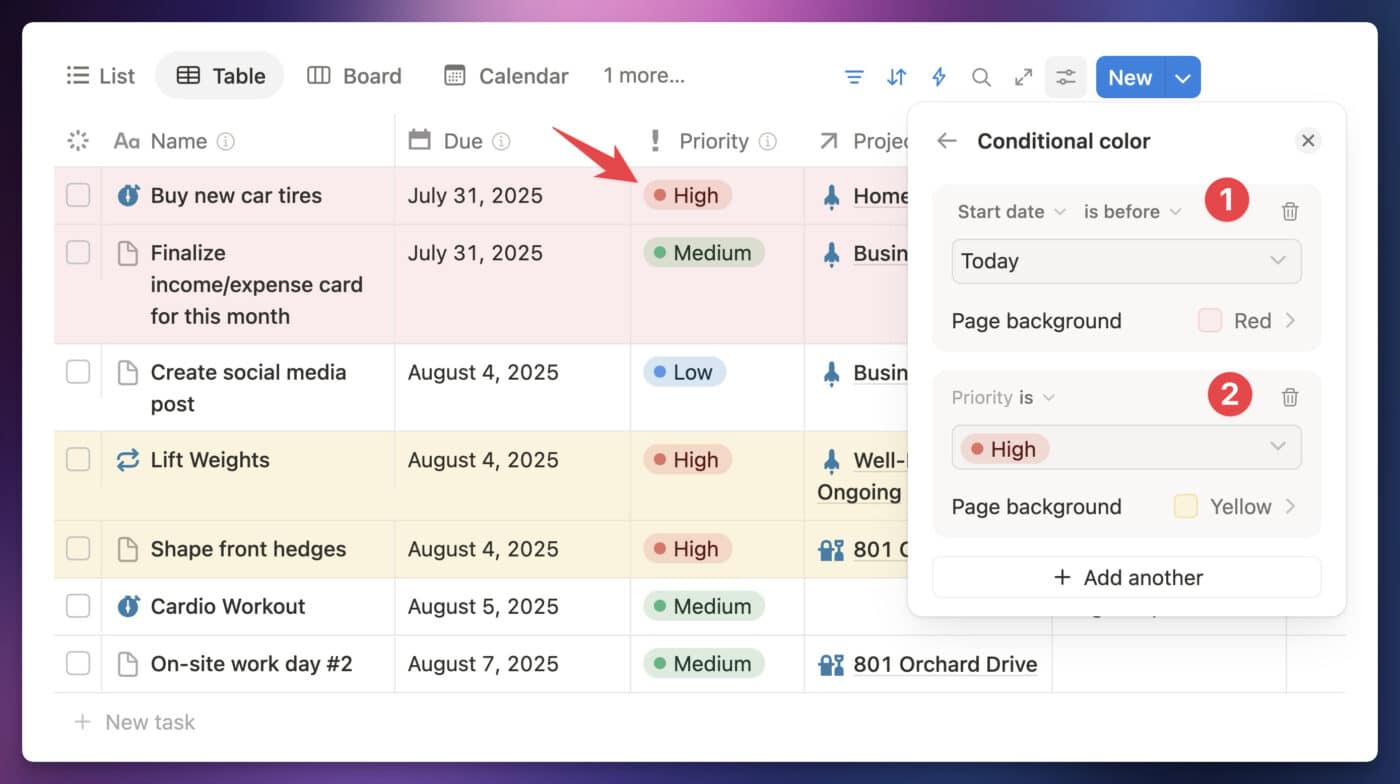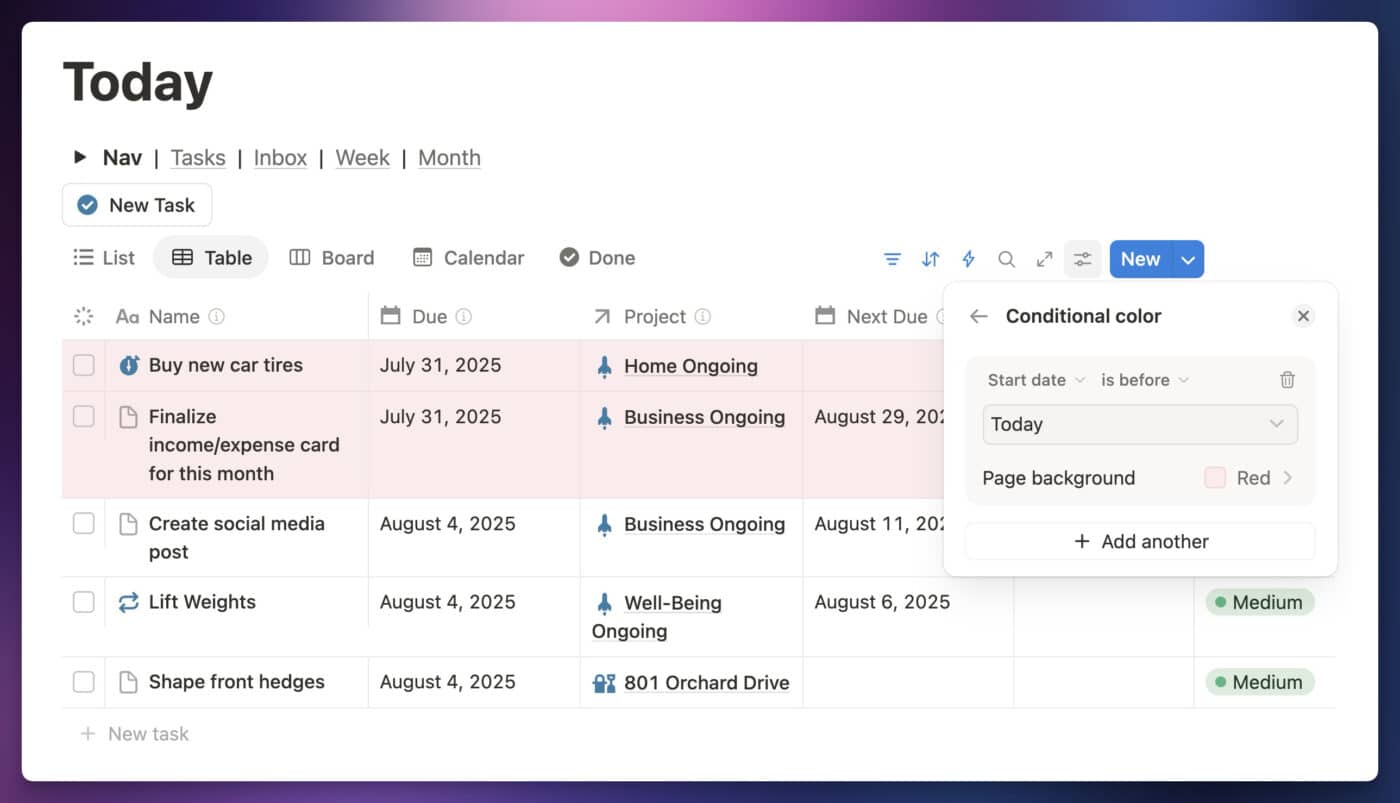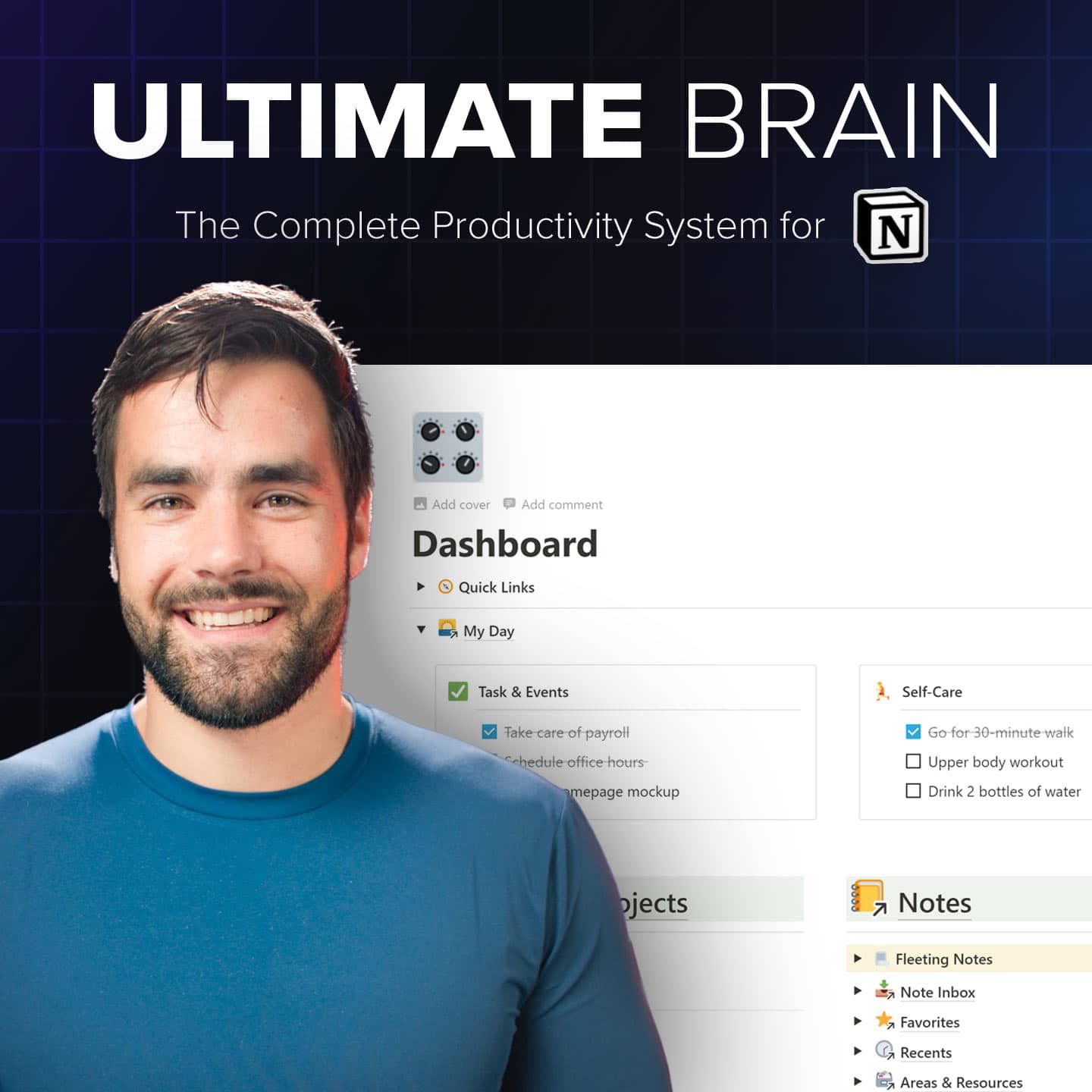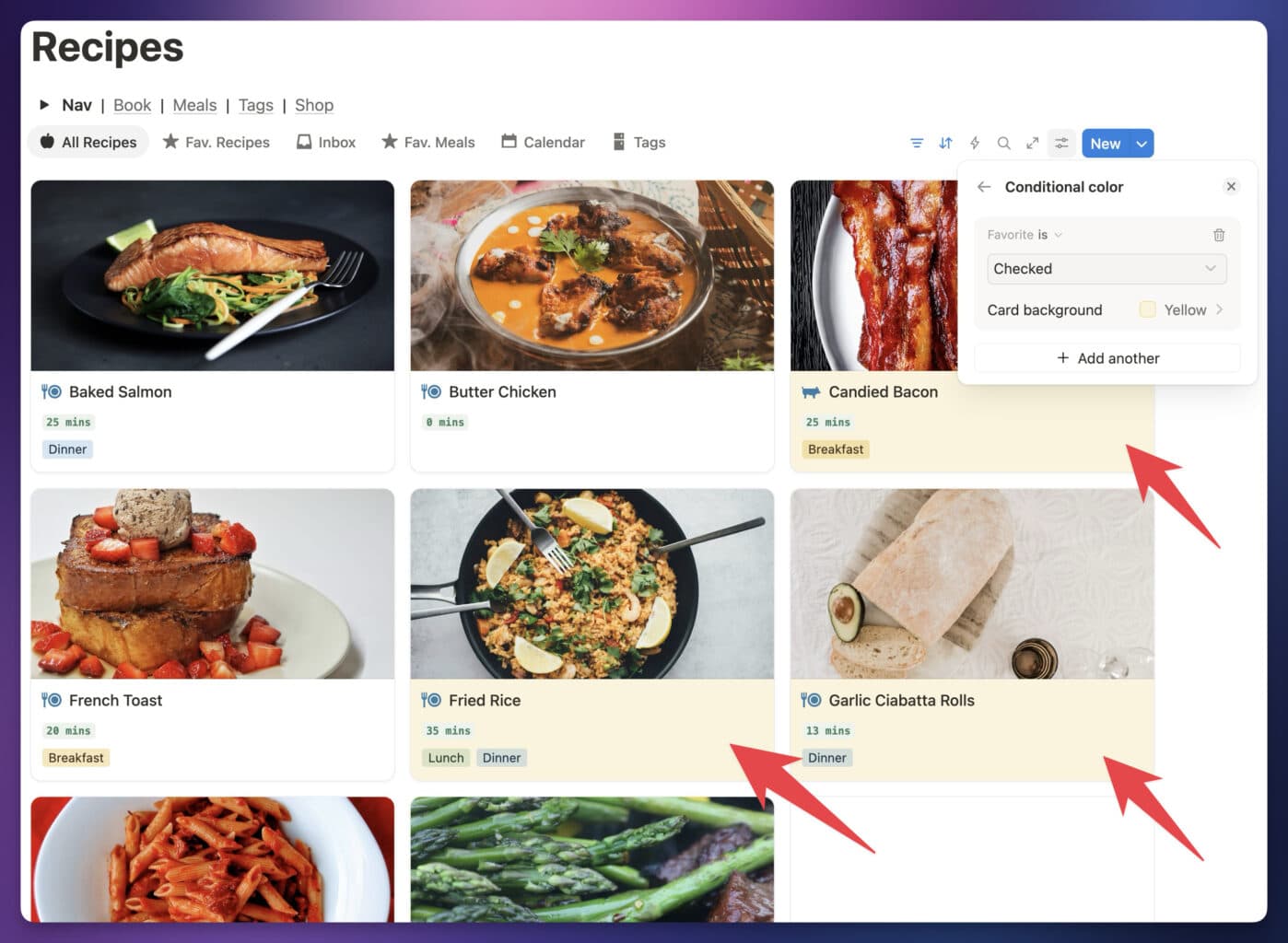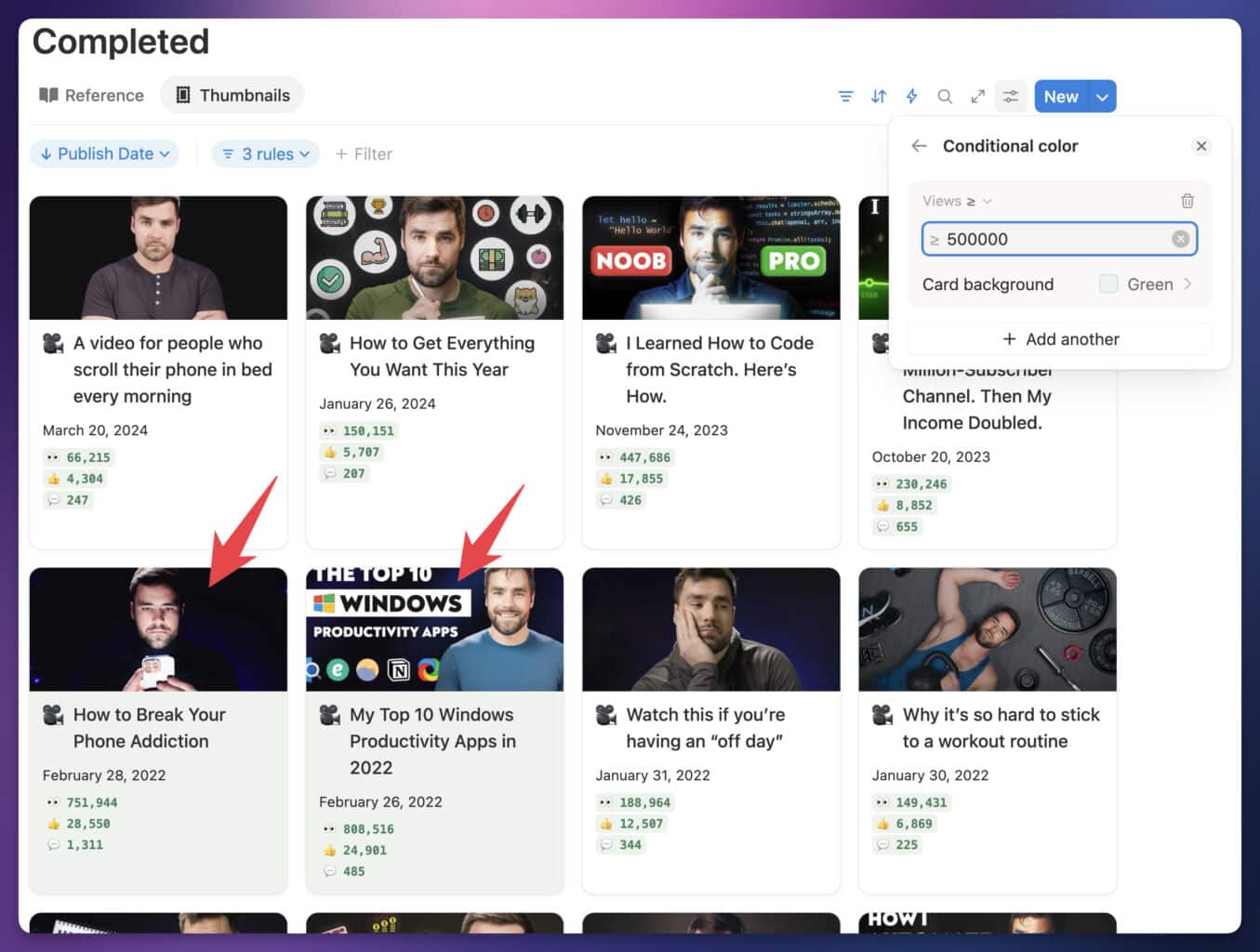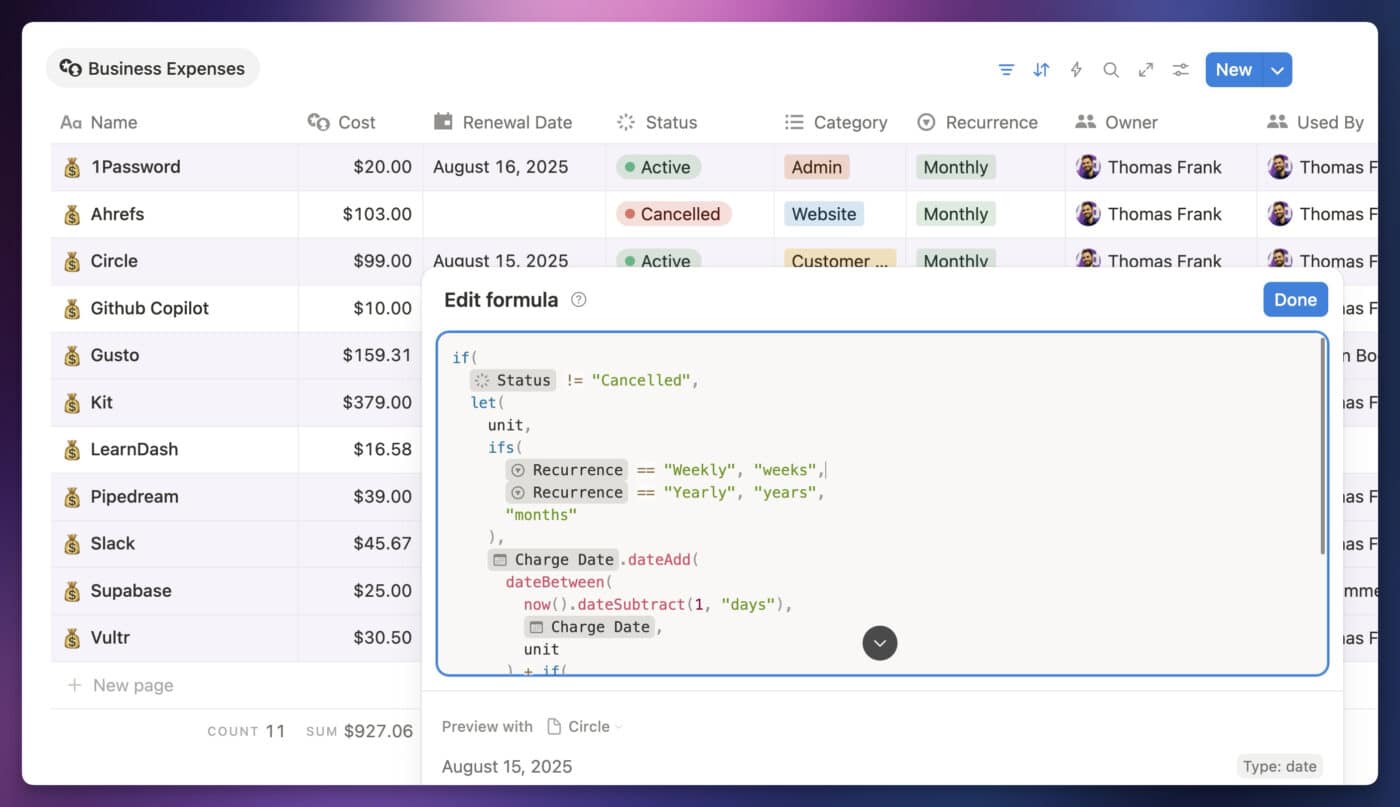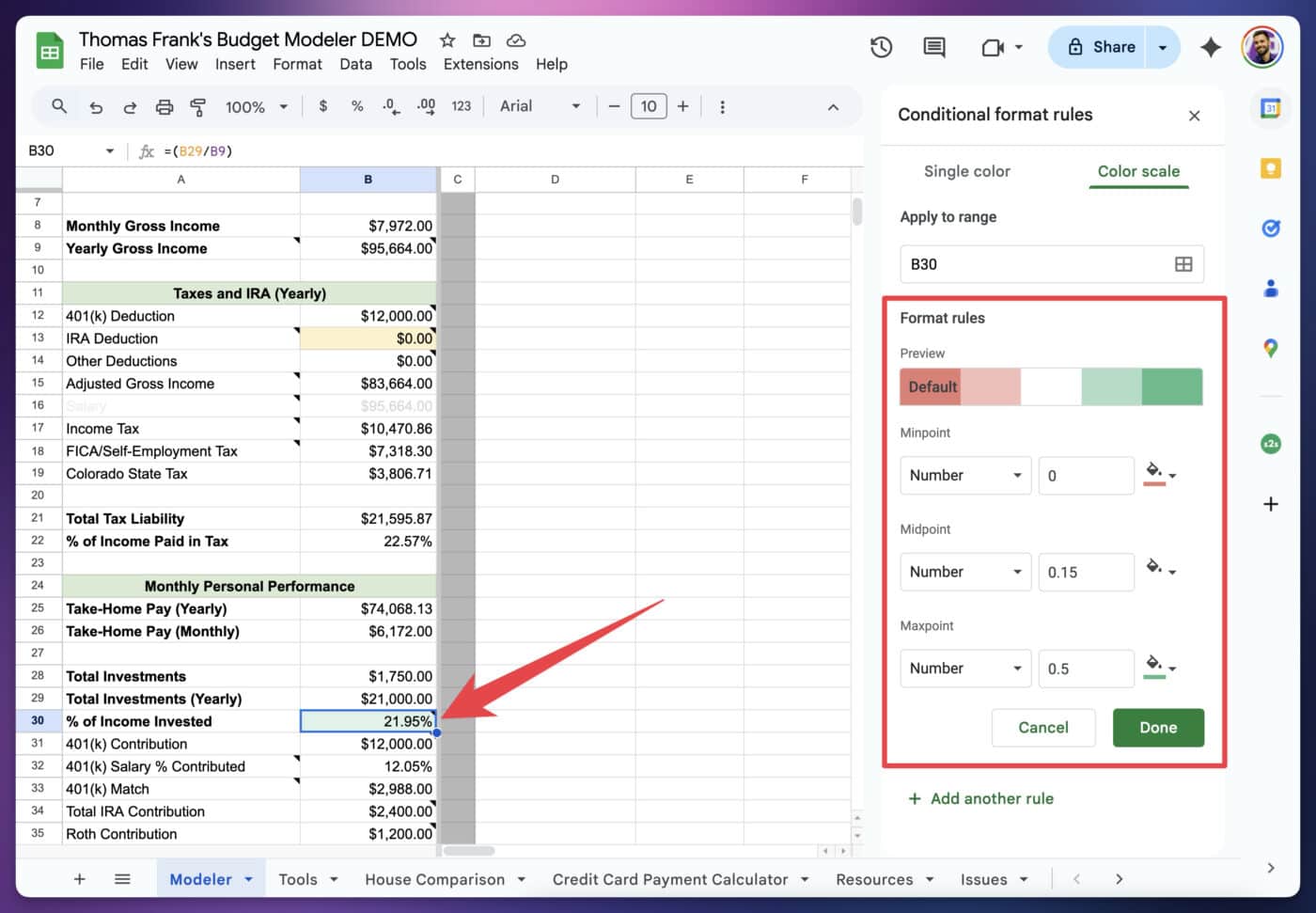If you’re a fan of conditional formatting in tools like Excel and Google Sheets, today’s your lucky day; Notion just launched the ability to add conditional colors to database views.
Now, you can easily highlight pages in nearly any view based on the value of a property:
Here are a few examples of what you can do with this feature:
- Highlight overdue tasks in red within your task manager
- Color-code monthly business expenses by category in your expense tracker
- Highlight video projects in your content planner when they gain the “Ready to Film” status
Conditional color formatting is essentially an alternative to database filters; instead of filtering out pages in a view that don’t fit certain criteria, you can use color to make certain pages stand out.
In the sections below, I’ll show you how to use conditional colors, note which database layout types and properties are currently supported, and cover some current limitations.
Copy link to headingHow to Set Up Conditional Colors
Conditional colors are extremely easy to set up. In any database view using a supported layout type (all types except Form and Chart), click the Settings icon to open the settings menu, then hit Conditional Color.
Note: You can add conditional colors to a view even if the source database is locked; however, the view itself must be unlocked. Unlock Filter and Sort rules, which you can edit only for yourself, Conditional Colors always apply for everyone.
Next, hit New Color Setting and choose a database property to use as a basis for your conditional rule. See the Supported Property Types section below for a full list of supported properties.
Here, I’m choosing the Status property in my Expense Tracker so I can visually separate active and cancelled recurring expenses.
Depending on the type of the property you choose, you’ll be able to change the criteria that controls whether a color is applied to a page.
For example, my Status property (which has the Status type) lets me set rules based on:
- Is – a specific option is selected (e.g. “Active” is selected)
- Is Not – a specific option is not selected on the page
- Is Empty
- Is Not Empty
When you choose a Select, Multi-Select, or Status property, you’ll also notice that the Page Background defaults to Match Option, meaning it’ll be based on the color of the option itself. If you want, you can toggle this setting off, allowing you to set a single color that will be applied to any pages that match the rule.
Copy link to headingSetting Multiple Conditions
You can also choose to set up multiple rules within a single database view. If a page matches more than one rule, it’ll inherit the color of the highest rule that it matches.
In this example, I have two rules:
- Overdue tasks are shown in red
- Tasks with a Priority level of High are shown in yellow
One task is both overdue and High-priority, but it only shows as red because the Due rule is placed higher.
Copy link to headingShould You Use This Feature?
When any new Notion feature drops, I’m always asked two questions by my audience members and customers:
- Should I use this new feature?
- How should I use it in my workspace (and where)?
In the case of conditional color, use this feature in hand-picked, individual database views where it makes sense.
This feature is non-destructive; there’s no chance that playing with conditional color rules will negatively affect any other settings in a database. It’s also view-specific; the rules you create only affect the singular database view in which you create them.
If you’re working with a team, note that conditional color rules will show up for everyone. Unlike filters, which you can apply in a shared database only for yourself (simply by not clicking the “Save for Everyone” button), conditional color rules are immediately visible by everyone who can see the database view.
See the Conditional Color Examples section below for some ideas for how you (or your team) can leverage this feature.
Copy link to headingSupported Database Layouts
Notion databases offer several different layout types, which let you display pages in different formats. These are the layout types that currently support conditional colors:
- Table
- Board
- Timeline
- Calendar
- List
- Gallery
- Feed
The only layout types that don’t support conditional colors are:
- Chart – there’s already a Color option in Chart views, separate from conditional color
- Form – forms don’t display pages and property values directly, so there’s no need for conditional color
Supported Property Types
You can create conditional color rules based on many different property types; however, not all types are currently supported.
Here are all the property types you can currently use to add conditional color to a view:
- Name (i.e. the page title property)
- Text
- Number
- Select
- Multi-Select
- Status
- Date
- Owner (a special type of Person property auto-created alongside a Verification property)
- Person
- Checkbox
- Created Time
- Created By
- Last Edited Time
- Last Edited By
The following property types currently cannot be used to create conditional color rules:
- Phone
- URL
- Files & Media
- Relation
- Rollup
- Formula
- Button
- ID
- Verification
- Connected Properties (GitHub Pull Requests, Google Drive Files, Figma Files, Zendesk Tickets)
Personally, I’m lamenting the lack of Formula property support right now. I’m hoping Notion adds support for these properties soon, and I’ll update this article as soon as that happens!
Copy link to headingConditional Color Examples
Here are a few examples of how you could use conditional colors to improve your workspace:
Copy link to headingOverdue Tasks in Red
Set the Due date property in a task database to display pages in red if the date value is before Today.
P.S. – if you want the best personal task manager for Notion, you can get it for free with Ultimate Tasks. You can also upgrade to Ultimate Brain to get included time-tracking, along with a note-taking system, daily planning dashboard, and a full life-organization system.
Want to turn Notion into a complete productivity system? Ultimate Brain includes all the features from Ultimate Tasks - and combines them with notes, goals, and advanced project management features.
Black Friday deal is live: Get 50% off for a limited time!
Make Your Favorite Recipes Stand Out
In a Recipe tracker (also included in Ultimate Brain), you’ll likely have a handful of recipes that you make really frequently. To highlight these, you could create a conditional color rule where pages that have the Favorite checkbox checked are shown in yellow.
Copy link to headingHighlight Top-Performing Videos
Here’s a more business-focused idea: In my content planner, I’ve used the Notion API (along with the YouTube API) to pull in view counts for all my videos.
In this view of my content database, I’ve set up a conditional color rule to highlight any video project with more than 500,000 views in green.
If you’re a content creator, you can use my Creator’s Companion template to track and display your completed projects in the same way!
Copy link to headingCurrent Limitations
Conditional color is a fantastic feature, but it does currently have a few limitations worth noting.
First, there are quite a few property types that aren’t supported. For me, the most important one is the Formula type – there are a ton of conditional rules I’d love to set up using formulas!
Want to learn Notion formulas? Check out my comprehensive Notion formula reference.
To give you just one example, my business expense tracker (available as a free template) contains a formula that shows me the next upcoming charge date for each expense. This is calculated using the original charge date. It’d be fantastic if I could highlight expenses that are going to be charged in the next 30 days.
Next, I should note that this feature only allows you to set background colors – hence the name Conditional Color, rather than Conditional Formatting.
In Excel, Google Sheets, and other spreadsheet tools, you can do a lot more with conditional formatting rules:
- Bolding
- Italics
- Strikethrough text
- Text color
Currently, Notion doesn’t allow you to modify any of these. Hopefully we’ll see support for these options added in the future!
Finally, I’ll point out that the extremely useful (if oft-overlooked) color scale feature from Excel and Sheets isn’t available here. In those tools, you can create a conditional formatting rule that uses a range of colors. What’s more, you can set a custom “midpoint” that doesn’t actually need to be the true middle of all possible values.
For example, take a look at this budgetting spreadsheet I built. In the highlighted cell, I have a formula that estimates the percentage of my gross income I’m investing. I’ve set the midpoint at 15%, which means the cell will gain a deeper and deeper shade of red once it goes under 15% and trends toward 0%.
However, 15% isn’t the true midpoint – a person could feasibly invest much more than 30% if their income-to-expense ratio was high enough! To account for that, I’ve set the max value at 50%. Still, once the cell’s figure goes over 15%, the cell will start turning green.
In fairness, this isn’t a feature I would expect to see immediately in Notion. Still, if Notion is planning on adding Formula property support to conditional colors in the future, I’d love to see support for color scales as well.
Copy link to headingContinue Learning
This conditional color feature can improve the databases you’ve created in your Notion workspace.
If you want to go further, mastering Notion databases and all their features will serve you well! Here are a few more guides I’ve written that will get you up to speed:
- Notion Databases: The Ultimate Beginner’s Guide
- The Complete Notion Formulas Cheat Sheet
- How to Add Recurring Tasks to Notion
You can also join my Notion Tips newsletter if you’d like to stay up to date on all my latest tutorials and Notion templates: