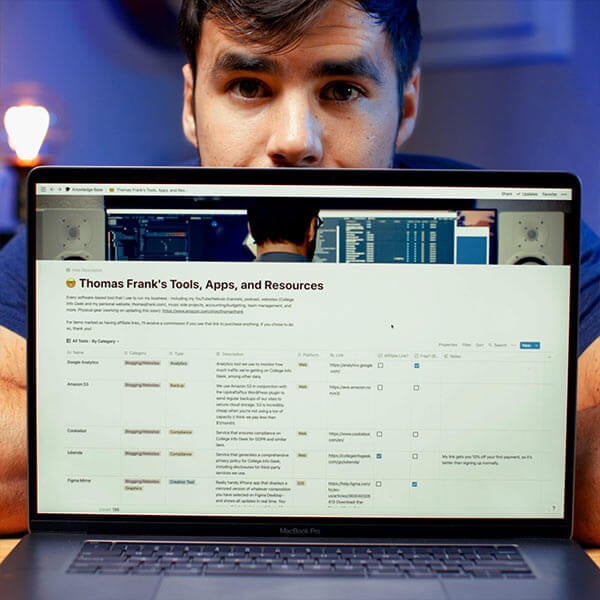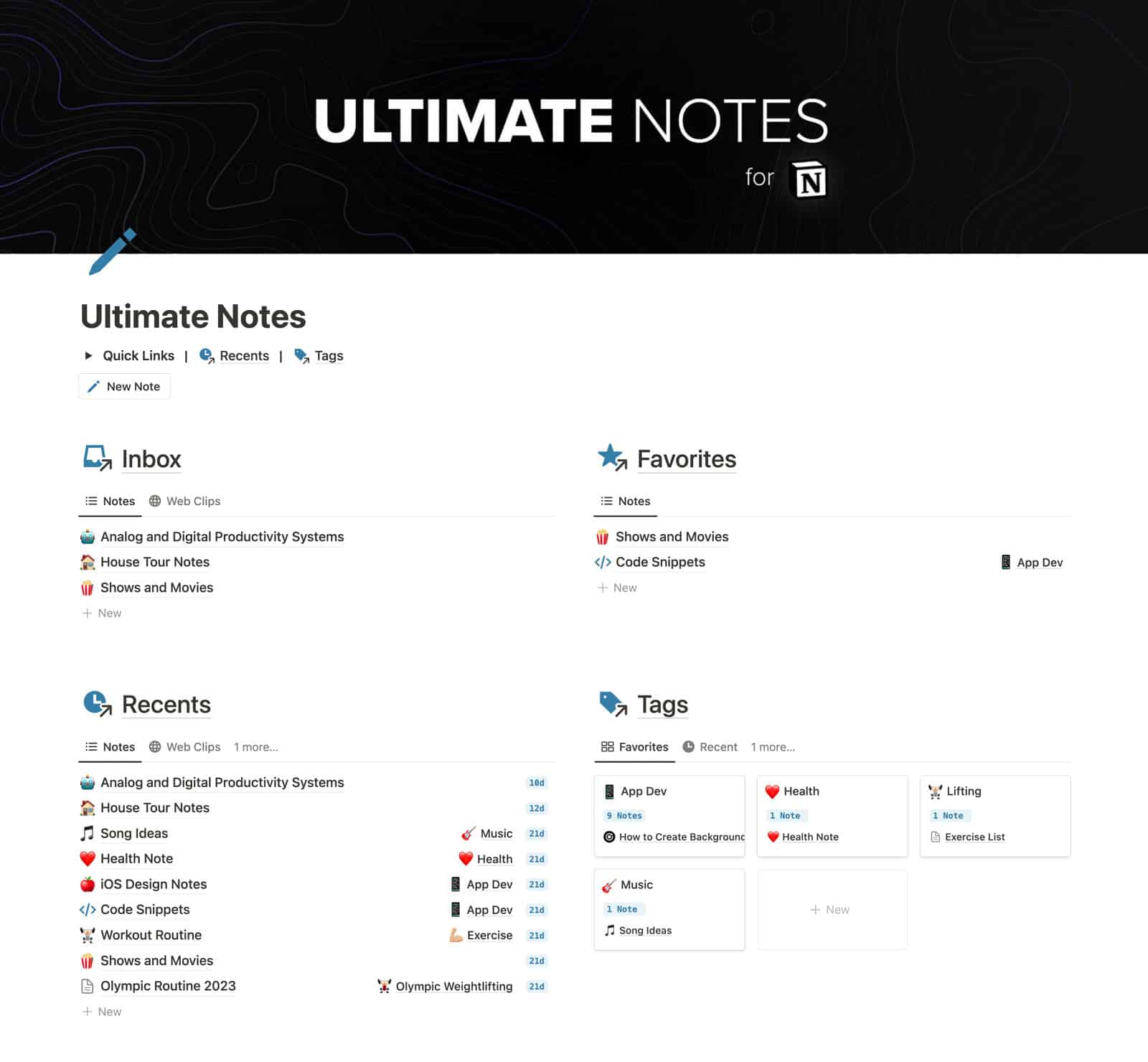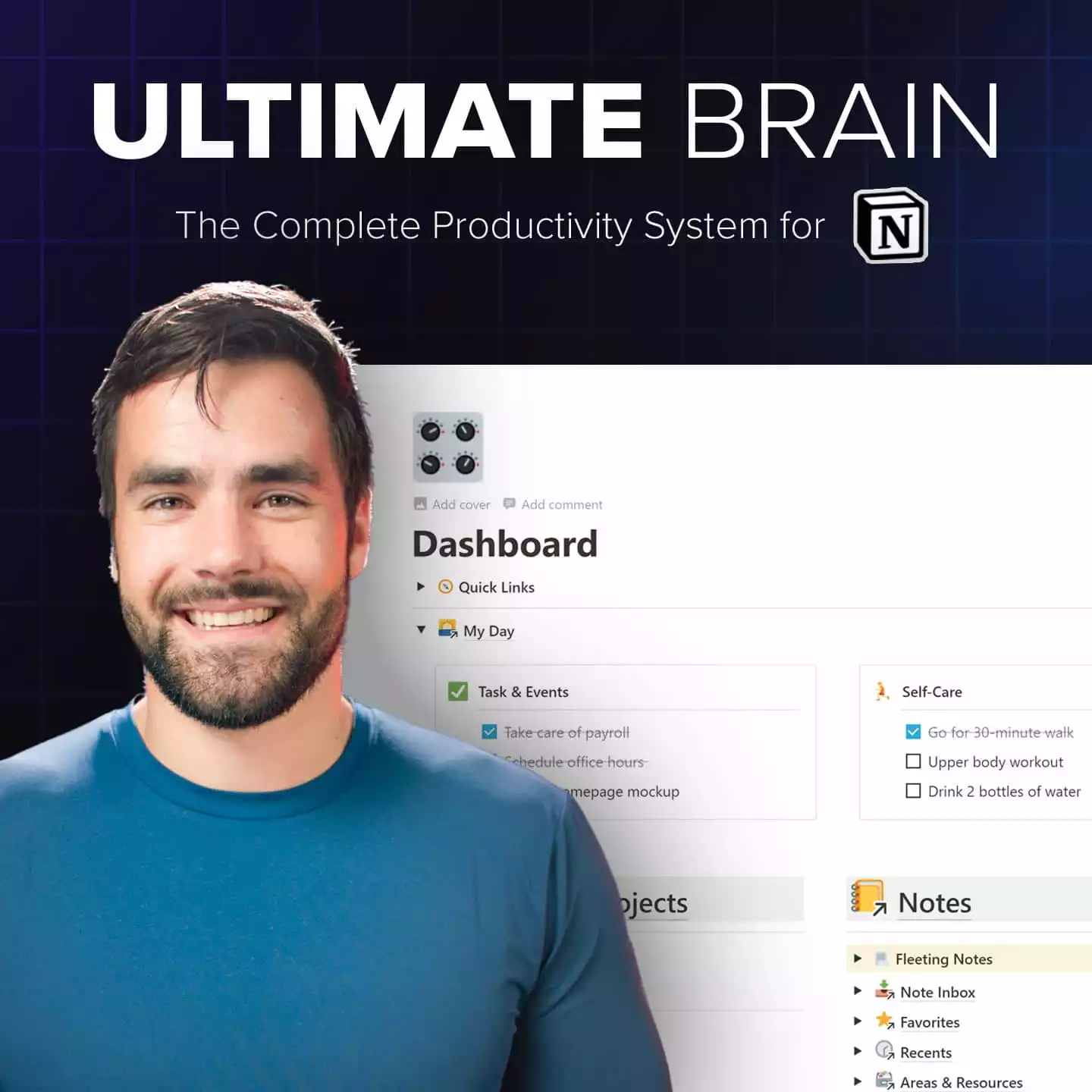The Ultimate Note-Taking Template for Notion
This template makes it easy to use Notion as your main note-taking system.
It’s build with a handy Inbox for quickly capturing notes on the go, Favorites and Recents sections, and a robust Tags system for keeping everything organized.
Want to track tasks and projects as well? Check out Ultimate Brain, which turns Notion into a complete productivity system. It also contains this note-taking system (with extra features).
All Your Notes, All In One Place
I spent 10 years taking notes in Evernote. When I started using Notion in 2018 for project management, I had a hard time adapting it for my note-taking needs – so I built this template.
The result of months of experimentation, my note-taking template is the closest you can get to replicating the best features from note-taking apps like Evernote, OneNote, and Bear – while still retaining the tools that make Notion so powerful. And yes, it’s free.
Ultimate Notes comes with all of these advanced features:
- An Inbox view for quickly capturing new notes and web clips – even on the go.
- Favorites and Recents sections, which give you quick access to your most frequently-accessed notes.
- A robust Tags system for keeping your note-taking system organized.
- A Note Board that lets you visually organize your notes.
- An Archive (taking inspiration from Tiago Forte’s PARA system).
- Mobile-friendly pages that work well on your phone.
Want a Full Productivity System?
I don’t only take notes in Notion – I also use Notion as a complete productivity system. I use it to manage my tasks and projects, track my goals, plan my future, and more.
If you want to do the same, you can go beyond note-taking by getting my Ultimate Brain template.
Ultimate Brain includes all the same note-taking features from Ultimate Notes, plus extra bonuses:
- A Recipe Tracker for meal-planning
- A Book Notes dashboard
- A Daily Journal section
- Even better PARA organization
You’ll also be able to add notes directly to projects, letting you see a project’s notes and tasks all in one place.
If you’re tired of juggling productivity apps, Ultimate Brain is for you.
Want to turn Notion into a complete productivity system? Ultimate Brain includes all the features from Ultimate Tasks - and combines them with notes, goals, and advanced project management features.
Get This Template for Free
Like nearly all of my Notion templates, the Ultimate Notes template is 100% free.
However, I’d love it if you entered your email in the field below and joined my Notion Tips email list (yep, it’s also free). Not only will I let you know when I release new templates, but I’ll also keep you up to date on the Notion videos I create every week.
If you want to learn how to get the most out of Notion, I believe you’ll really enjoy this list. And it’s easy to unsubscribe at any time.