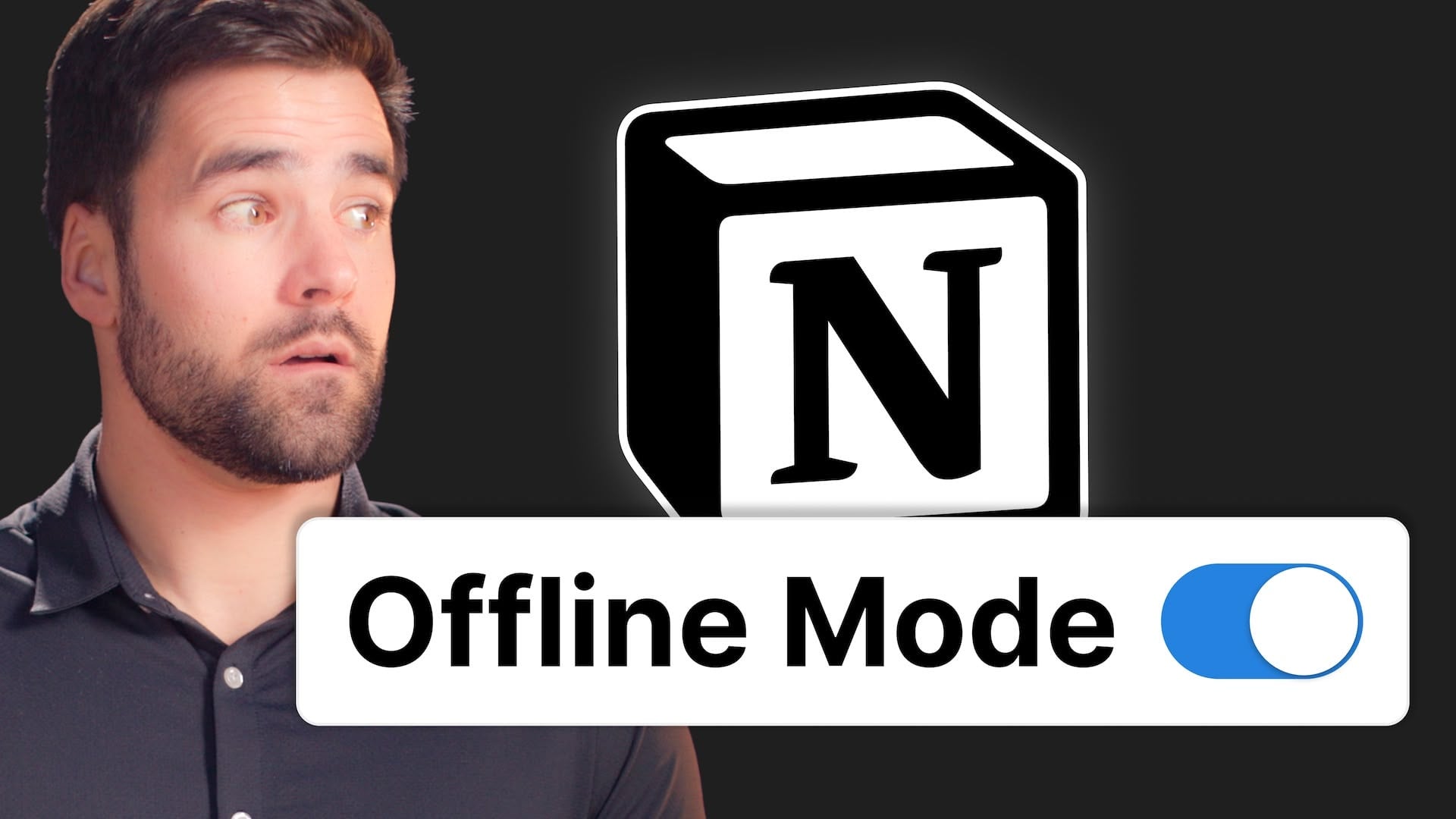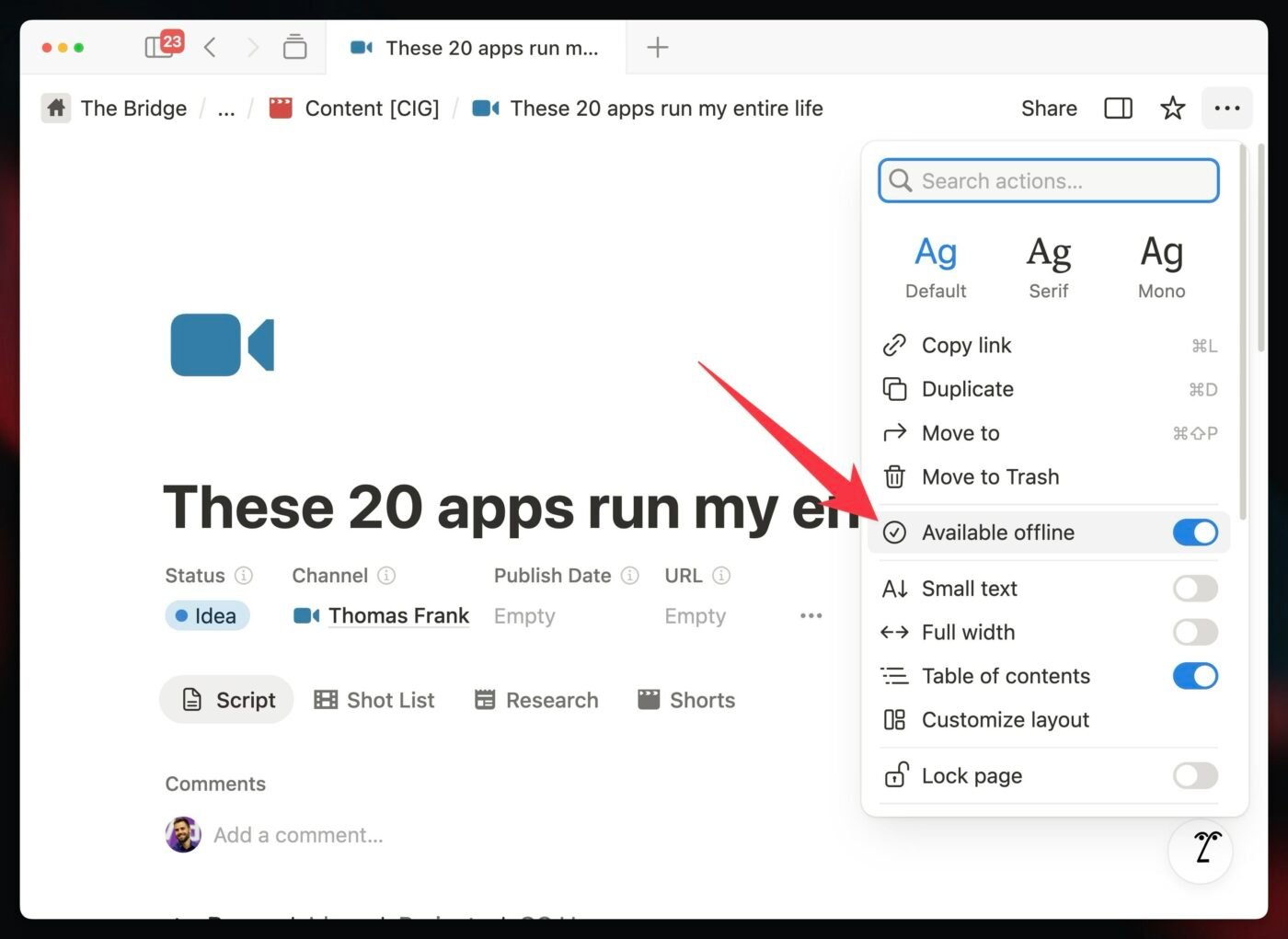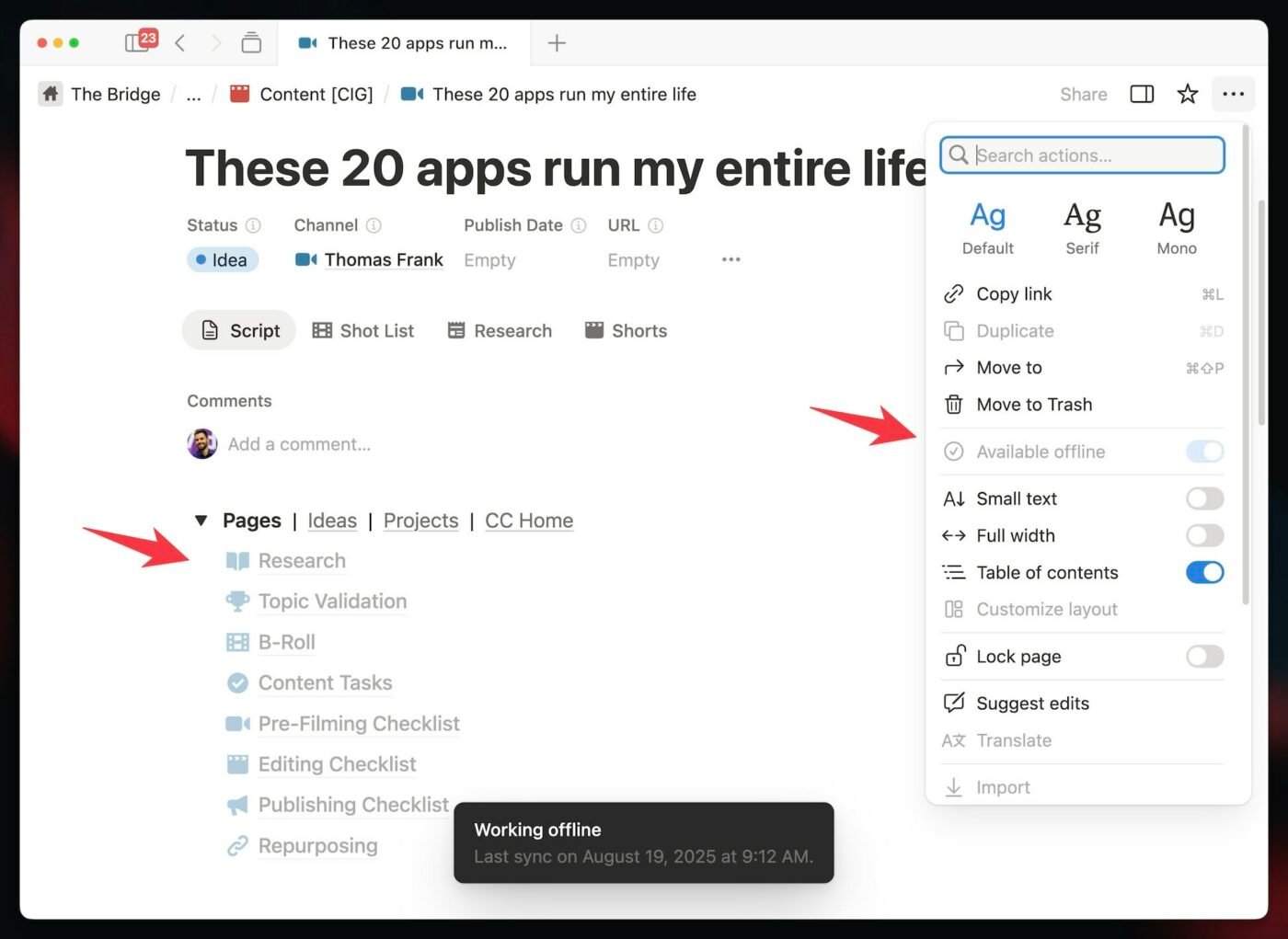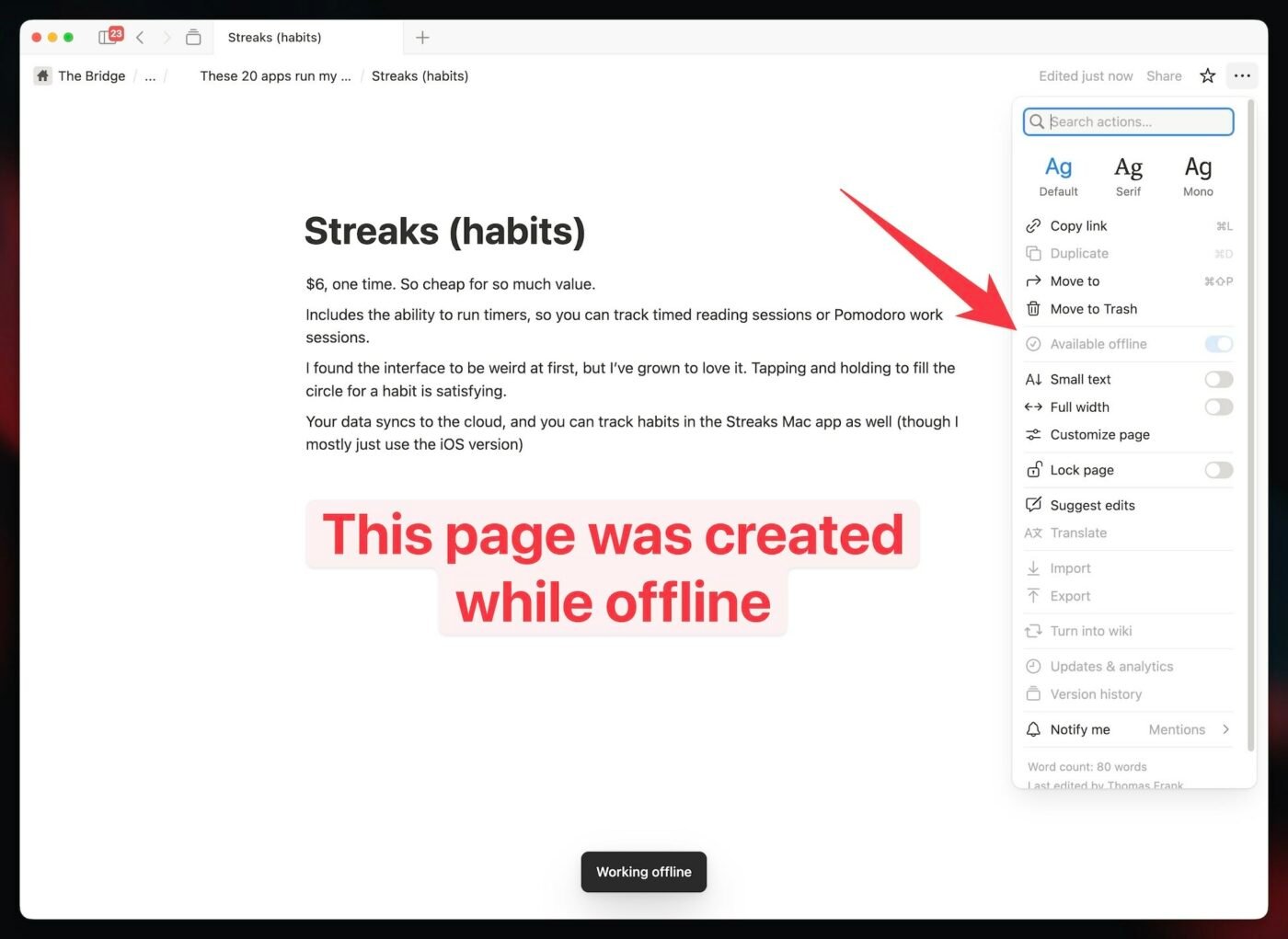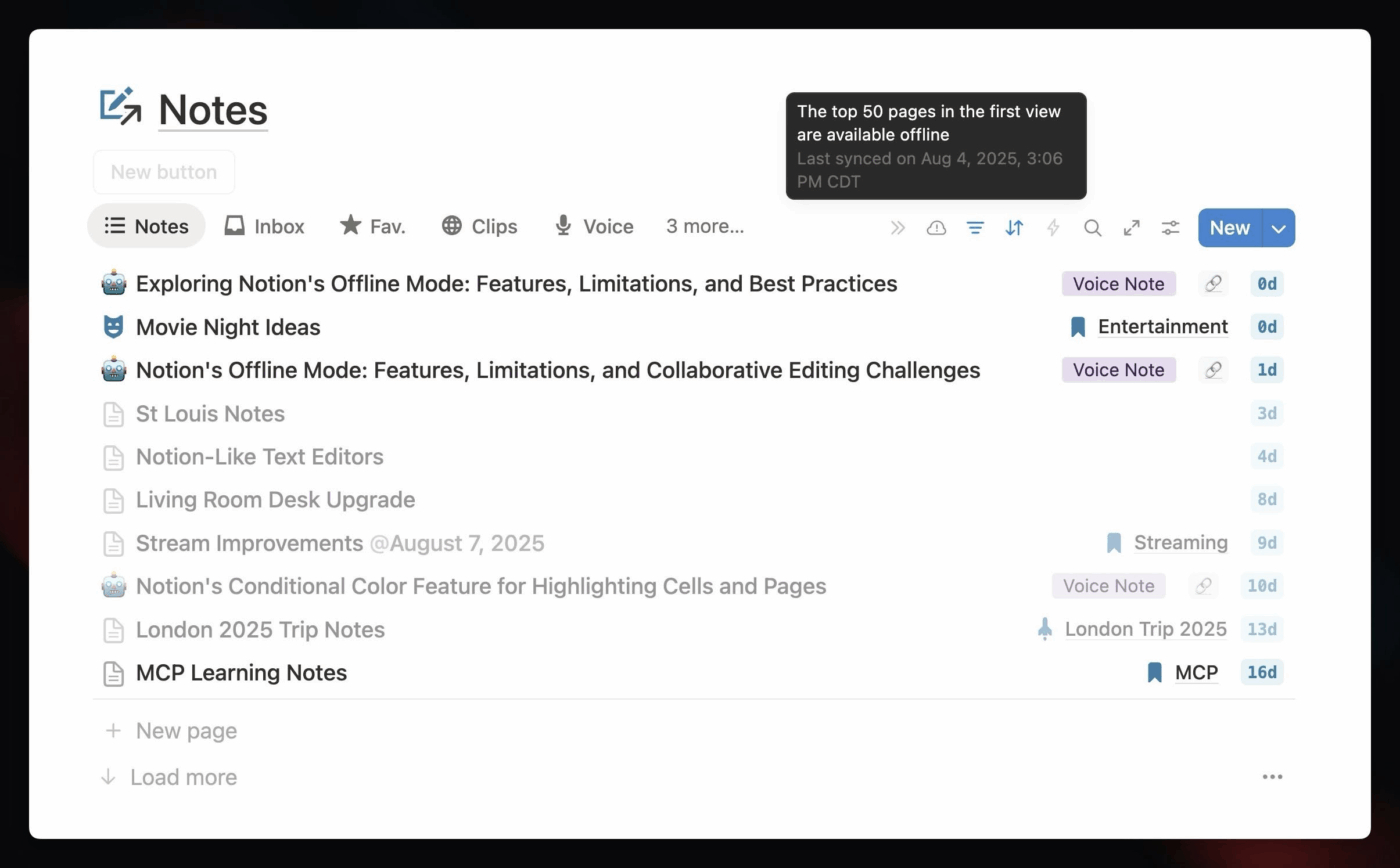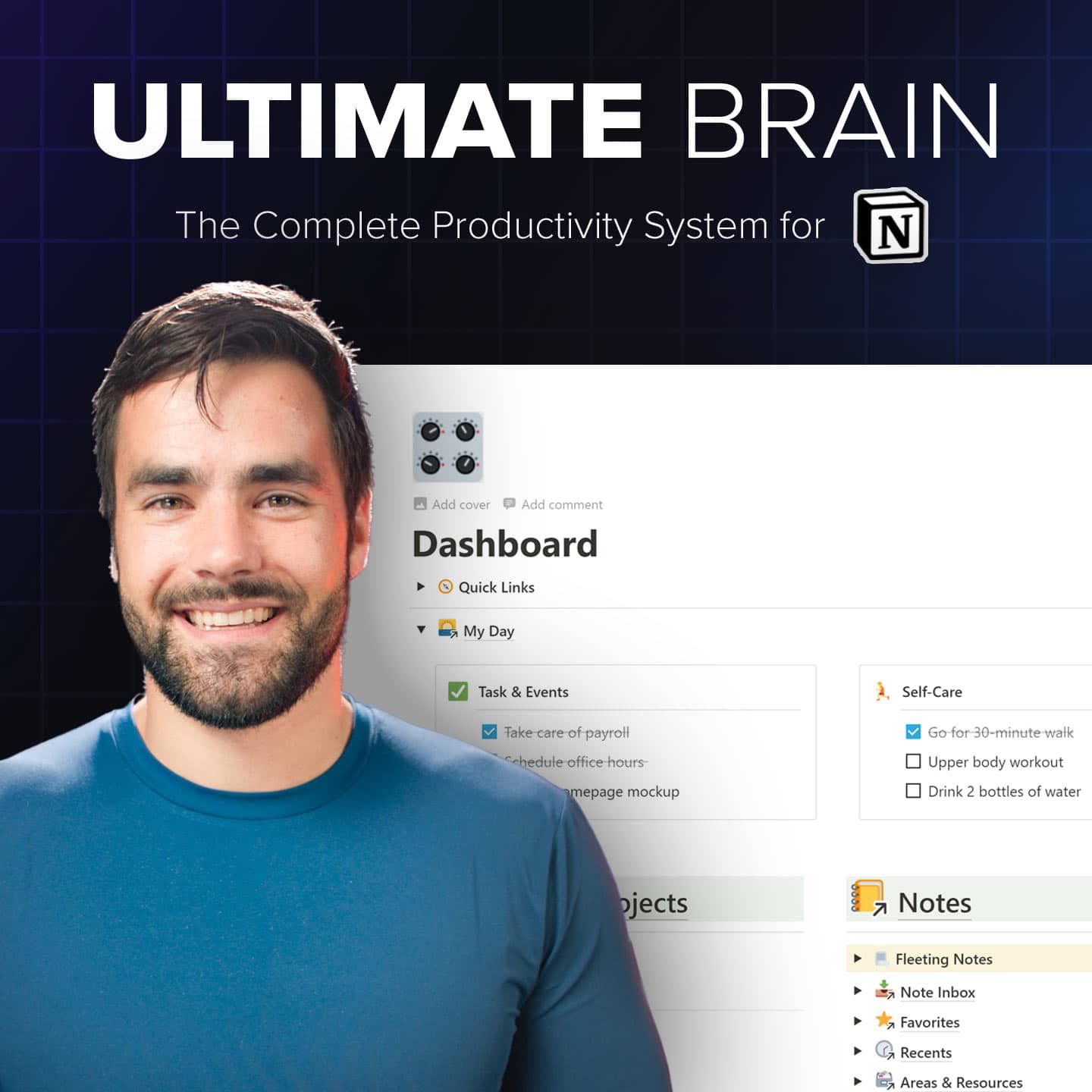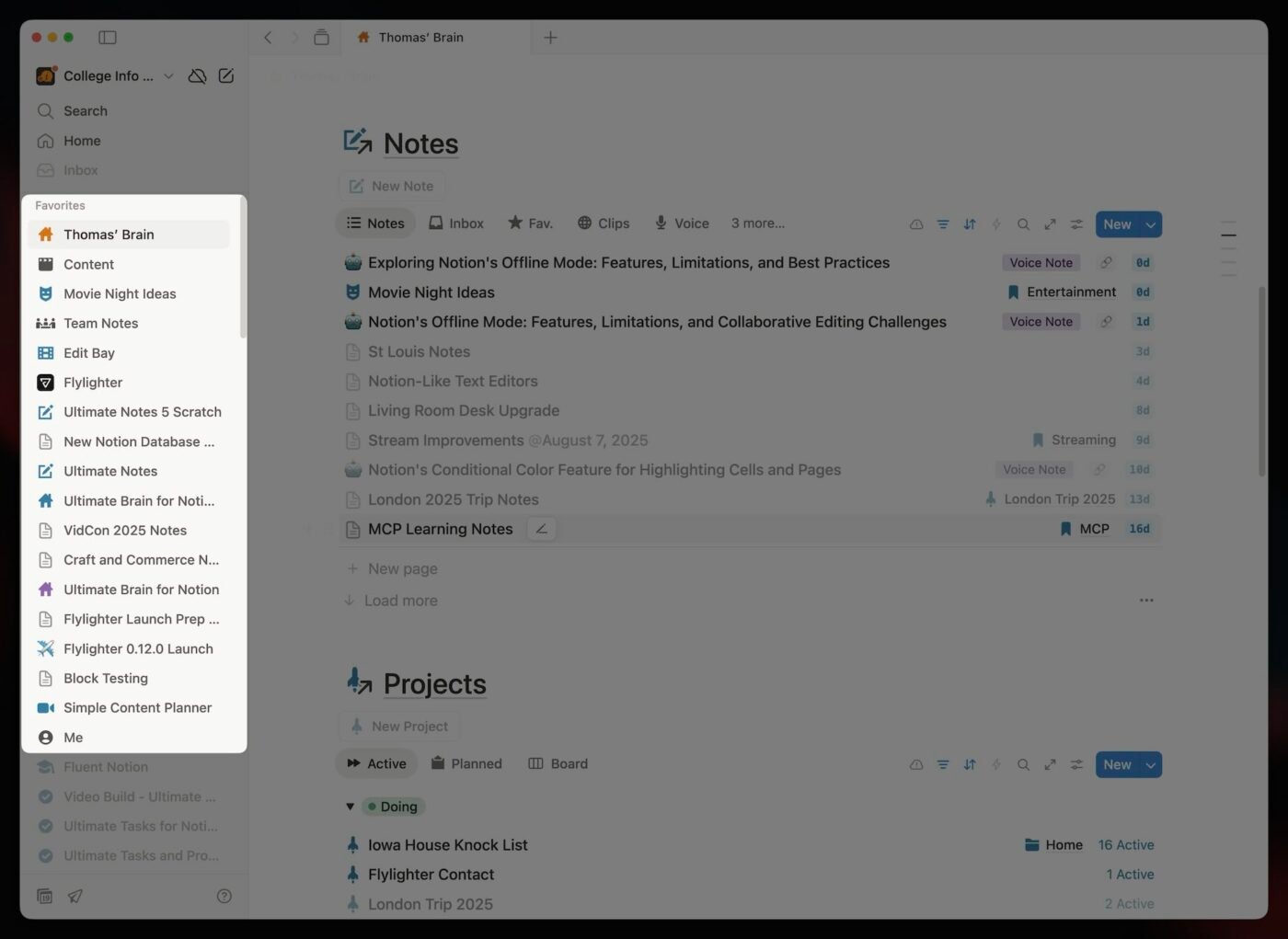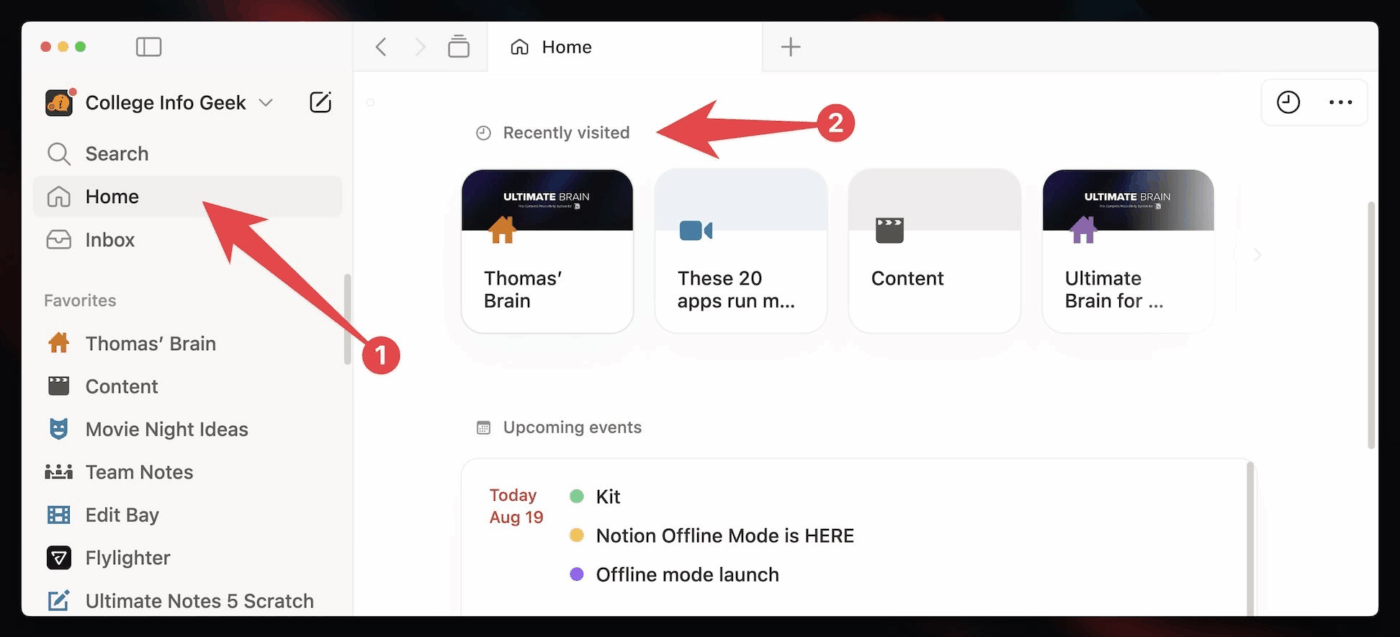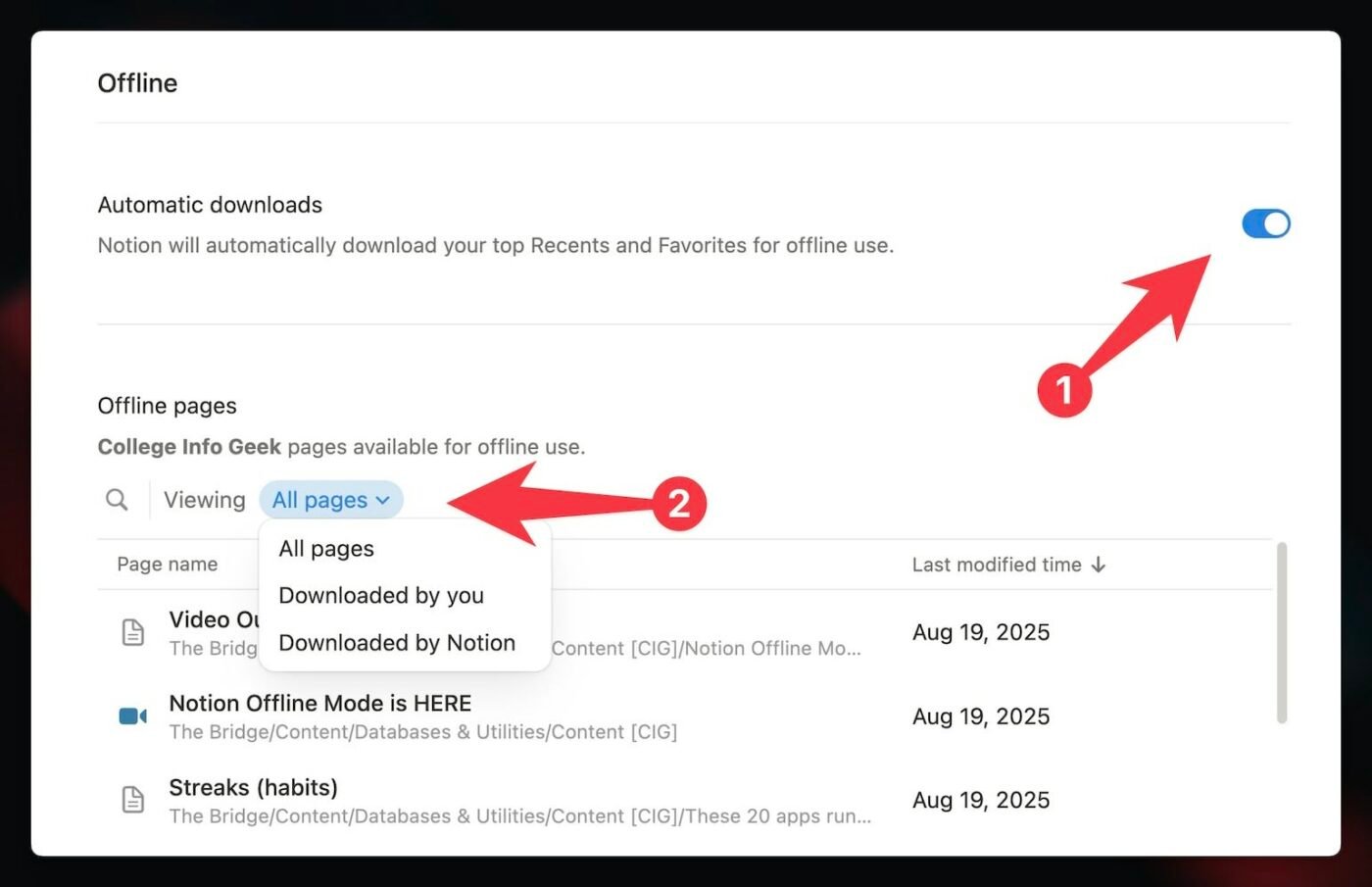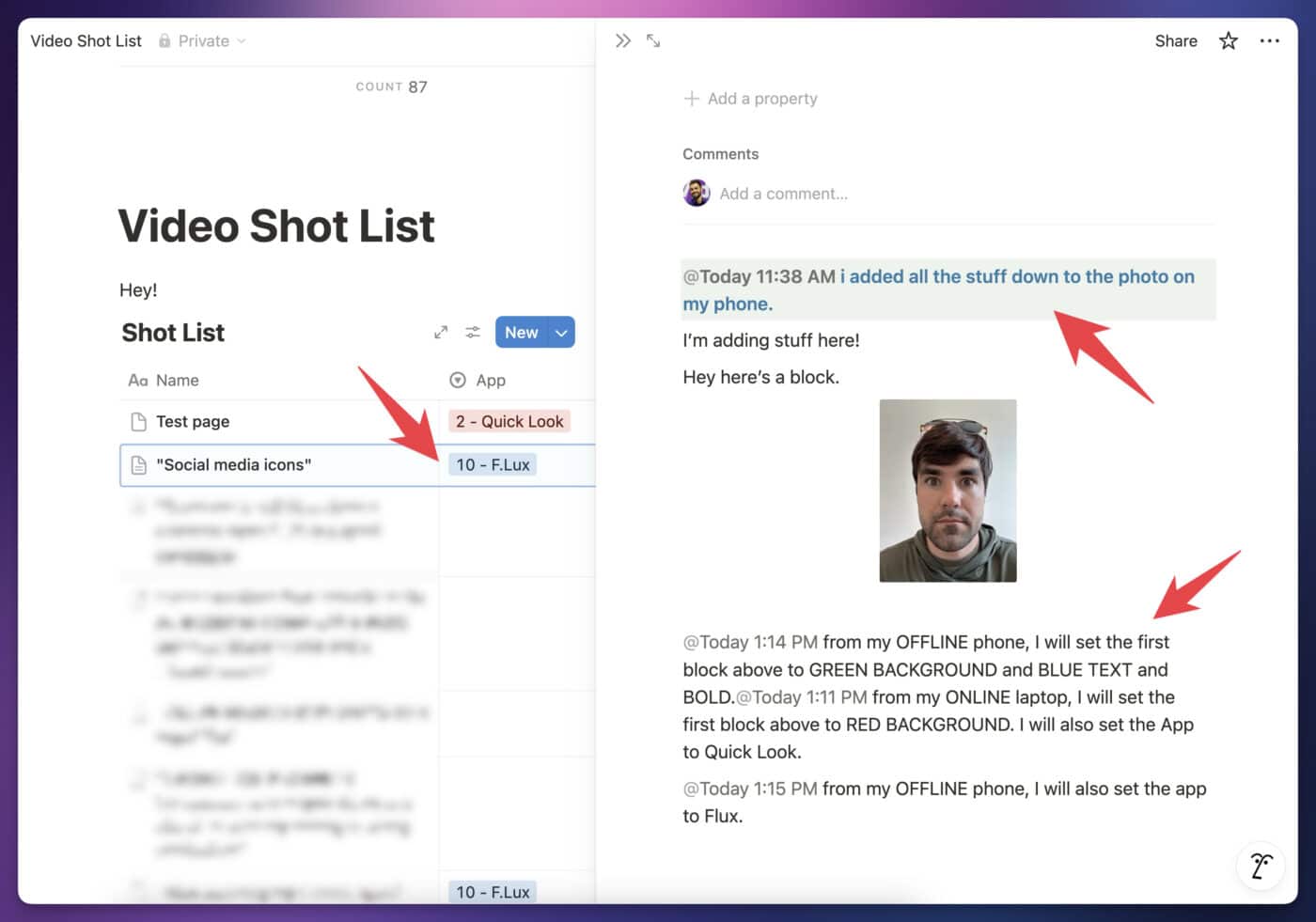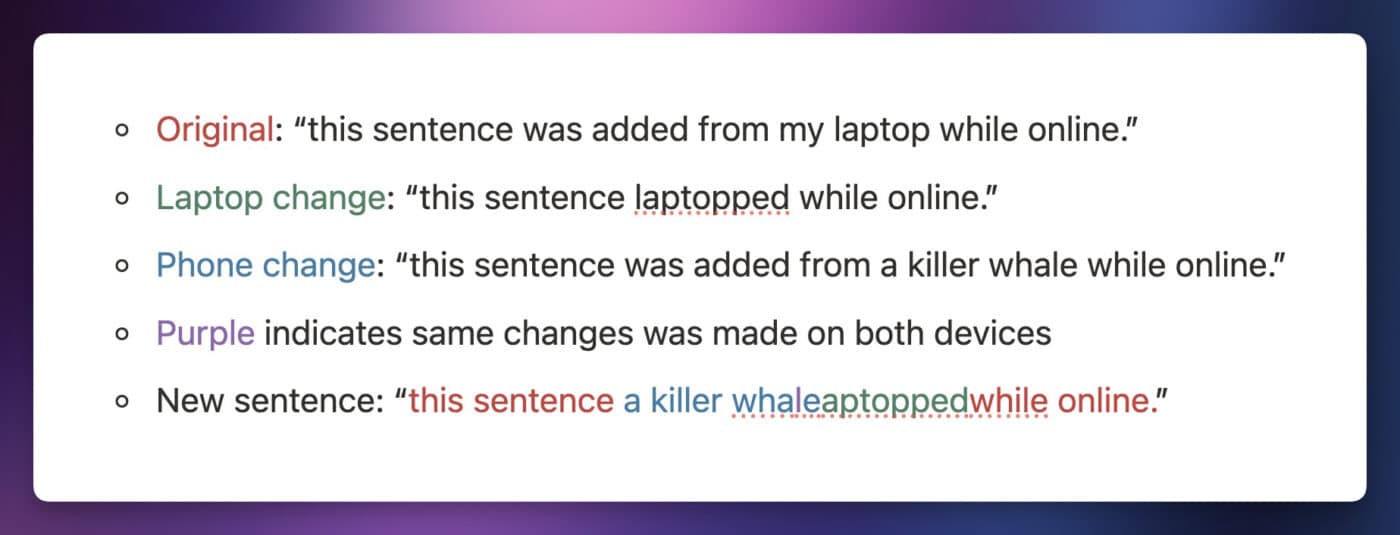For nearly seven years, I’ve used Notion as my daily-driver for taking notes, managing tasks, and handling many other parts of my digital life. It’s worked extremely well, for the most part. But there has always been one exception: flights.
Anytime I’d fly – especially on an airline that still nickel-and-dimed its customers on in-flight Wi-Fi – I’d end up offline, unable to use Notion.
At times, I took to temporarily copying content from Notion into Obsidian, a local note-taking app, so I could keep writing while stuck in the sky, starved of the ambrosia that is a steady stream of TCP/IP packets.
Luckily, those days are behind me, because Notion has finally released an honest-to-goodness offline mode. Now, you can make pages in your workspace completely available offline in both the Notion desktop apps and mobile apps.
But how well does this feature really work? And will it satisfy the hordes of Reddit commenters who tell me I should have just switched entirely to Obsidian in the first place?
I’ve actually had the opportunity to test this feature in beta for several months prior to the full launch, so I’m able to definitively answer those questions in this article. Here’s everything you need to know about Notion’s offline mode.
Copy link to headingNotion Offine Mode at a Glance
Here’s your TL;DR section. First, I’ll hit you with the basic facts and features of Notion’s offline mode:
- You can now mark pages as Available Offline in both the desktop and mobile apps (not in web browsers).
- On any page, click the
•••menu, then enable the Available Offline toggle. - Pages are made available offline per-device. Making a page available offline on your phone won’t automatically make it available offline on your laptop.
- You can see which pages are available offline by going to the new Settings → Offline dashboard.
- Users on both free and paid plans can set an unlimited number of pages as available offline.
- If you’re on any paid plan, your top 20 Favorited pages will automatically be made available offline, in addition to the 20 most recently-visited pages.
- While offline, you can still access offline-available pages through the Sidebar and through Search.
- Updates you make while offline sync once you go back online. On mobile, changes will only sync if you’re on Wi-Fi (not on a cellular connection).
- When you set a page as available offline, Notion will also download the first 50 pages in the first view of any Database and/or Linked Database blocks on the page (however, this behavior is weird in paid workspaces).
It’s also worth noting a few important limitations and potential pitfalls:
- Sub-pages of an offline page are not automatically made available offline. However, if you create a new page while offline, it will automatically have the Available Offline toggle enabled.
- Not all block types, media types, and Notion features are supported while offline. For example, embedded audio files will not be playable. See Supported Block Types and Features for more info.
- Notion doesn’t always update your offline-available pages in the background while you’re online. If a page is updated by another device or user, you may not see those updates when you go offline if you didn’t visit the page beforehand (visiting the page forces Notion to update the content).
- Conflicts can happen if multiple users edit the same content while at least one user is offline. Notion uses some very sophisticated techniques to merge changes seamlessly, but odd conflicts can happen.
These are the most important details at a glance. Keep reading to see detailed instructions (and screenshots) for how to use this feature. Below that, you’ll find best practices for how you should use this feature (in both personal and team settings), as well as lots of detail on every facet of offline mode.
Copy link to headingHow to Make Notion Pages Available Offline
You can make any page in your workspace available offline within both the Notion desktop and mobile apps. Pages can’t be made available offline in a web browser.
Make a page available offline by clicking the ••• menu at the top-right of the page, then clicking the Available Offline toggle:
There’s no limit to the number of pages you can make available offline this way. Add as many as you like, even on the Free plan!
This is a per-device setting, which means you’ll need to mark pages Available Offline on each device where you want to access those pages offline.
Be aware that sub-pages are not made available offline automatically. If you mark a page Available Offline that contains sub-pages, you’ll need to manually mark those pages as Available Offline as well if you want to access them while offline.
Once you’ve made a page available offline, you’ll be able to access it on that device when you’re not connected to the internet. You’ll also be able to add new content and make updates, which will sync back to Notion once you connect to the internet again.
On mobile devices, you’ll need to be connected to Wi-Fi for updates to sync.
Copy link to headingAutomatic Offline-Available Pages
In addition to the manual Available Offline toggle that you can enable on any page, Notion also provides a few methods that will automatically make certain pages available offline:
- Pages created while offline (all plans)
- First 50 pages in the first database view on an Offline-Available page (all plans)
- Top 20 pages in Favorites sidebar section (paid plans only)
- First 20 pages in Recently Visited section (paid plans only)
As noted above, some of these features are only available on paid plans. You can see a full chart breakdown of feature availability in the Free vs. Paid Plans section.
Here are the important details for each of these automatic methods:
Copy link to headingPages Created While Offline
If you create a new page while you’re offline, that page will automatically have the Available Offline toggle enabled. As with normal, manually offline-enabled pages, this action happens on a per-device basis.
Copy link to headingPages in Database Views
When a page that you mark as Available Offline contains one or more Database or Linked Database blocks, the Notion app is supposed to download the first 50 pages in the first view and make them available offline as well. Notion’s documentation states:
When you download a database or a page containing a database, the first 50 rows of the first view of the database will also be downloaded for offline use.
I was very excited about this particular feature, and I even envisioned created an “Offline Hub” page that would contain tailored views of my most important databases, allowing me to make tons of content available offline without much manual effort.
However, this feature has proven to be very inconsistent in my testing. I’ve extensively tested different setups, in both free and paid workspaces, and I’ve found that it’s basically impossible to predict which (and how many) pages in a database view will actually be available offline.
In contrast to what Notion says about this feature, I’ve found that many database views in my workspace offer me no offline-available pages, despite having database views set up on a manually-offlined page.
For this reason, I unfortunately can’t recommend setting large hub pages – like the home page of my Ultimate Brain template – as Available Offline as a means of making the displayed database pages available as well.
Want to turn Notion into a complete productivity system? Ultimate Brain includes all the features from Ultimate Tasks - and combines them with notes, goals, and advanced project management features.
Black Friday deal is live: Get 50% off for a limited time!
In the interest of fairness, I’ve also encounted other test cases where I was able to get offline access to more than 50 pages! In these instances, I believe that I had multiple offline-available pages, each of which contained a differently-sorted/filtered view of a common database.
Given this inconsistency, I have to recommend not relying on this feature for the time being. As I mention in the Best Practices section, you should manually hit the Available Offline toggle on any page that you want to be sure will be available offline.
Copy link to headingFavorite Pages
If you’re on any paid Notion plan (Plus, Business, Enterprise), the top 20 pages in your Favorites sidebar section will be automatically made available offline.
This source of offline-available pages can be said to affect all devices, since the ordering of your Favorite section is the same wherever you’re viewing your workspace.
You can see which of these pages Notion has downloaded in Settings → Offline. Once you’re there, you can change the Viewing mode to Downloaded by Notion. In this section, you can also disable Automatic Downloads if you want.
Notion will likely expand the number of automatically-offlined pages past the first 20 in the future.
Copy link to headingRecent Pages
If you’re on any paid Notion plan (Plus, Business, Enterprise), Notion will also automatically make offline-available the first 20 of your most recently-visited pages.
You can see these pages by going to Home in the Sidebar of the desktop app, then viewing the Recently Visited section. On mobile apps, you’ll see these pages, at the top of the Home tab, in the Jump Back In section.
You can see which of these pages Notion has downloaded in Settings → Offline. Once you’re there, you can change the Viewing mode to Downloaded by Notion. In this section, you can also disable Automatic Downloads if you want.
As with Favorited pages, Notion will likely expand the number of automatically-offlined Recent pages in the future.
Copy link to headingView All of Your Offline Pages
If you open Notion’s Settings (Workspace Name in the top-left corner → Settings, or with the handy ⌘/Ctrl + , keyboard shortcut), you’ll find a new Offline page within your Account section.
Here, you’ll see a list of all of the pages that are available offline in your workspace.
If you’re on a paid Notion plan, you’ll also see an Automatic Downloads toggle. Turn this off if you don’t want Notion to automatically-offline pages from your Recents and Favorites.
You can also change the Viewing menu option to filter the list of downloaded pages, viewing only those you’ve manually-offlined, or those that have been made available offline automatically by Notion.
Copy link to headingFree Plan vs. Paid Plan Differences
All Notion plans allow you to manually mark an unlimited number of pages as Available Offline – including the Free plan. Additionally, even the free plan will automatically offline the first 50 pages in the first view of any Database or Linked Database blocks on a manually-offlined page.
In workspaces on any paid plan (Plus, Business, or Enterprise), there are two additional sources of automatically offline-available pages:
- Favorites – the top 20 pages in the Favorites section of your sidebar will be available offline
- Recents – the first 20 pages that appear in the Recently Visited/Jump Back In sections will be available offline
You’ll find more detail about all of these up in the Automatic Offline-Available Pages section.
Here’s a handy chart that compares the differences between Free and Paid plans:
| Offline Method | Manual/Automatic | Free Plan | Paid Plans |
|---|---|---|---|
| “Available Offline” Toggle for unlimited pages | Manual | ✅ | ✅ |
| First 50 Pages of Database View | Automatic | ✅ | ✅ |
| Favorites (Top 20) | Automatic | ❌ | ✅ |
| Recents (Last 20) | Automatic | ❌ | ✅ |
Supported Block Types and Features
When you’re offline, not every Notion feature will be available. However, you’ll be able to view the majority of the content on any pages you’ve made available offline, and you’ll also be able to do most of the basic editing and creation of content you’d expect.
Here’s a more comprehensive breakdown of what does – and doesn’t – work while offline:
Copy link to headingFeatures that Work Offline
In general, you can view most text and image content in offline-available pages while offline. You can also create new pages, edit text content, and edit simple database properties (e.g. Text, Number, Date, etc).
In database views, you can edit filters, sorts, property visibility, and layout settings. You can even access the Customize Layout builder and change the layout of your database pages – though I wouldn’t recommend doing this in a team database while offline if you want to avoid confusion.
You can also access Search, which will prioritize offlined-enabled pages when you’re offline.
Copy link to headingFeatures That Don’t Work Offline
Here are the features that won’t work while you’re offline:
- All Notion AI features, including AI blocks, AI Meeting Notes, Notion AI Agent, Research Mode, etc.
- Sharing and exporting pages
- File uploads (note: you can add images to a page while offline, but they won’t display until you go online)
- Database features that reference other databases (e.g. Relations and Rollups)
- Enabling/editing advanced database features – sprints, sub-items, My Tasks
- Some Formula properties (in my testing, some formulas continue to work, while others don’t)
- Buttons
- All pages in Settings, except the Offline page
This is likely a non-exhaustive list, as there may be other disabled features I didn’t catch in testing.
Copy link to headingOffline Block Type Support
This table breaks down offline support for most Notion block types. For each, I’ve tested both the ability to view/interact with the block while offline, as well as the ability to create new blocks of that type.
| Block Type | View | Create |
|---|---|---|
| Text | ✅ | ✅ |
| Heading 1 | ✅ | ✅ |
| Heading 2 | ✅ | ✅ |
| Heading 3 | ✅ | ✅ |
| Bulleted List | ✅ | ✅ |
| Numbered List | ✅ | ✅ |
| To-Do List | ✅ | ✅ |
| Toggle List | ✅ | ✅ |
| Page | ✅ (Pages must be offline-enabled) | ✅ |
| Callout | ✅ | ✅ |
| Quote | ✅ | ✅ |
| Table | ✅ | ✅ |
| Divider | ✅ | ✅ |
| Link to Page | ✅ | ✅ |
| Image | ✅ | ✅ (Paste/drag only, not visible until you go back online) |
| Video | ❌ | ❌ |
| Audio | ❌ | ❌ |
| Code | ✅ | ✅ |
| File | ❌ | ❌ |
| PDF Embed | ❌ (desktop apps may cache PDFs, but this isn’t guaranteed) | ❌ |
| Web Bookmark | ✅ | ✅ |
| Database – Table View | ✅ | ✅ |
| Database – Board View | ✅ | ✅ |
| Database – Gallery View | ✅ | ✅ |
| Database – List View | ✅ | ✅ |
| Database – Feed View | ✅ | ✅ |
| Database – Calendar View | ✅ | ✅ |
| Database – Timeline View | ✅ | ✅ |
| Database – Chart View | ❌ | ❌ |
| Database – Form | ❌ | ❌ |
| Linked View of Database | ✅ | ✅ |
| Table of Contents | ✅ | ✅ |
| Block Equation | ✅ | ✅ |
| Button | ❌ | ❌ |
| Breadcrumb | ✅ | ✅ |
| Synced Block | ✅ | ✅ |
| Toggle Heading 1 | ✅ | ✅ |
| Toggle Heading 2 | ✅ | ✅ |
| Toggle Heading 3 | ✅ | ✅ |
| Columns (2, 3, 4, 5) | ✅ | ✅ |
| Code – Mermaid | ✅ | ✅ |
| AI Block | ✅ (Cannot regenerate) | ❌ |
| AI Meeting Notes | ✅ (Cannot continue recording) | ❌ |
| Embeds (Google Drive, Tweets, etc) | ❌ | ❌ |
How Should I Use This Feature?
Whenever a new Notion feature launches, my audience members and customers ask me if it’s worth integrating into their workspaces.
In the case of offline mode, you’d think it’d be a no-brainer – but there are actually some considerations worth making, and they’re especially important when you’re working with a team.
Copy link to headingBest Practices for Offline Use
Here are my recommended best practices for getting the most out of offline mode right now. I’ve structured these as quickly bullet points; you can find more detail about each one throughout the rest of this article.
- Manually toggle pages as Available Offline – even for Favorite and Recent pages in a paid workspace. This is the best way to ensure the page is always available when you’re offline.
- Remember that offline available is per-device. Marking a page as available offline on your laptop won’t automatically make it available offline on your phone as well.
- Remember also that sub-pages of offline-available are not automatically available offline themselves. If you’re working on a project that includes several sub-pages, make sure those are manually marked Available Offline, too.
- If working on a team, consider making your own copies of pages that may be frequently-edited by others while you’re offline (to prevent merge conflicts).
- Before going offline, visit important offline-available pages to ensure they’re refreshed and contain all the latest updates. Notion is working on improving background sync, but at present, pages aren’t guaranteed to sync the latest updates in the background, without you visiting them directly.
Personal Use Considerations
If you’re working in a personal workspace, or otherwise working on content that no one else is going to edit, then offline mode will be largely beneficial to you without many caveats. This is especially true if you typically use Notion on a single device.
As a best practice, I recommend manually toggling Available Offline on the pages you want to be sure you can access when you’re not connected to the internet.
This includes Favorite and Recent pages that are automatically offline-available in a paid workspace. In the event that a page drops out of Recents, or is moved to a much lower spot in your Favorites list, it may not be automatically available offline anymore. The best way to ensure pages are avaible offline is to mark them as such.
Additionally, if you work via multiple devices (e.g. a phone and a laptop), keep in mind that content may not always update itself in the background until Notion fixes the bug that currently prevents background updates. See the section on the temporary background-update bug for more information.
Copy link to headingTeam Use Considerations
If you’re working in a team workspace, or you’re considering making pages that multiple people work on available offline, I recommend following the same best practice that I recommended in the Personal Use section: make sure to manually mark pages as Available Offline if you want to guarantee you’ll have access to them while offline!
When educating your team about Notion’s offline features, I recommend making them aware of this as well. Since your team is almost certainly in a paid workspace, users might become accustomed to Recent and Favorite pages being automatically available offline, which could leave to some unhappy surprises down the road should a needed page drop out of Recents or Favorites and lose its offline-available status.
Additionally, I recommend educating your team about the per-device nature of offline page availability. Let them know that marking a page as Available Offline on a laptop won’t automatically make it also available offline on their phone or home computer.
Regarding permissions, note that Members in a workspace can make any page available offline as long as they can view it (e.g. they have Can View permission). Guests cannot make pages available offline.
You should keep the following considerations in mind:
- Pages made available offline may not auto-update in the background while you’re online (risk of stale content once offline)
- Merge conflict risks
As I mentioned in the Personal Use section, pages don’t always auto-update in the background (even though Notion says they’re supposed to do so after a while). This means that you could make a page available offline, hop on a plane a couple days later, and fail to see updates that a team member had made in the intervening time.
If you don’t actually view a page while online, Notion isn’t guaranteed to fetch the latest content and ensure it’s available when you’re offline. This means you might end up seeing a version of the page as it was the last time you viewed (perhaps at the moment you made it available offline) – in other words, you might see an outdated version of the page. You can see more detail in the section below on the temporary background-update bug.
I uncovered this particular issue during my testing, and the Notion team confirmed it when I reported it. They’ve told me they’ll be working to fix it and imporve background-refresh of offline-available pages starting the week after offline mode’s official launch. I’ll update this article when I can verify that background refresh is more reliable.
For this reason, I highly recommend actively viewing pages you intend to work on while you’re still online, ideally right before you plan to go offline.
This will not only ensure you see your team members’ latest additions, but that you’ll also see any changes they’ve made to the content that was already locally downloaded to your device – content that you might well edit yourself while offline.
This leads to our second consideration: Keep in mind that there is a possibility of merge conflicts when you’re editing a page offline that’s also being edited by someone else.
When all editors are online, collaborative editing happens in real-time, and merge conflicts are rare since everyone sees each other’s edits near-instantly. When one person is offline, there’s much greater potential that two people will edit the same content.
Fortunately, Notion uses some pretty advanced techniques to handle merge conflicts (see the full section on merge conflicts for details). Additionally, you can always use Page History to restore a previous version of a page if you need.
Still, this is why it’s good practice to refresh pages you plan to edit before going offline. It may also be a good idea to ping teammates and let them know if you’ll be making major edits to a particular page while you’re on a plane or bushwacking through a Bornean jungle. You may even want to create a personal copy of a page if you plan on making substantial updates while offline.
Copy link to headingLimitations and Pitfalls
While this new offline mode is very useful, there are a few limitations you should be aware of. I’ve mentioned most of these throughout the earlier parts of this article, but it’s here that I’d like to explore them in detail.
Before we begin, I’ll note that Notion has made it clear that this is just the beginning for offline mode. Their initial goal was to enable users to have reliable offline access to specific pages.
To achieve that, the Notion team has to balance offline capabilities with the other realities of the Notion platform – including the fact that large organizations, often with thousands of users, maintain massive workspaces that can have hundreds of thousands of pages.
This is a primary reason why we don’t can’t yet make an entire workspace available offline – downloading a workspace with many thousands of pages could easily eat up gigabytes of space on a laptop or phone.
The Notion team has told me that they’re treating this offline launch as a starting point, and they intend to expand offline capabilities as they improve their infrastructure and stress-test the sytem with real-world users.
Copy link to headingTemporary Limitation: No Background Updates
When your device re-connects to the internet, it syncs any changes you made while offline back to Notion’s central servers.
In addition, it’s supposed to fetch any updates that have been made to your offline-available pages on other devices, and it’s supposed to do this in the background.
However, in my testing, I discovered that this background sync wasn’t happening. I tested this extensively – even waiting an entire day in one test to make sure I wasn’t just being impatient – and reported my findings to the Notion team, who confirmed I’d uncovered a bug in the background sync system.
Currently, due to this bug, your offline pages likely won’t fetch updates in the background. Notion even initially acknowledged this in their official documentation, though the page has since been updated to indicate that background sync should be happening. In my testing, it still isn’t working reliably.
A software engineer at Notion told me their team would be addressing this bug directly after launch, so hopefully background sync will improve in the very near future.
Update: Notion’s engineering team informed me on August 21st, 2025 that they’d rolled out a fix to address this issue. It should now be resolved, but I’ll leave this section here until I get confirmation from a few users and get some time to thoroughly test on my own.
For now, though, you should visit important offline-available pages before you go offline. This will force the page to download all the latest updates.
Copy link to headingAutomatic Offlining of Database Pages
As I mentioned earlier, the feature that is supposed to download the first 50 pages in the first view of a Database/Linked Database block is a bit inconsistent.
You can see proof of this in the following screenshot. This Notes view is sitting on my Ultimate Brain home page, which I’ve made available offline. Therefore, all of the visible pages in this Notes view (the first view) should be available – but many aren’t.
Due to this inconstency, I don’t recommend relying on this feature right now. The most reliable way to make sure a page is available offline is to manually mark it as such.
Copy link to headingMerge Conflicts
If you and a teammate edit the same block while at least one of you is offline, a merge conflict can happen.
A merge conflict is the result of differing edits made to the same content. These are pretty rare when you’re using Notion online; even if you and your co-worker are working on the same page, edits are near-instant. The moment you make a change, it shows up on your co-worker’s computer.
Once you go offline, though, things change. Now you’re working in a collaborative system where at least one devices is updating data locally, and that data won’t be synced back to the server and all other devices until later.
In technical terms, you going offline creates a network partition – a node in a distributed system that is disconnected from all the others for some period of time. This means that node’s data will likely not be consistent with the data in the rest of the system while it’s offline.
Fortunately, since Notion operates on a block model, individual pieces of data in Notion are typically quite small. An entire page isn’t a discrete, atomic piece of data – rather, it’s a collection of many tiny blocks. This means that, in most cases, Notion is able to merge changes made to the same page via multiple devices (some perhaps offline) pretty seamlessly.
In most cases, edits made via multiple devices are merged based on the created/edited timestamp. In general, the following rules apply:
- Block order is determined by creation date.
- For edits that can’t be merged, the most recent action wins. Examples: Block background color, text color of a specific character in a Paragraph block, database property values
- For edits that can be merged, a more complicated merging algorithm is used.
I’ll cover that third case further below; for now, let me show you an example of the first two rules in action – and how the rules can seemingly be violated!
In the screenshot below, you can see a couple of key edits:
- The App property for the “Social Media Icons” page (currently open in Side Peek) is set to “10 – F.lux”.
- The first Paragraph block has a green background and blue, bolded text.
Below my selfie, you can also see that I’ve added some logging. Using the @now Mention, I tagged each edit I made with its edit time, the device I was using, and its online/offline status.
My laptop was online; my phone offline. I first used my laptop to give the first Paragraph block a red background, and to set the App property for this page to “2 – Quick Look”. These changes would have near-instantly propagated to any other online devices currently viewing the page.
Next, I moved to my offline phone. Since it was offline when I made the previous changes from my laptop, I of course didn’t see them on my phone. No red background, no App property value selected on the page.
As you can see from the on-page logs, I gave the first Paragraph block a green background. I also set the text to blue and bolded it. In addition, I set the App property value to “10 – F.lux”.
Finally, I took my phone back online. After a bit of waiting, I saw the page contents refresh on my laptop. The final version of the page is what you can see above. Since I updated the Paragraph block’s background color and the page’s App property value on my phone later, those settings become the accepted settings across all devices. The changes I made from my laptop while online are overwritten.
This is exactly how things would happen in an all-online situation, except now there’s a gap of time between when the phone made the edits and when those edits are reflected on all other devices. Additionally, the offline phone had no way of knowing that the online laptop had made further updates to the content after the phone had gone offline – leading to a situation where the phone unknowingly overwrote those edits.
There’s truly no way to improve this situation further, other than increase the number of page-version snapshots that are taken (which leads to a conversation about snapshot storage space and the trade-offs that implies).
Luckily, this “full-overwrite” situation only applies to values that must have a single state – e.g. block background colors and property values. Things are different when we start merging edits to strings of text.
In short, Notion does its best to truly merge edits to the same blocks of text, with the goal of preserving as much user intent as possible. If you add text on one device, it will never be unwittingly overwritten or un-done by edits made on another device (when at least one is offline). Instead, all edits are merged together once all devices are back online.
To be sure, this method of handling potential merge conflicts can create some pretty funny results. Here’s an example from my testing:
In a Notion page, I had originally typed the sentence, “this sentence was added from my laptop while online.”
Next, I made this page available offline on both my phone and laptop. I took both devices offline and purposely made different edits to that initial sentence:
- On the laptop, I replaced the words “was added from my laptop” with “laptopped” (not a real word, I know)
- On the phone, I replaced the words “my laptop” with “a killer whale”.
Crucially, both devices removed “my laptop”. Both also inserted new text between “this sentence” and “while online”.
The result was quite funny: “this sentence a killer whaleaptoppedwhile online.” In the screenshot above, you’ll see that I’ve color-coded each character in the sentence based on when and where it was added.
Still, if you pay close attention, you’ll see that neither device’s edits overwrote the other’s, or prevented it from showing. Instead, all edits were merged together, preserving all added information. The only information each device was able to remove was information that was present before the network partition happend (i.e. one device went offline).
The final result is messy for sure, but it can be cleaned up.
If you’re curious about how this works, I’d recommend reading the essay Peritext: A CRDT for Rich-Text Collaboration. It took me about an hour to read, but I now have a much better understanding of how Notion handles these kinds of merge conflicts, as well as a greater appreciation for just how challenging it is to add an offline mode to collaboration-focused software.
The essay was co-authored by Slim Lim, a software engineer at Notion; at the Make With Notion conference in 2024, Notion CEO Ivan Zhao hat-tipped her during his announcement of Notion’s offline-mode alpha, mentioning that she had dedicated a portion of her PhD work to solving crucial challenges involved in making Notion offline-compatible.
The Peritext essay is a great introduction to Conflict-free Replicated Data Types, which are data structures with special properties that allow them to be replicated across nodes in a network so that all nodes are guaranteed to arrive at a consistent state. It also covers how their work with Peritext helps to solve issues that existing CRDT implementations had with handling rich text formatting (bolding, highlights, comments).
While Notion hasn’t confirmed or denied that they’re directly using Peritext as the basis for their CRDT, I’d think it’s highly likely that the Peritext team’s finding significantly informed many design decisions that Notion made when setting the foundations of their offline mode.
Copy link to headingLong-Term Offline Use Not Recommended
The Notion team informed me (near the start of the beta test for offline mode) that devices which go offline for extended periods (30+ days) may experience data loss due to technical limitations.
They didn’t elaborate on this point, and I’ll emphasize the “may” in “may experience data loss”. My guess is that they issued this warning simply because there’s a heightened risk hard-to-reconcile merge conflicts when one device in a system is offline for an extended period of time.
In any case, if you’re planning a 3-month expedition into the Amazonian wilderness to trace the path of a famous missing Victorian explorer, any devices you bring with you should probably be using a truly local-first note-taking app rather than Notion.
Copy link to headingNotion is Not Local-First Software
Finally, I’ll note here that Notion is not local-first software – it doesn’t treat your local device as the primary source of information. This is exactly what local-first software does, as defined by that linked article:
Copy link to heading“In cloud apps, the data on the server is treated as the primary, authoritative copy of the data; if a client has a copy of the data, it is merely a cache that is subordinate to the server. Any data modification must be sent to the server, otherwise it “didn’t happen.” In local-first applications we swap these roles: we treat the copy of the data on your local device — your laptop, tablet, or phone — as the primary copy. Servers still exist, but they hold secondary copies of your data in order to assist with access from multiple devices.”
An example of truly local-first sofware is Obsidian; a vault is made up of notes stored locally on your hard drive as Markdown files. Even if you pay for Obsidian Sync, its primary function is to sync changes to the contents of your vault so that it is kept up-to-date across your local devices.
Even with a functional offline mode, Notion is different. Many Notion features don’t work when you’re offline, and the Notion’s centralized servers are still considered the “primary copy” for all of your data.
FAQs
No. Sub-pages are not automatically made available offline when their parent pages are. You must manually toggle Available Offline on each page that you want to guarantee will available offline.
Keep in mind that some sub-pages of your Offline pages may also be offline-available automatically – but this would happen because the sub-page is either a Favorite page, or is currently in your top 20 Recent pages (paid plans only).
The one real “exception” to this rule is that the first 50 pages in the first view of any Database/Linked Database blocks on a manually-set offline-available page will also be downloaded. However, these pages aren’t technically child pages of the containing page; they’re children of the Database/Linked Databse block.
Wrap-Up
If you enjoyed this article, you’ll also love my free Notion Tips newsletter. Get subscribed, and I’ll let you know when I publish new articles like this one – as well as free Notion templates!