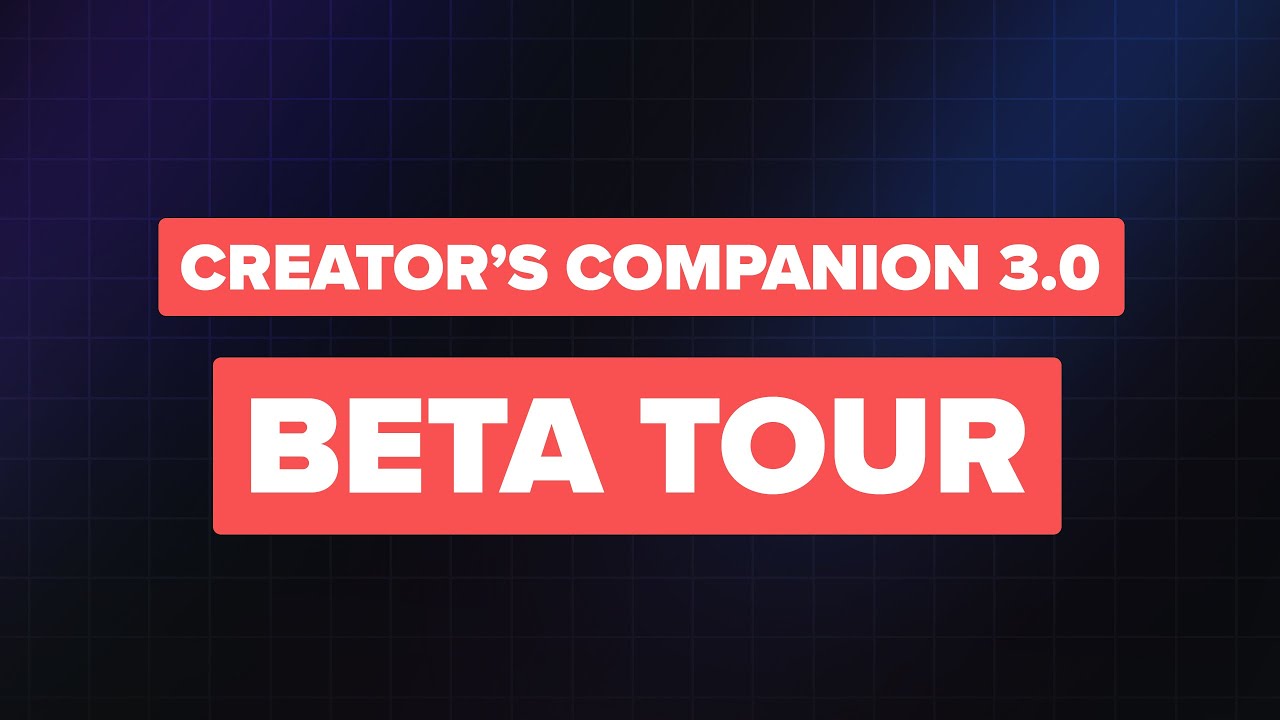Creator’s Companion 3.0, launched in November of 2024, is a ground-up redesign of Creator’s Companion that emphasizes simplicity and workflow speed.
If you’re coming from a previous version of Creator’s Companion, you’ll be happy to know that CC 3.0 retains all of the core tools you’re used to – content projects, Channels, sponsor management, keywords, and more.
In addition, CC 3.0 comes with many new features. Here are a few of them at a glance:
- A redesigned, speed-focused Home Page that gives you quick access to your active projects, ideas, and scheduled content
- Built-in templates for videos, podcast episodes, streams, blog posts, and newsletters
- Courses section for planning and creating online courses
- Edit Bay, Writer’s Room, and Film Queue – special views that are laser-focused on content in a specific stage of creation
- New Wiki database for creating team documentation and SOPs (standard operating procedures)
- New Swipes database for easily collecting visual inspiration – like thumbnails, set design inspiration, and landing page designs
- New, centralized B-roll database
- Pipeline and calendar views for managing sponsor outreach
- Full support for Notion’s new Layouts feature
- Included Notion Form for collecting audience-submitted topic ideas
- Dozens of refinements and tweaks
Aside from the template itself, we’ve also been hard at work on Flylighter – our super-customizable Notion web clipper that makes it a snap to capture research, highlights, and inspiration to Notion. While you don’t need CC 3.0 to use Flylighter, the two tools make for a killer combo.
Below, you’ll find more detailed sections going over the feature listed above, along with some other changes.
Creator’s Companion 3.0 is currently in beta. If you’ve purchased Creator’s Companion in the past, you can access the beta version from our customer community. You’ll also find a demo link there, which leads to a read-only version with demo content. We’ll be launching the new version publicly in a few weeks, near Black Friday!
Here’s a full video tour, showing everything that’s new:
Redesigned Homepage
When we launched Creator’s Companion 2.0 last year, we introduced Creator’s Companion Lite – a stripped down, dashboard-style view that showed you all of the essentials.
Now, Creator’s Companion 3.0 brings that same simplicity directly to the home page. There’s no need for a separate Lite view – CC 3.0 immediately gives you quick access to your content ideas, in-progress projects, Channels, and more.
In most cases, you can access whatever you’re looking for directly from the home page. Personally, I find myself doing 95% of my work in CC from the home page, a Channel page, or directly in a content project.
This new single-column redesign also works better with Notion’s Side Peek view – and CC 3.0 also takes advantage of Notion’s new custom Layouts by default. You’ll find your most-used properties Pinned under a project’s title, and the rest are in the side panel. This allows your script or outline to be front-and-center, letting you immediately start writing when you have an idea.
Copy link to headingBuilt-In Content Templates
Creator’s Companion 3.0 comes with built-in content project templates for many styles of content, including:
- Videos
- Podcast episodes
- Live streams
- Newsletter issues
- Blog posts
These new templates are much more streamlined compared to past editions. With each, you’ll immediately see a space where you can create an outline or write a script.
Some templates – like the Stream and Podcast templates – give you other useful tools, such as a table for scheduling your run of show.
Inside the Pages menu, you’ll find everything else you need to create world-class content:
- Dedicated Research page – with a connection to the Research database
- Topic validation worksheet for brainstorming better titles, thumbnails, etc
- Useful checklists
- B-roll page for creating and working through shotlists or complex video edits
- A Repurposing view, where you can create related projects (e.g. a Short related to a Long-Form video)
Pro-tip: You can ⌥/Alt + Click these pages to open them up in Side Peek, letting you continue to see your Script or Outline on the main project page.
Copy link to headingPlan Online Courses
Creator’s Companion now comes with out-of-the box tools to help you plan and launch online courses.
Lots of folks have asked us if Creator’s Companion can be used to plan content beyond YouTube, podcasts, and social media platforms.
What about courses? Could you write a book with it? Could you produce an album full of music?
The answer to all of these questions is yes, and that comes down to the two main databases in the template:
- Content – this database holds every “piece” of content. Every video, blog post, etc. lives here.
- Channels – each page in this database represents a “container” for content projects.
Usually, a Channel would represent something like a YouTube channel or a blog. However, we can go way beyond that limitation! If a Channel is simply a container for Content pages, then you can use Channels to represent all sorts of things – courses, books, albums, and more.
Given this, we’ve included a dedicated Course template within the Channels database. With it, you can easily plan out the lessons in your course, create a marketing plan, and more.
Keep your eyes peeled for full guidance on this feature, coming soon to our docs. Spoilers: We’re working on our own upcoming course, and we’re using Creator’s Companion to plan it.
Copy link to headingEdit Bay, Writer’s Room, and Film Queue
Inside the Content Projects dashboard, you’ll now find three new pages:
- Writer’s Room – shows only projects in the Research and Writing status
- Film Queue – shows only projects in the Recording status
- Edit Bay – shows only projects in the Editing status, orgnanized by a new Edit Status property
These laser-focused pages are designed to help teams work more efficiently.
If you’re a writer, you can easily see only the projects assigned to you in the Writer’s Room. You can also see which projects need to be published soon.
The Film Queue page helps production teams and talent stay focused when on-set. Instead of seeing dozens of planned projects, they can use Film Queue to see only what needs to be shot that day.
Finally, the Edit Bay is a kanban-style view that introduces a new Edit Status property. This allows editors and post-production teams to keep track of larger video projects as they move through different stages of production:
- Assembly
- Rough cut
- VFX
- Sound and music
- Color grading
Of course, you can still use these pages even if you’re a solo creator. In particular, I find the Film Queue page to be helpful when I have multiple pieces of content to record in a single day.
Copy link to headingWiki Database: Document Your Processes
The new Wiki database makes it easy to document processes and create reference guides, either for yourself or your team.
The Wiki page will show you all of your wiki articles, but you can also relate specific Wiki pages to Channels. Within each Channel page, you’ll find a new Wiki section where you can see only the pages related to that Channel. This can be useful if you have processes are a specific to that channel – e.g. a publishing checklist specific to one YouTube channal.
Copy link to headingSwipes Database: Collect Inspiration
As a creator, I pull inspiration from many sources. I’m constantly saving great thumbnail images, cool landing pages, and other bits of visual inspiration that I reference when I’m creating my own work.
For example, check out my:
Creator’s Companion now comes with a new Swipes database that can help you easily collect visual inspiration like this as well.
The name “Swipes” comes from the concept of creating a “swipe file” – a term marketers and designers have long used to refer to a collection of successful ad campaigns, magazine covers, etc. You won’t find many professional designers who don’t have some form of swipe file near at hand.
Swipes is also designed to work hand-in-hand with Flylighter, the powerful Notion web clipper that my team and I have been building.
For example, here’s a flow in Flylighter that automatically captures YouTube thumbnails to the Swipes database – complete with the video’s title and URL, which are auto-filled in the correct database properties the moment you capture a new page.
Copy link to headingB-Roll Database
Content projects in Creator’s Companion have always had a B-roll database, which was designed to organize shotlists, fixes, and b-roll additions for bigger video projects.
In fact, these B-roll lists were the first things I ever created in Notion. I discovered Notion in 2018 because I needed a better way to track and sort the lists of animations, shots, stock-footage, and images that I add to my YouTube videos.
However, previous versions of Creator’s Companion have always created a brand-new B-roll database for every content project. There are technical, outdated reasons for this – but the upshot is that you’d end up with hundreds of B-roll databases in your Notion workspace.
In CC 3.0, there is finally a single, centralized B-Roll database. This means you can import lists of shots or B-roll items – perhaps created as Premiere Pro markers or Frame.io comments – and associate them directly with projects in Creator’s Companion.
You can also easily favorite B-roll items you re-use often, and even associate them with specific Channels. If you add the assets directly to Notion, or add a link to their cloud storage location, you can turn Creator’s Companion into a powerful media management system.
Copy link to headingSponsor Outreach Views
The Sponsors dashboard has been significantly upgraded to assist creators who want to manage their own brand deal pipeline.
In the Outreach Tracker, you can move brands between different stages. This allows you to track which brands you’ve reached out to, which you’re negotiating with, and which have either approved a deal or rejected your offer.
You can also use the included Calendar views (which will open in Notion Calendar) to track when you reached out to each brand, or to schedule follow-up check-ins.
Copy link to headingIncluded Notion Form
Navigate to the Audience Submissions database within the new Databases page, and you’ll see that we’ve included a simple Notion Form that you can use to collect content ideas from your audience.
If you’d like, you can easily expand this form to include additional questions – allowing you to collect even better data from your audience. Once you have it, you can use it to make smarter planning decisions around upcoming content.
Copy link to headingWhat Got Removed?
- Creator’s Companion Lite has been removed. The new homepage now has every feature that Lite had, so there’s no need for it.
- Validation view has been drastically simplified. There’s now a single Idea Merit property, which you can use to tag ideas with values like “Content Pillar” (for core content), “Trending Topic”, etc.
- The Idea checkbox property has been removed. Idea is now simply a value in the Status property.
- Several unused or under-utilized properties have been removed – often being replaced by a simpler property or set of properties.
How to Upgrade
Creator’s Companion is a fundamental redesign of the template. Instead of making changes directly to the previous version of the template, I rebuilt it from scratch. This allowed me to make conscious decisions at every stage of the design process.
For this reason, directly upgrading a previous version of the template isn’t advised. Instead, I advise taking one of two paths:
- Just start using CC 3.0 from a blank slate, and bring in information from your previous template as-needed. (I effectively did this when I moved to Notion from Evernote, and I don’t regret it).
- Transfer the data from your copy of Creator’s Companion to a fresh copy of CC 3.0. We’ll be releasing a full data transfer guide as soon as we can.
I did tried doing a direct upgrade of our production version of Creator’s Companion, manually upgrading it to match Creator’s Companion 3.0. It took a full week! By contrast, a data transfer takes about an hour.
If you really want to manually upgrade your current copy to CC 3.0, the only realistic way to do it is to download a reference copy of CC 3.0, refer to it (and our database reference) in order to modify your database properties, and then create a full set of new pages.
Making direct changes to your current database views and pages is technically possible – but in the same way that counting the grains of sand on a beach is technically possible. There are so many changes that attempting to do it would be far too complex to be worth it.