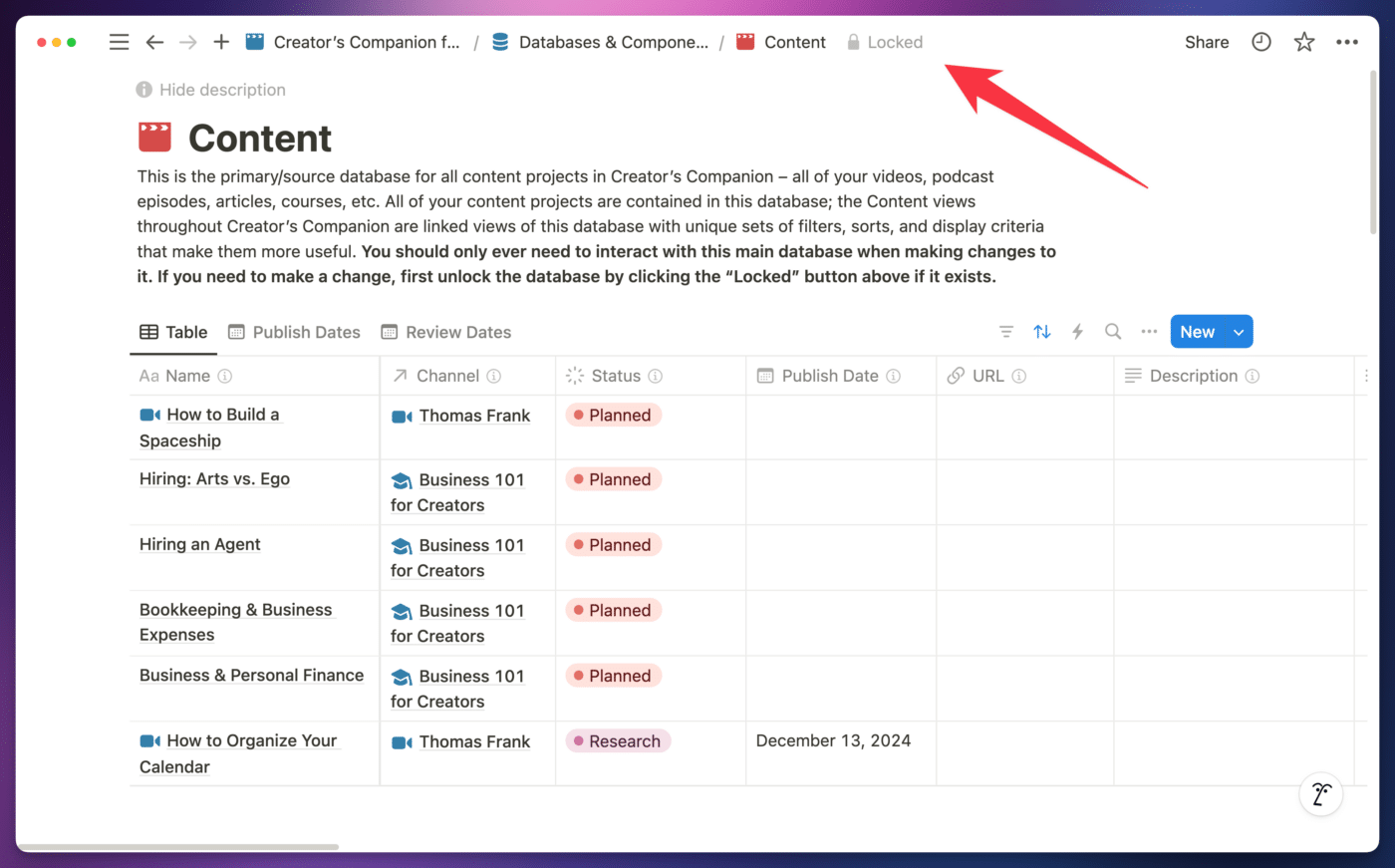If you’d like to make changes to structure of the databases that power Creator’s Companion, you’ll need to unlock them first. Changes that require unlocking include:
- Adding, editing, or deleting properties
- Adding, editing, or deleting options in Select, Multi-Select, and Status properties
- Adding, editing, or deleteing database automations
Databases are locked by default in order to prevent accidental changes. When databases aren’t locked, it can be easy to accidentally delete a property or change its type without realizing it (especially for folks who are newer to Notion).
Unlocking a database is easy. Simply navigate to the source database (not a linked database view), then click the Locked button at the top of the page.
Copy link to headingLocating a Source Database
There are several ways to find your source databases in Creator’s Companion:
- From the Creator’s Companion homepage, find the Databases & Components link at the bottom of the page.
- Toggle open Creator’s Companion in the Notion sidebar, and find the Databases & Components page from there.
Either way, you can then click on the database you’d like to modify.
Alternatively, a surefire way of finding the source database in any Notion template is the following:
- Click on any page in the database you’d like to modify.
- If it’s in Side Peek or Center Peek, open it as a full page.
- Use the breadcrumbs at the top of the page to navigate one level up – this is the source database.