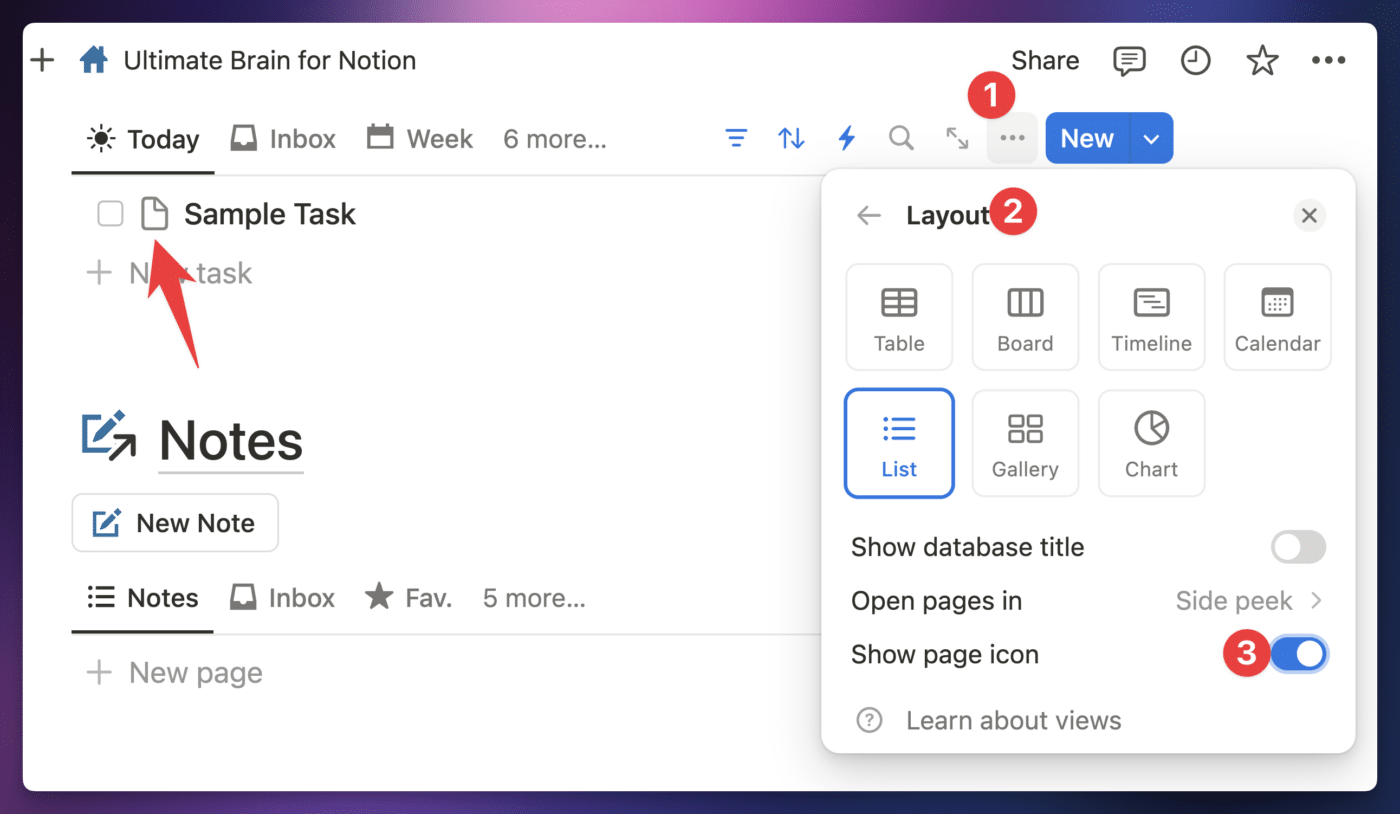On this page, you’ll find quick tips on making small visual customizations in Ultimate Brain.
The sections on this page are typically created after we answer a similar question in our customer community, which you can access once you’ve purchased Ultimate Brain.
Copy link to headingShow Page Icons on Tasks
In every List view of the Tasks database in Ultimate Brain, page icons are hidden. This helps reduce visual clutter, as the Status checkbox is displayed at the left of the page title.
If you’d like to show the page icons, do the following in a Task view:
- Click the
•••menu. - Go to Layout.
- Toggle Show Page Icon to the “on” position
This setting only affects the view you’re currently using, so you’ll need to make this change on any List view where you want the icons to show.
If you want them to show in List views that exist within database templates (such as the Project template), check out our page on editing database templates. You can make this change on the template itself, which will be reflected on all new pages created from that template.
Copy link to headingShow, Hide, and Reorder Properties in a View
Every view you see in Ultimate Brain, such as the Today or Inbox views in the Tasks section, is a view of an underlying source database.
These views are customized to show and hide certain properties. For example, the Tasks database has more than 30 properties, but the Inbox view only shows 7 of them.
If you’d like to show another property, which would also allow you to edit it directly from that view (without having to open the full page), here’s how:
- Click the
•••menu on the view - Go to Properties
- Find the property in the Hidden section and click the eye (👁️) icon to make it visible
You can also drag visible properties to re-order them in the view.
These changes are made per database view; there’s no way to make a change apply across all views of a database.