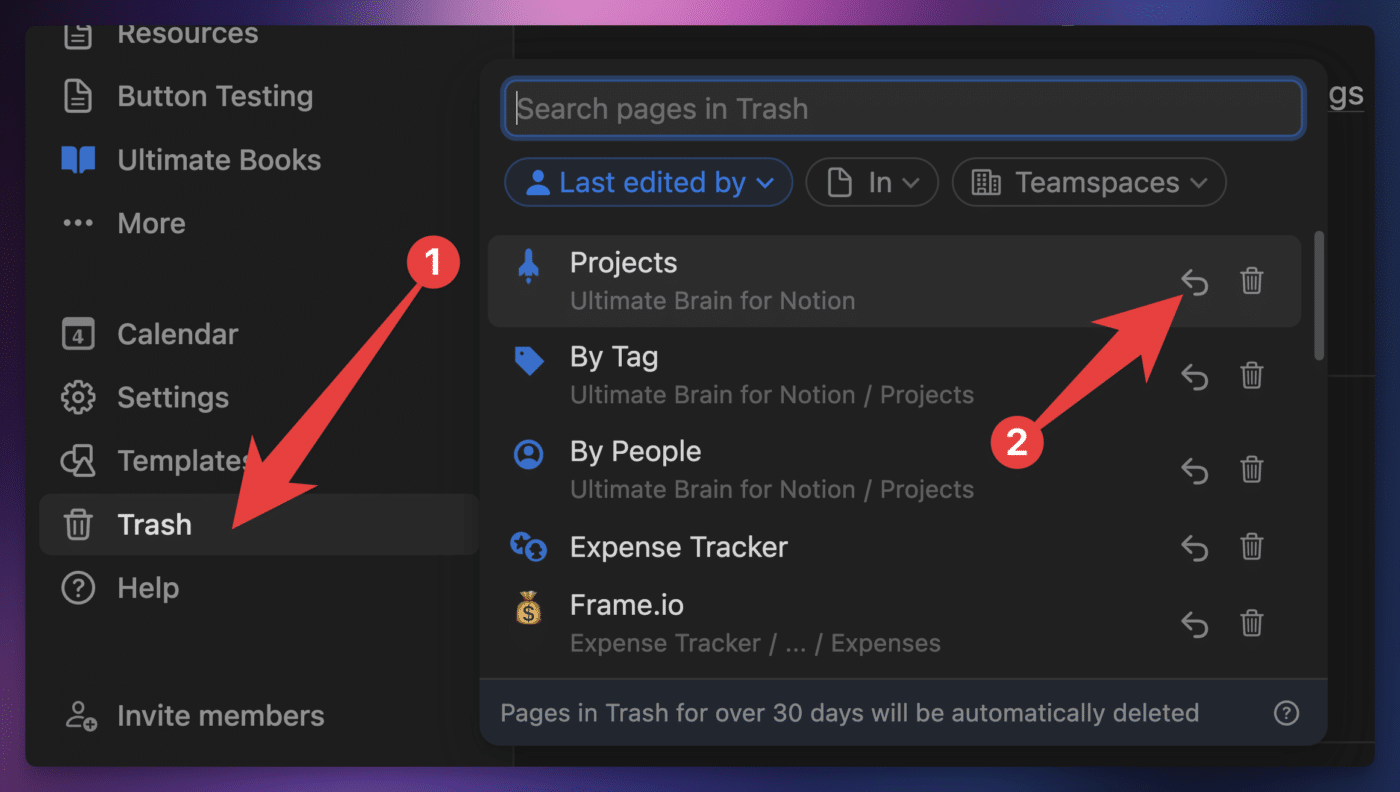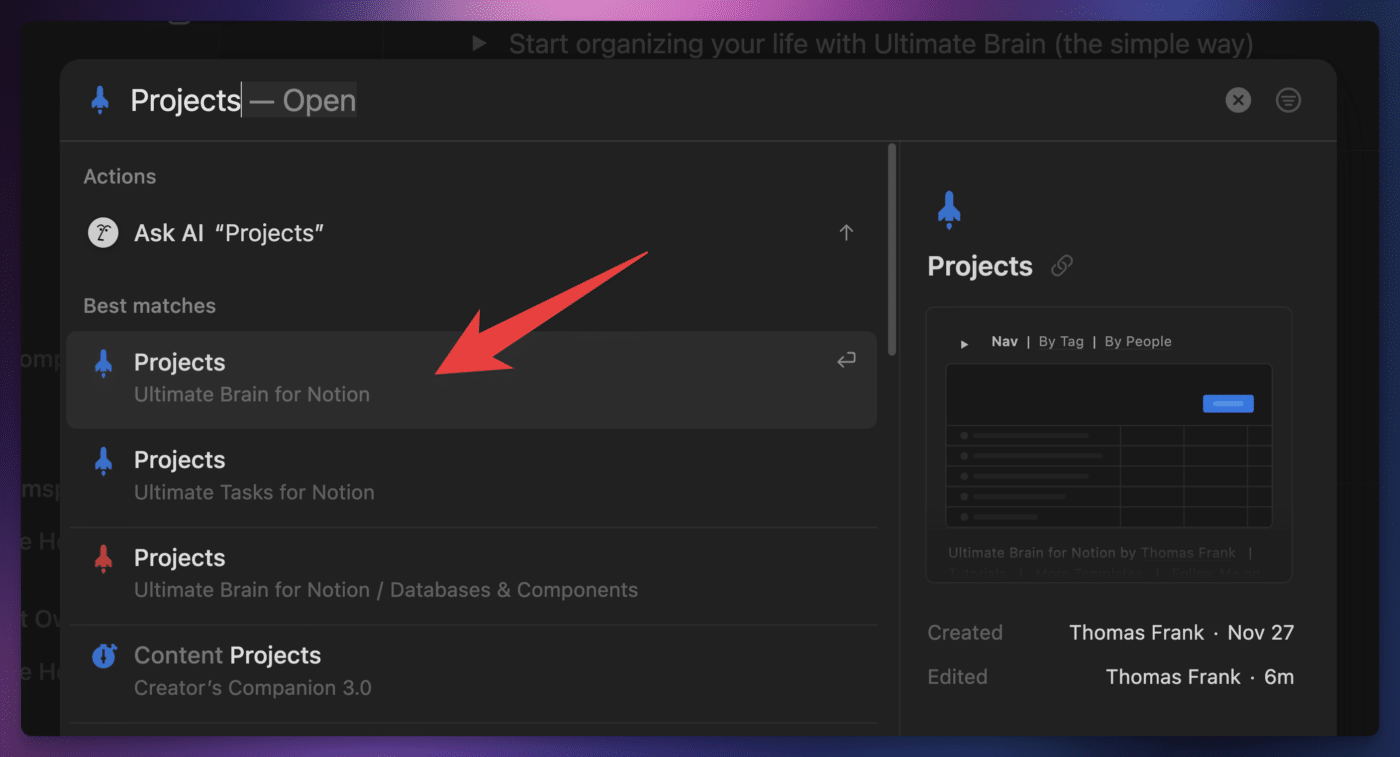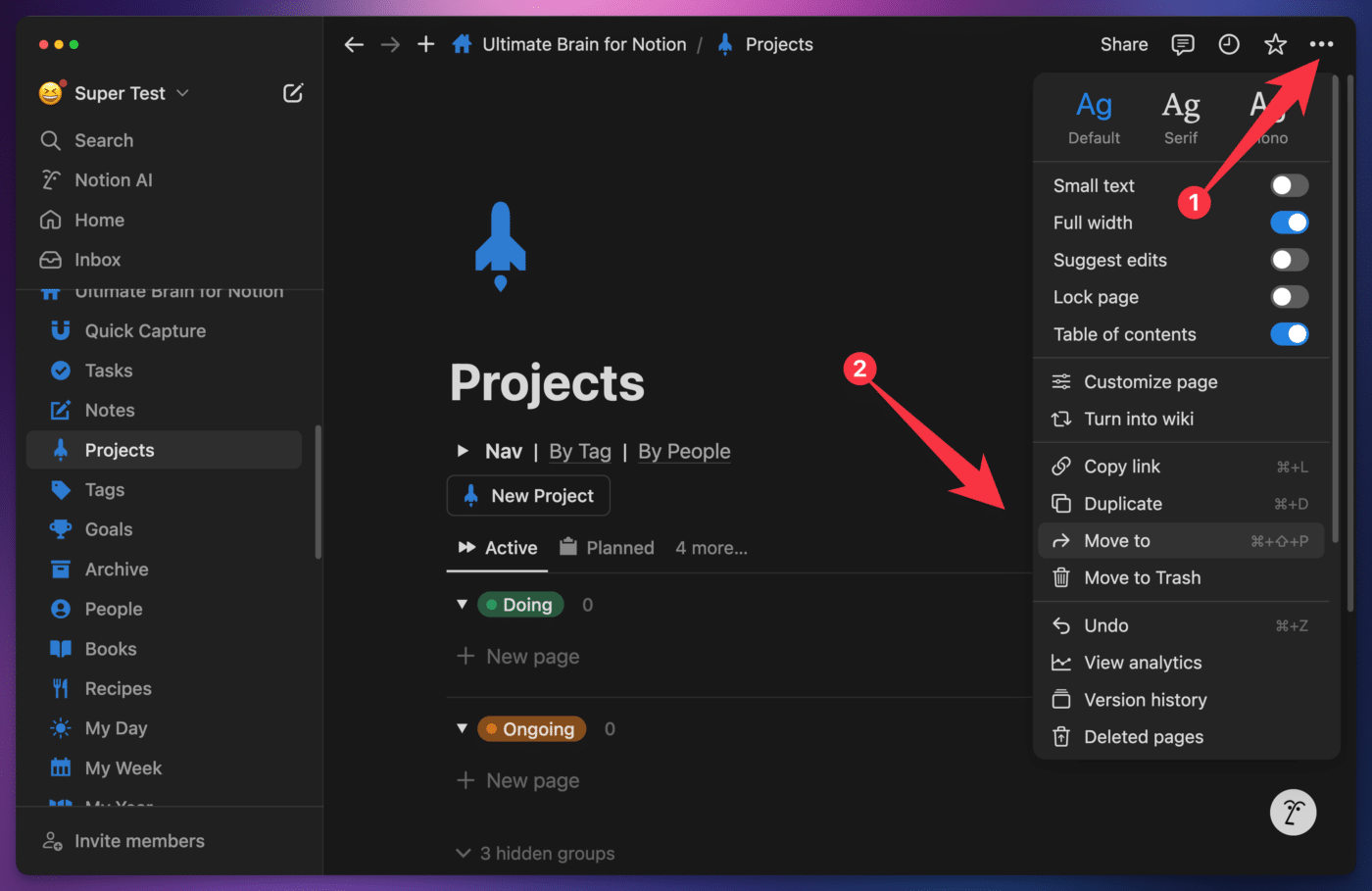If you’re missing a page in your copy of Ultimate Brain that used to be there, one of two things has happened:
- The page was accidentally moved to the Trash
- The page was accidentally moved to a new location
In both cases, it’s usually very easy to recover the page and get it back in its original location.
Watch this video to see how to fix both scenarios:
Copy link to headingRestoring a Page from the Trash
In Notion, pages aren’t irrevocably deleted by default. Instead, they’re moved to the Trash.
On most Notion plans, pages remain in the Trash for 30 days (Enterprise plans can customize this retention period).
Within that time window, you can access the Trash menu item from the sidebar, then find the page that was moved to the Trash and click the Restore icon.
Once a page is automatically deleted from the Trash, you won’t be able to recover it.
A couple of other notes:
First, restoring a page from the Trash will also restore any child pages that were moved into the Trash along with it.
Second, when you restore a page that was moved to the trash, it will go to the bottom of whatever block that contained it, rather than to its original position.
Copy link to headingMoving a Page to its Original Location
It can be easy to accidentally click and drag a page into a different page without noticing that you’ve done so. In these instances, it may not be easy to find the page you’re looking for just by clicking around.
To solve this problem, you can bring up the search dialog with ⌘ + K (MacOS) or Ctrl + K (Windows), then search for the name of the page. If the page was simply moved to a new location instead of being sent to the trash, you’ll be able to find it this way.
Once you’ve located the page, you can either:
- Navigate to the page that contains it (its parent page) and then drag the page into its original location within the Sidebar
- Use the ••• → Move To action on the page itself to choose a new location for it.