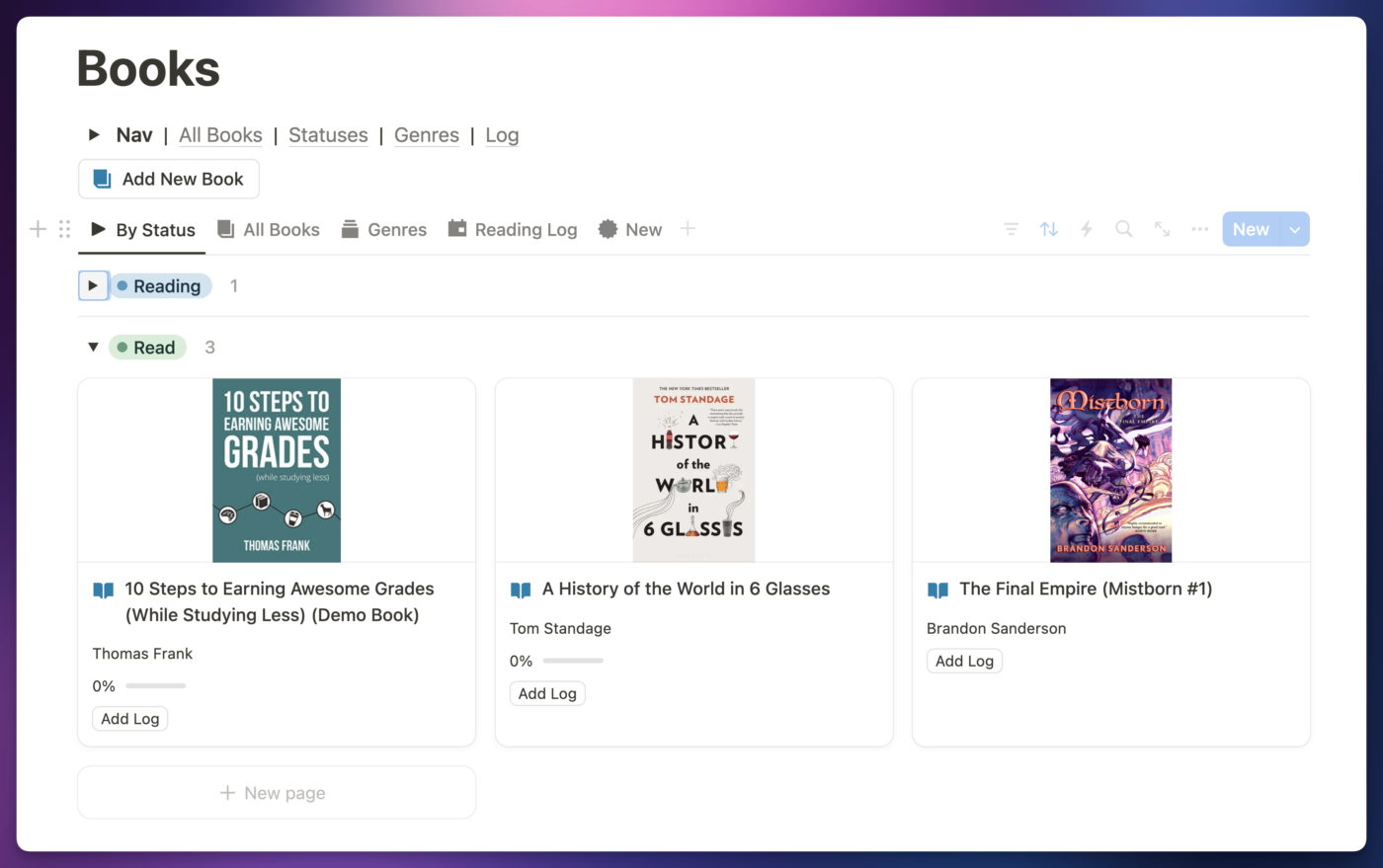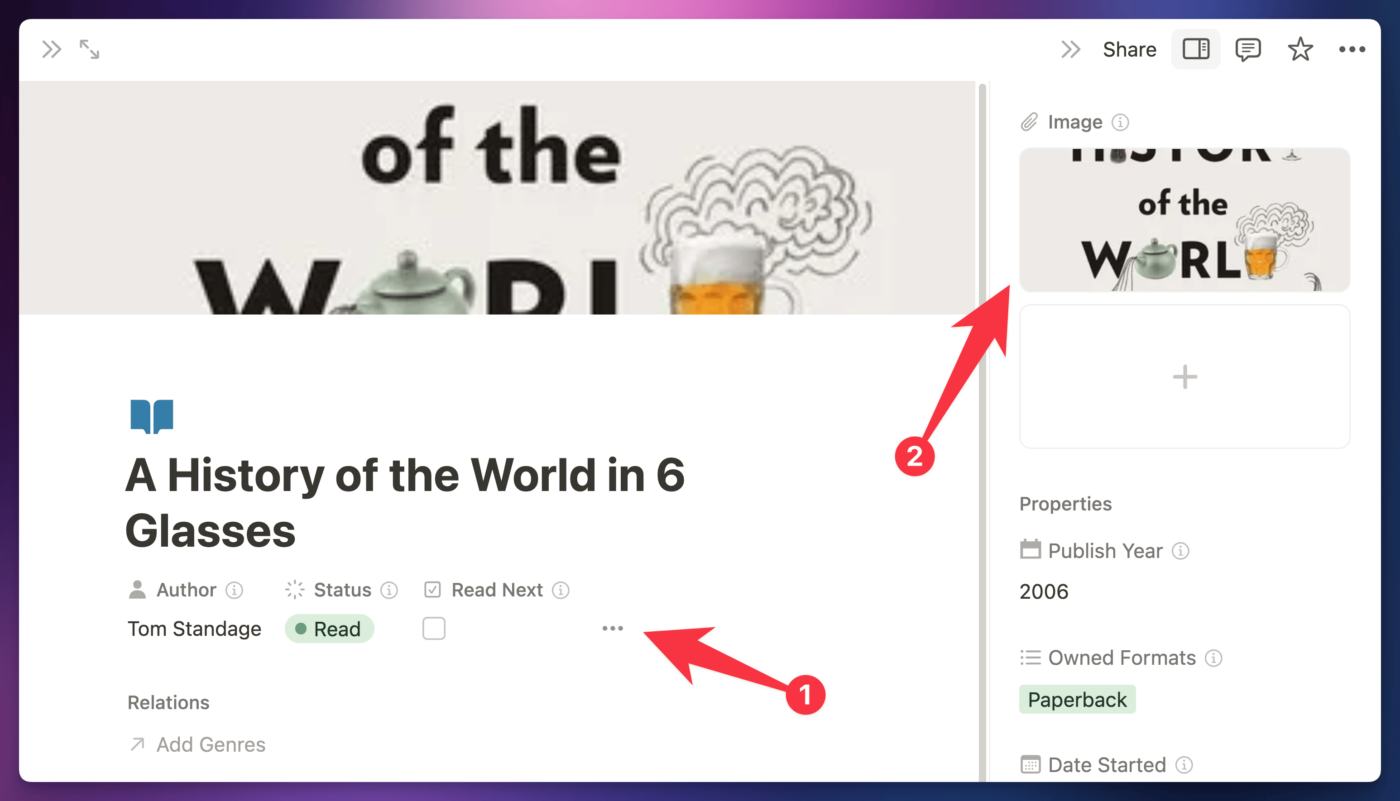The Books dashboard gives you a full-feature library and reading tracker. It’s like having your own mini-Goodreads right inside of Notion!
This section of Ultimate Brain lets you do several things:
- Add books to your library and add data to them – e.g. Author, Publish Year, Page Count, etc
- Organize books into simple Shelves, as well as into Genre pages (using the included Genres database)
- Track the status of your books – Currently Reading, To-Read, and Read
- Track reading progress and building a reading habit by keeping reading logs for individual books
This doc is a stub; it’ll be expanded with more content later!
Copy link to headingSub-Pages
The Books page contains a number of specialized sub-pages, including:
- All Books
- By Status
- Genres
- Reading Log
Books FAQs
Below, you’ll find answers to some common questions about the Books dashboard and its sub-pages.
Copy link to headingHow to Set Book Cover Images
The gallery views of the Books database display each book page’s cover image.
To set the cover image on any Book page (and any Notion page, for that matter), open the page, then click the Add Cover button above the page title.
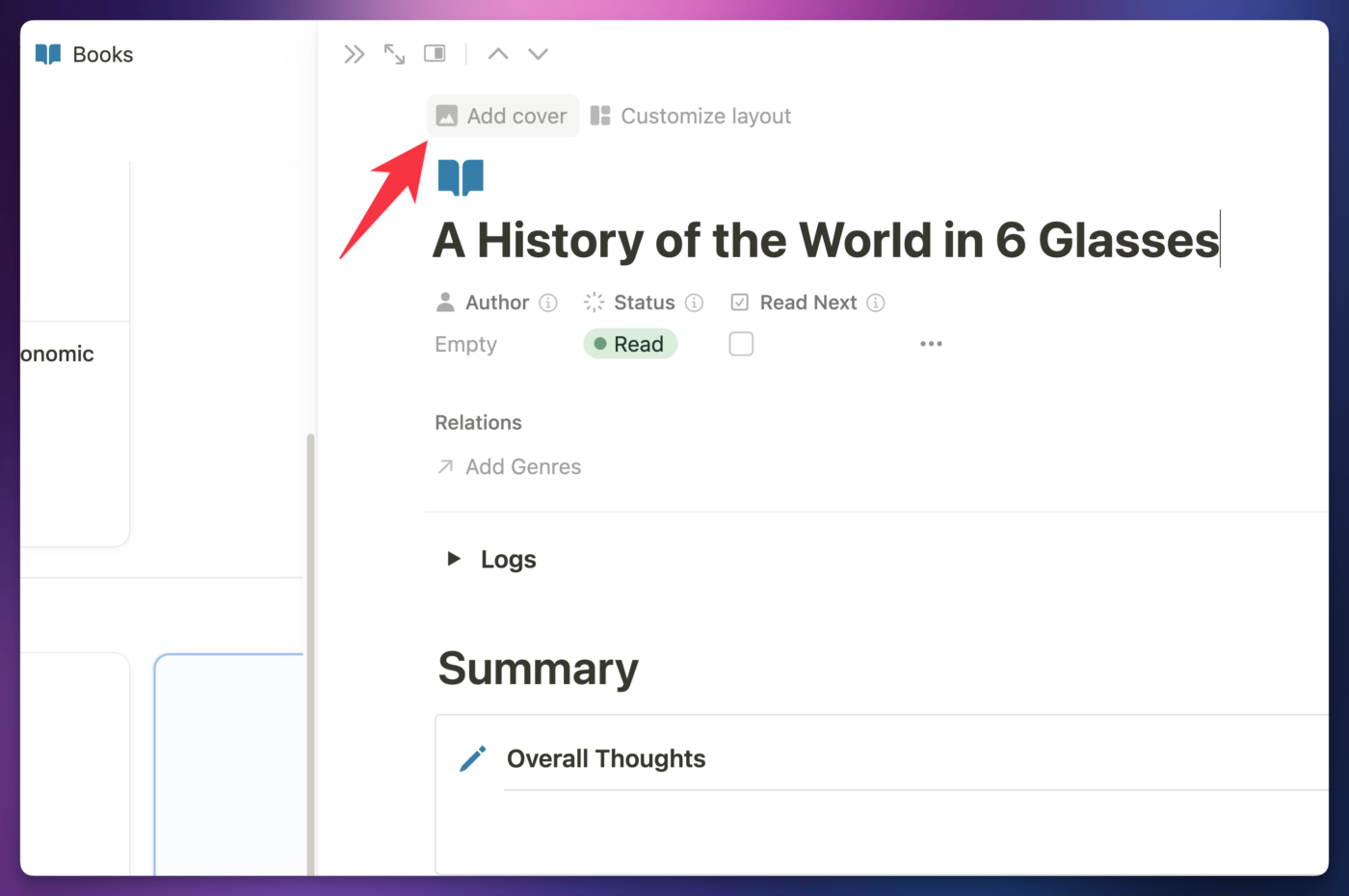
A reliable place to find book cover images is Open Library!
The Books database also comes with an Image property, which you can use for book cover image if you want. Currently, images in this property don’t display very nicely, but I’ve included the property as a bit of future-proving, since Notion may eventually update image properties to display images in their proper aspect ratio.
You can add a book cover to this property by first clicking the View Details button to show the property panel. Then you can either upload an image to the Image property, or provide a link to an external image.