Teamspaces are a useful feature in Notion; they create neat sections in your sidebar that allow teams to stay more organized and manage permissions more effectively.
However, Notion makes it very easy to accidentally create a Teamspace and add a new Member to your account.
This most often happens when you try to invite someone to a single page as a Guest, then accidentally click the Add to Workspace option that shows up. It will add the Guest as a full Member, then create a Teamspace that you’ll both be able to access.
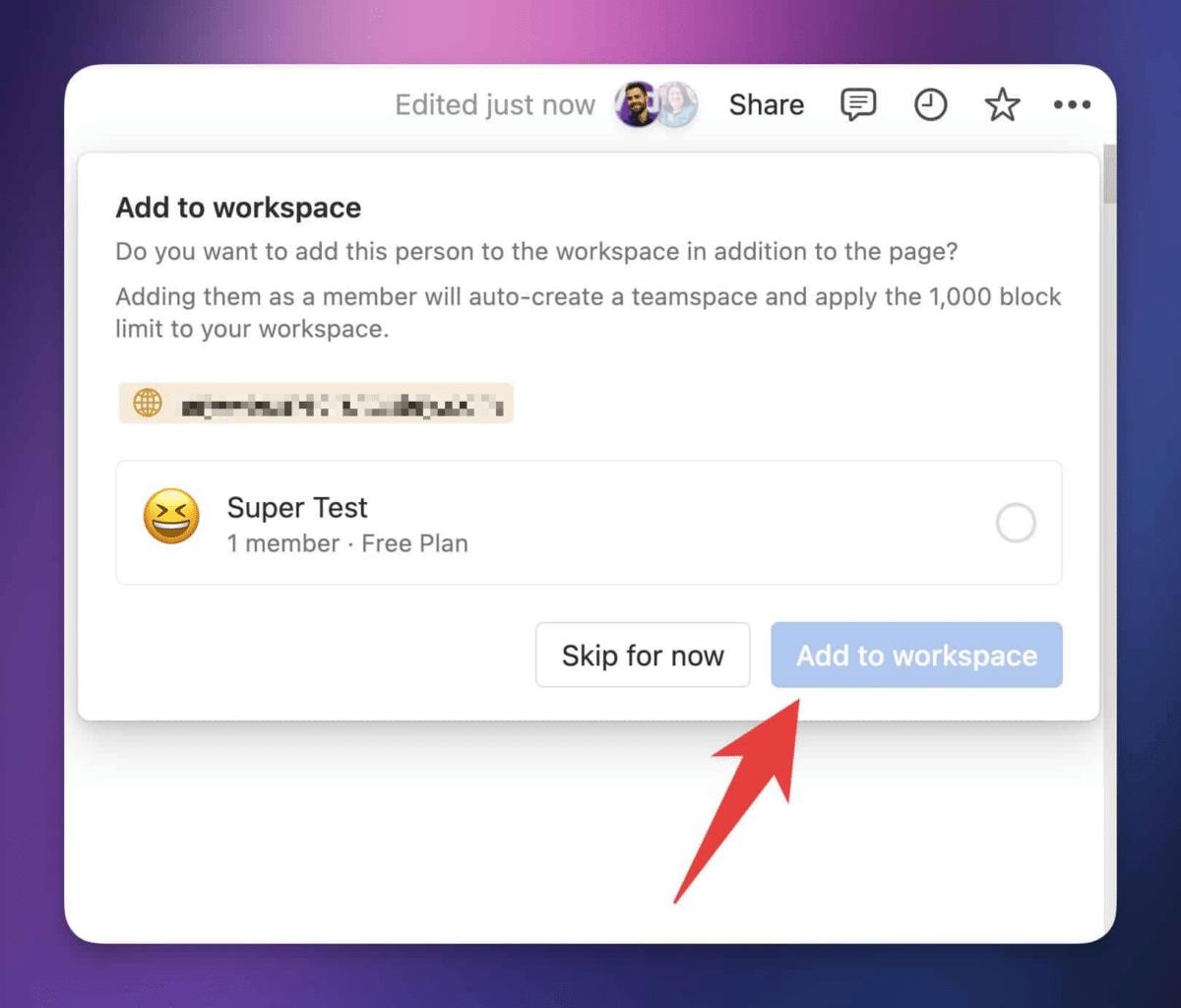
If you’re on the Free plan when this happens, you’ll trigger Notion’s Team trial, which will limit your entire workspace to 1,000 blocks.
If you happen to already have 1,000 blocks within your workspace, then you won’t be able to add any more content.
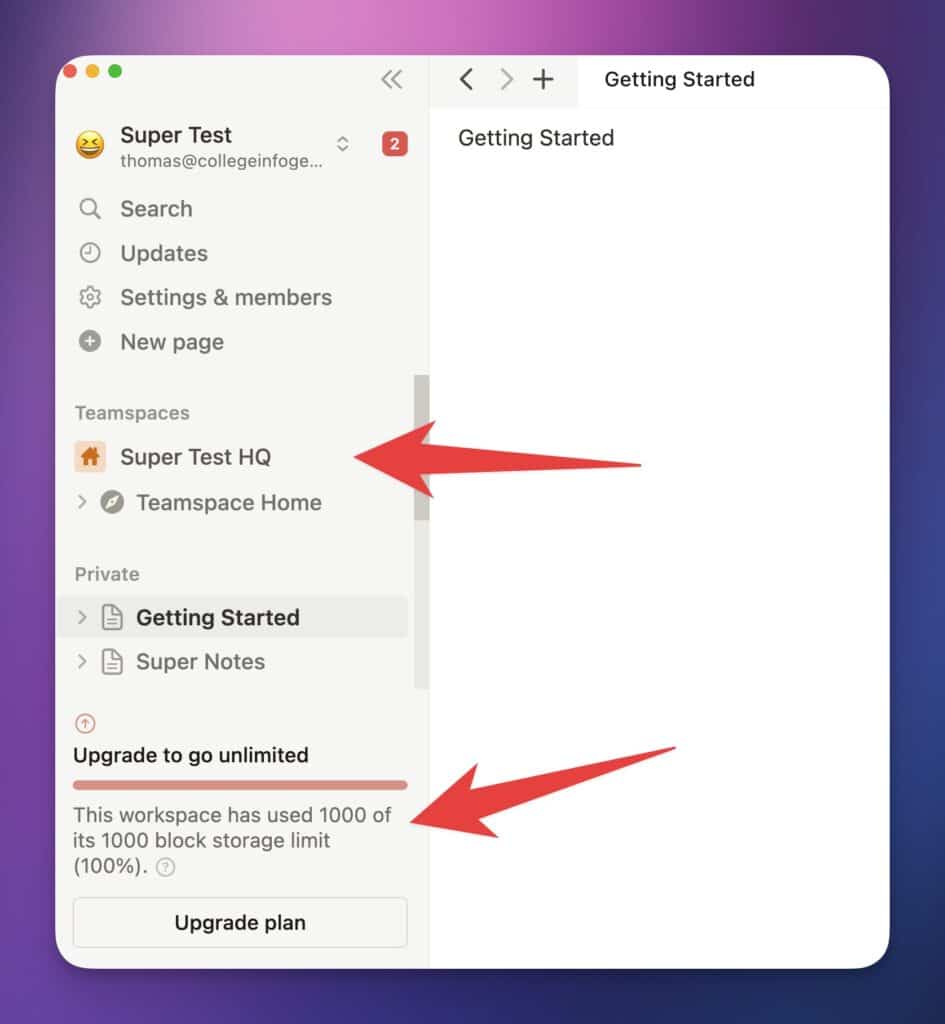
Fear not, though – this is easy to undo!
What Triggers the Block Limit?
I’d like to take a moment to clarify what actually triggers the 1,000-block storage limit in Notion.
It’s not the creation of a Teamspace that does it. In fact, you can create a Teamspace while on the Free plan without any limits or penalties.
There isn’t really a good reason to do it, unless you like the aesthetic changes it brings. But you can do it.
The 1,000-block storage limit is applied when you have more than one Member in your workspace.
Once your workspace has 2+ Members, you’ll need to be on the Plus plan or higher to remove the block limit.
I’ll also take a second here to highlight the difference between membership and Roles.
In Notion, people can be given access to your workspace either as Members or Guests.
Members are typically people on your team, and will have access to a large part of the workspace. Their access is determined by Teamspace permission settings, Group settings, and changes to permissions on individual pages.
Guests are people who are added to specific pages. You can give them access to multiple pages by manually adding them as Guests to those pages, and they’ll have access to any sub-pages of the pages they’ve been manually added to.
Within your Members list, there are also three Roles:
- Workspace owner
- Membership admin (only on the Enterprise plan)
- Member
If you’re on the Free plan’s team trial, Members can only have the Workspace Owner Role.
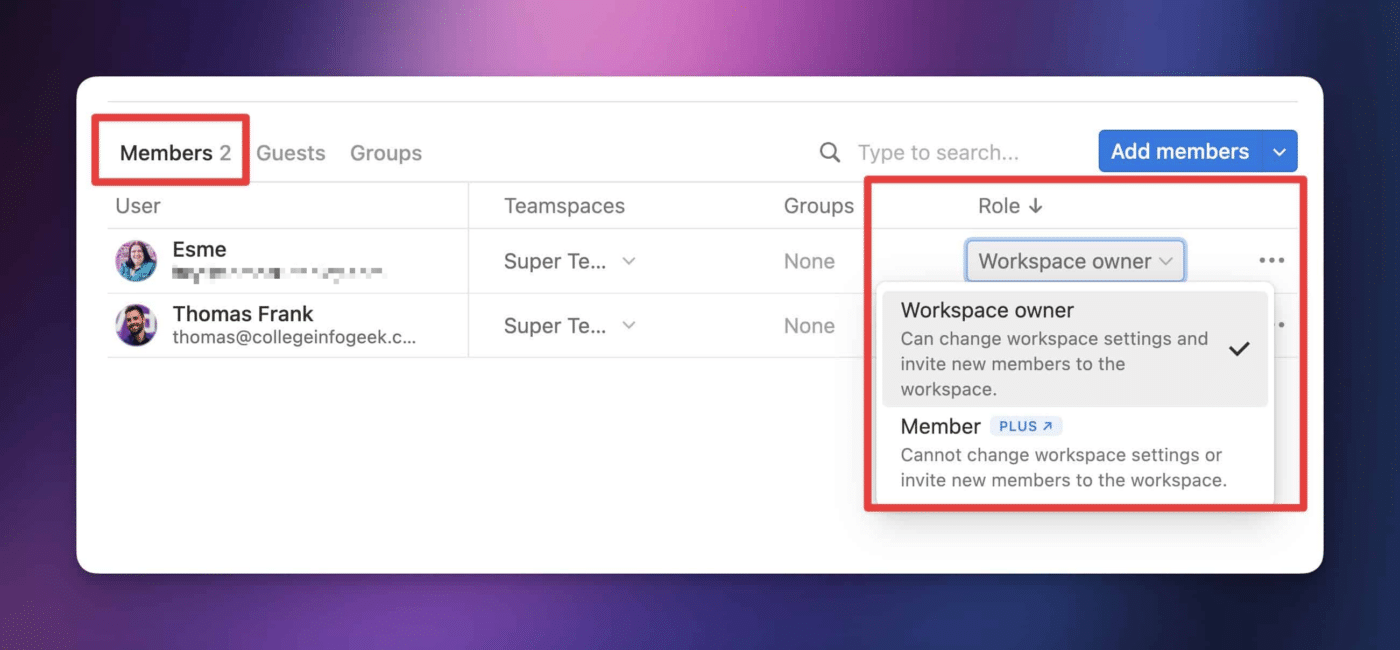
How to Remove the 1,000-Block Limit
Now that you understand how the 1,000-block storage limit is triggered, as well as the difference between Members and Guests, I can show you how to remove the limit.
Crucially, you’ll be able to do this while still working with anyone you’ve added to your workspace.
Watch this short video to see exactly how to do it:
Here are the steps, at a glance:
- Choose a person to be the “one true workspace owner” – typically this will be the person who created the workspace. They should do the rest of the steps.
- Remove any other Members from the workspace. This will remove the 1,000-block limit.
- Move any pages from your Teamspace into a single “container” page within your Private list in the Sidebar.
- Invite those previous members to the container page as Guests.
Your previous members will now have access to the container page, which means they’ll also have access to any sub-pages inside of it.

